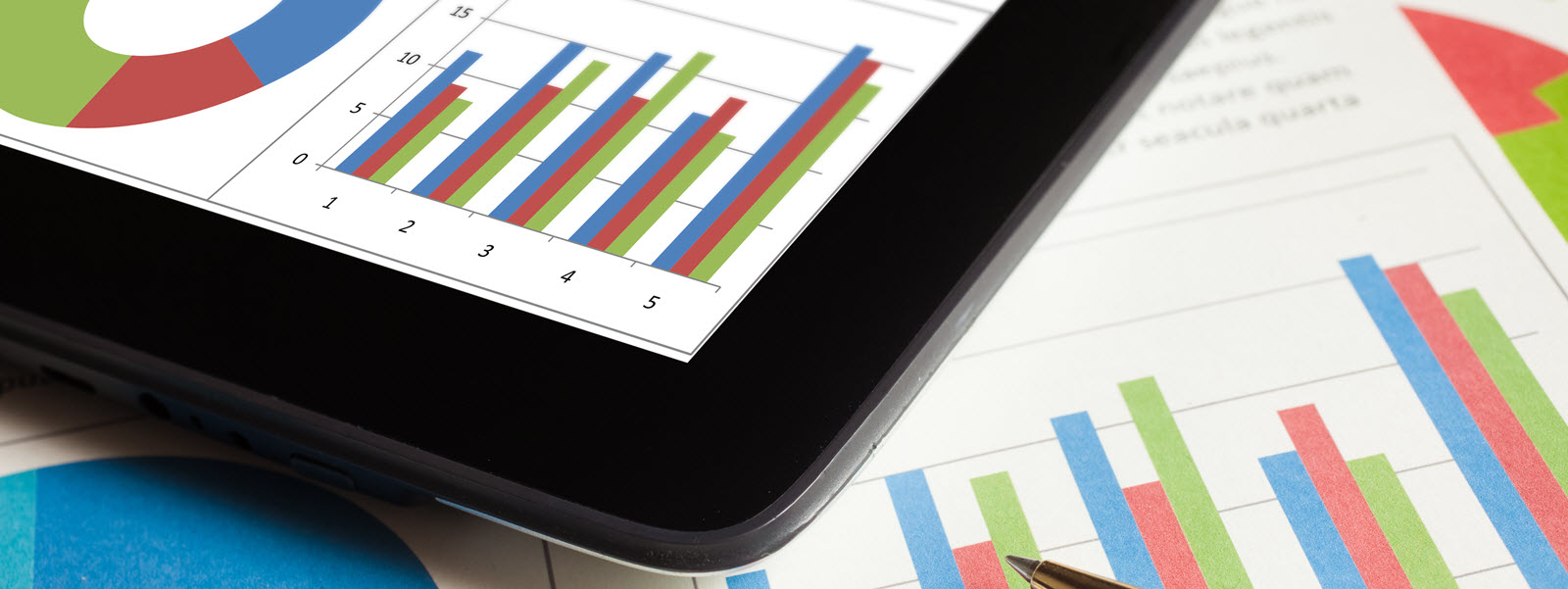New Year, New You!
It’s 2022! Take a moment and think about your Marketo instance. When was the last time you focused purely on data hygiene for marketing automation?
If you’re like most Marketo Admins, it’s tough to find the time – but you know how important it is. Never fear, I’m not judging you! However, if you’re looking for a New Year’s Resolution, then now is the perfect time to refresh your data.
Why now? You’ll want to wait until all the data comes in and settles for December 2021, so you have a full year’s worth of data to compare reporting. We’ll call this your baseline. This approach will help demonstrate an improvement of campaign results and increased income thanks to your January 2022 labor investment. Make a note of this for your year-end review!
If your boss is particularly numbers-driven, you might want to share that, according to a 2017 Gartner study — bad data contributes to an estimated average loss of $15 million per organization, per year! Related, the Gartner Marketing Data and Analytics Survey 2020 found that “fifty-four percent of senior marketing respondents in the survey indicate that marketing analytics has not had the influence within their organizations that they expected.” This is primarily because of poor data quality and data findings conflicting with intended courses of action.
Let’s face it: bad data not only means your efforts might not reach intended audiences, but it also contributes to mistrust of data accuracy for decision-making. This can reduce your boss’ perceived value of marketing automation tools like Marketo — possibly leading to decrease in the value of your input.
To get ahead of this issue, I’m posting a two-part blog series to share useful strategies that I recommend to improve your data quality.
Your order of operations in cleaning the marketing automation database is important. If done in the wrong order, it can turn into some redundant work. Here is my first set of suggested tasks for a quick win:
1. Merge Duplicates
Why this matters: If a lead’s email appears within the system more than once, Marketo will email the most recently updated one. However, activity could be attributed to the previously created account. This can cause issues downstream. For example, perhaps Sales looks at the wrong version of a profile and then reaches out to the customer only to feel embarrassed when the customer corrects the Salesperson — leading to an angry call to your desk phone to complain. Or, lead scores split between the old and new profiles, thereby not moving a potentially valuable lead through the lifecycle to MQL or SQL at the right time… possibly leading to loss of revenue. Don’t let this be you. Merge those dupes! And while you’re at it, investigate why dupes are being created in the first place.
Pro Tip: If you don’t have a CRM, use the Marketo System Smart List called ‘Possible Duplicates’ to review and merge dupes. If you have a CRM, such as Salesforce or Microsoft Dynamics 365, you might want to perform the merge in the CRM and allow de-duplication to sync back to Marketo. This is especially key for Microsoft Dynamics.
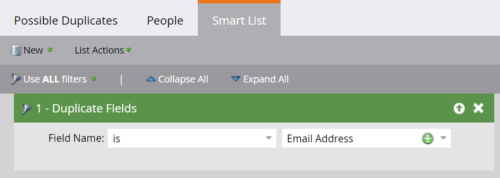
Screenshot from Marketo Database – System Smart Lists – Possible Duplicates
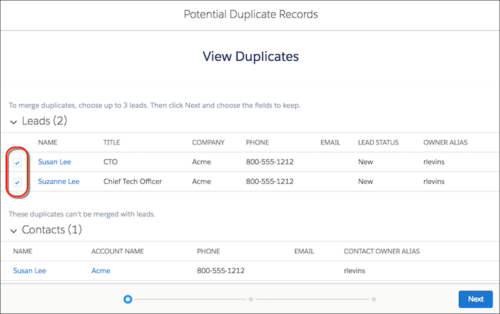
Screenshot from Salesforce documentation to Merge Duplicate Leads in Lightning Experience
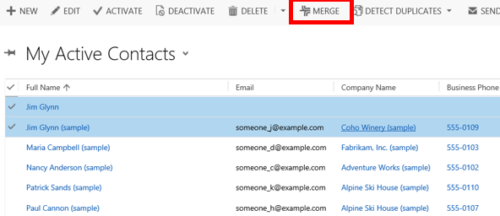
Screenshot from Microsoft Dynamics 365 documentation to Merge duplicate records for accounts, contacts, or leads
2. Correct Incorrect Emails
Why this matters: Even if you think that leads that stumbled across your content were ‘organic and free’ that’s not totally true. It costs money to operate systems and teams. So, you want to make sure you’re optimizing every lead generation opportunity that you have so you can accurately trace back the cost per lead and even add in the revenue per lead if you’re able. For example, what if John Smith was a major purchaser at his company, but he mistakenly filled out an intake form with his email as ‘john.smith@gmail.comm.’ Your Marketo system will eventually mark his email invalid… only for you to find out months later. Think of the potential loss of revenue! Also, be sure to do this task before database deletions, because some of these invalid emails might be salvageable.
Pro Tip: To automate this process, you can add custom code to your Marketo forms to prevent spam or mistyped email addresses from entering the system. Or, to handle email addresses already in your system, look through the System Smart List ‘Bounced Email Addresses’, and manually or automatically (smart campaign) fix the errors. During this process, create a “cheat sheet” smart list of the email errors you most commonly encounter — such as “@gmail.comm” or “@yahho.com.” Then, run this smart list to look at the full database for any other errors that come up.
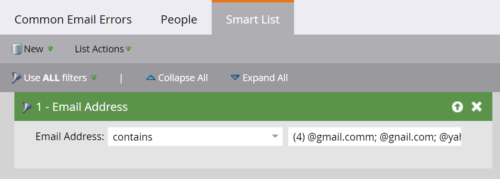
Sample custom Marketo smart list to find email errors
3. Database Deletions
Why this matters: Your Marketo instance price includes lead volume in your database. While leads might still need to live in your CRM, you just might not need them in Marketo. Bad leads might be dragging down your marketing analytics reports. Imagine having a clean database full of only marketable leads! Some examples of types of data that should be deleted include people with no email address, those who have invalid emails, or customers who have unsubscribed. Once you perform this task, you can then set up smart campaigns to automate approved database deletions regularly, such as every month or every quarter.
Pro Tip: Ahead of deleting leads, you will want to ensure that any connected database, such as Salesforce, does not re-sync these people back over into Marketo. You will need to create a Custom Field in Salesforce and Marketo, if you’re using Salesforce. Then, contact Marketo Support to add a rule to not sync those leads back into Marketo. Of note, rules can be setup on the CRM side that can unmark the Custom Field so leads can sync back over if needed. For more information on this, here’s a great post from the Marketo Nation community.
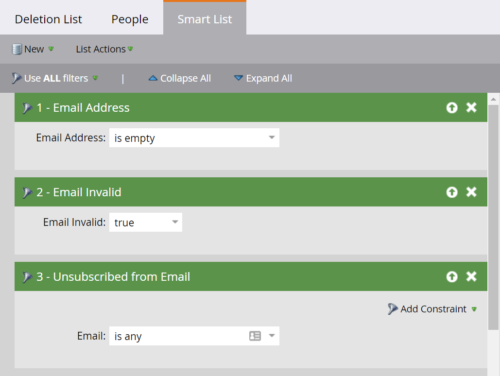
Sample custom Marketo smart list to find emails recommended for deletion
If you need help with any of the above, or something much more complicated for your marketing automation project, please reach out! My team and I would love to see how we can help you and your organization.
Next week, I will post more tips for sprucing up your Marketo instance for the new year! Stay tuned!