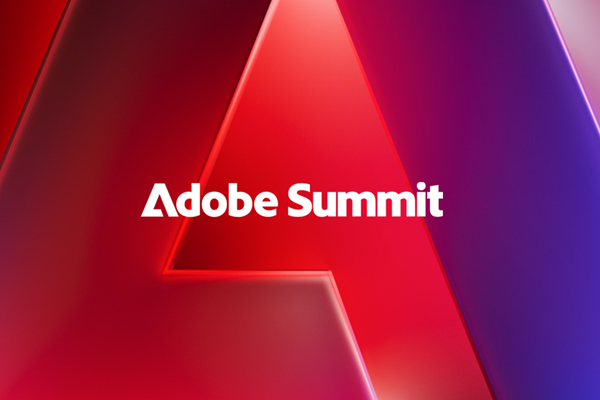This feature enables you to track those who forward your email to a friend. You can identify influencers who share your emails as well the First Name, Last Name and Email Address of those who receive the forwarded email. To add this feature to your next Marketo email send, complete the following steps.
- In your email enter the text you would like to feature to encourage the recipient to forward your email to a friend.
- Highlight the text you entered and click the hyperlink button.
- In the Link URL paste-in the following token: {{system.forwardToFriendLink:default=edit me}} and click Insert.
- Click Save.
- If you would like to see what the user experiences, approve the email and send yourself a test email.
- When you receive the email, click on Forward to a Friend (or the text you used in step 1). You should see the screen below. Fill out the form and click send.
- To view who has used the Forward to a Friend feature on your applicable email sends, create a Smart List and pull in the filter Sent Forward to Friend Email.
- Select the Email you want to track and click Leads.
- To view who received a Forward to a Friend email, create a Smart List and pull in the filter Received Forward to Friend Email.
- Select the Email you want to track and click Leads.
Source: Marketo Community