New Year, New You… continued!
Last week, I asked you to take a moment and think about your Marketo instance. When was the last time you focused purely on data hygiene for marketing automation? It’s a fresh new year, and now is the perfect time to refresh your data! As such, I posted a list of quick wins to get you rolling. Below, I’ve included a few additional tasks to help take you even further.
Your order of operations in cleaning the database is important. If done in the wrong order, it can turn into some redundant work. Be sure to complete my previous suggested steps before moving onto these tasks. When you’re ready, let’s jump in.
4. Normalize Data
Why this matters: Normalizing data means improving your data quality by creating standardization, making it easier to reference or report on. Some of the most important reasons to do this for Marketo include ensuring proper lead routing, preventing mailing or dialing errors (thereby reducing costs), ensuring the right leads are included in segmentation and ensuring that reports come out accurate the first time. You’ll love it when your boss says, “Wow – thanks for the fast reply!” with the latest quarterly data ahead of their big meeting.
Pro Tip: There are several ways to normalize data for marketing automation, ranging from using smart campaigns in Marketo, to tools like Microsoft Access, SQL Server, Python, or Excel. If you are working in Marketo and have a list of related items that need normalization but feel like you can build out what you need in one smart campaign, put the item at the top with the most leads attached. This will help your system process these sequences more optimally, reducing performance drag. That said, you will want to be mindful of what data is syncing back and forth between your Marketo instance and your CRM, as the CRM could wipe out all your hard work next sync. If you’re concerned about this, work with your CRM Admin to ensure standardization there as well. For example, instead of allowing an open text field for country or state, use a drop-down list instead.
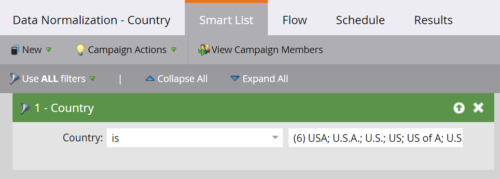
Sample custom Marketo smart campaign’s smart list for Country data normalization process
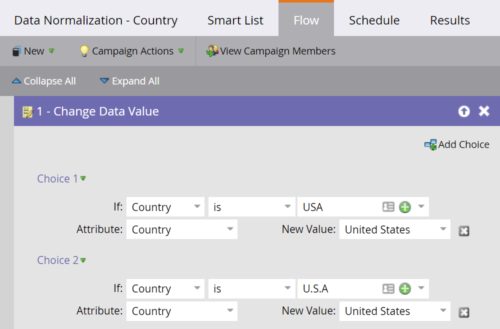
Sample custom Marketo smart campaign’s flow for Country data normalization process
5. Find Missing Data
Why this matters: If you have multiple data import sources, naturally, some data may be missing. If you know that certain data is key for your upcoming year’s campaigns, running tests to find missing data (field is empty) can help you locate or update that info in advance. You might just have added a few thousand new sales-ready leads to your upcoming offer!
Pro Tip: Create a custom “Missing Data Lookup” smart list for just this purpose and keep it in your testing folder. In tandem, create a custom view to see the results. If you find a pattern of missing data, see about enacting a change in your organization to collect that data at the right touchpoint — such as adding progressive profiling to gather that information via Marketo forms or making certain fields required.
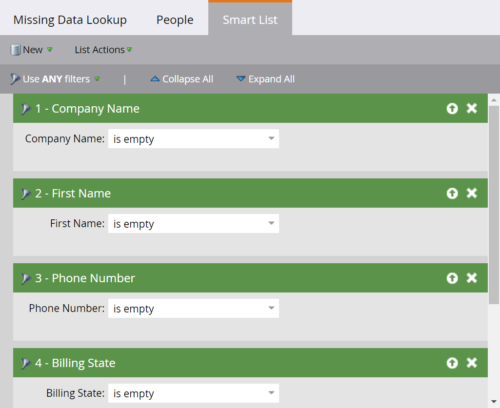
Sample custom Marketo Missing Data Lookup smart list

Sample custom Marketo Missing Data Lookup view
6. Clean Up Fields
Why this matters: Hide old and confusing fields so that your team is sure to use the right ones in those complex, expensive campaigns you’ll be running this year. Also, if you have any updates scheduled for your APIs, you and your developer will have an easier time mapping everything. You’ll thank yourself when you’re working with your team to get that quick campaign out the door on Friday just before 5pm.
Pro Tip: If you want to hide a field from a sync between Marketo and Salesforce, you will need to pause the Salesforce/Marketo sync, remove visibility of the field in Salesforce, hide the field on the Marketo end, refresh the schema in Marketo, then turn the sync back on.
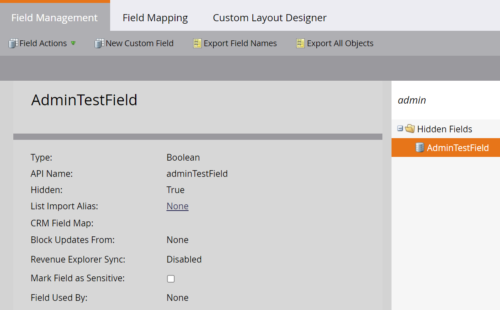
Sample hidden Marketo Custom Field
7. Name Consistently
Why this matters: There’s nothing more frustrating than pulling a report and seeing a scattered list of items that should have the same naming convention, but don’t, which leads you to spend time combining data points in Excel. Eliminate this as best you can by creating a naming structure for your assets and going through to ensure everything is named correctly.
Pro Tip: You can use Marketo APIs to pull program names, landing page names, list names, etc. Review which ones need naming attention and click through directly to adjust their naming using the exported URL. After you finish the clean-up process, be sure to document the naming convention and ensure others are using it as well.

If you need help with any of the above, or something much more complicated, please reach out! My team and I would love to see how we can help you and your organization with marketing automation.
