Hello Trailblazers…
Salesforce, the world’s leading CRM platform, offers robust features to manage different types of relationships and interactions. One key feature is the ability to create Partner Account, which can help you manage relationships with external partners, such as distributors, resellers, or consultants.
In this blog, we’ll walk you through the steps to create a Partner Account in Salesforce, ensuring you can effectively leverage this functionality for your business needs.
In this blog post, we’ll learn:
- What are Partner Accounts?
- How to create a Partner Account?
- Customize Page Layout.
- Best Practices for Managing Partner Accounts.
So let’s get started…
What is a Partner Account?
A Partner Account in Salesforce is a special type of account that represents an external organization you do business with. These accounts are crucial for managing relationships with entities that help you reach your sales goals but are not part of your direct sales force.
Partner Accounts can be used to track activities, opportunities, and interactions with your partners, providing a comprehensive view of these crucial relationships.
How to Create a Partner Account?
To create a partner account in Salesforce, follow the below steps…
- Create a new Account record or select any account by choosing the All Accounts list view.
- Now, click on the dropdown menu at the right side of the record page to see all the quick actions available for this page.
- Click the “Enable as Partner” button as shown in the figure below.
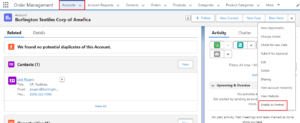
- A pop up will be shown, click again “Enable as Partner”.
- With this, your partner accounts will be created.
You can see that the “Disable Partner Account” button appears and the “Enable as Partner button disappears once you enable the accounts as a partner accounts.
Customize Account Object Page Layout:
While enabling the partner accounts, if you do not see the “Enable as Partner” button in the drop-down menu options. So don’t worry about it.
You can add it from Account Object Page Layout. Follow the below steps:
- Go to the Setup.
- Click on the Object Manager.
- Click Account
- Go to the Page Layout, then click “Account Layout”.
- Here, on the layout editor page, click on the Mobile and Lightning Actions.
You can get various types of buttons/actions here. - So, we need two buttons, “Enable as Partner” and “Disable Partner Account”, simply drag and drop them to the “Salesforce Mobile and Lightning Experience Action” section respectively as shown in the figure below.
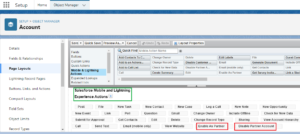
- Click Save.
With this, both buttons will be visible in the dropdown menu options as mentioned above.
Best Practices for Managing Partner Accounts:
- Regular Updates: Keep partner accounts information up-to-date to ensure accurate reporting and tracking.
- Partner Training: Provide training and resources to your partners to ensure they can effectively use Salesforce for collaboration.
- Monitor Performance: Use Salesforce reports and dashboards to monitor partner performance and track key metrics.
Conclusion:
Creating and managing Partner Accounts in Salesforce is a straightforward process that can significantly enhance your ability to manage and collaborate with external partners. By following the easy steps outlined in this guide, you can set up it in your Salesforce org.
Happy Reading…
Related Posts:
You Can Also Read:
1. Introduction to the Salesforce Queues – Part 1
2.Mastering Salesforce Queues: A Step-by-Step Guide – Part 2
3.How to Assign Records to Salesforce Queue: A Complete Guide
4. An Introduction to Salesforce CPQ
5. Revolutionizing Customer Engagement: The Salesforce Einstein Chatbot

