Hello Trailblazer!
As we all know, Salesforce is a powerful customer relationship management (CRM) platform that provides various tools and features to manage customer data effectively. Among its core components, “Accounts” play a pivotal role in organizing and managing information about the companies or individuals you do business with.
This blog will provide you with a comprehensive understanding of Accounts in Salesforce, exploring their structure, types, features, and best practices for effective management.
In this blog post, we’ll learn:
- What are Accounts in Salesforce?
- Types of Accounts in Salesforce.
- How to Enable a Person Account?
- Create a Business Account and a Person Account.
- Difference Between Business Account and Person Account:
So, let’s get started.
What are Accounts in Salesforce?
In Salesforce, an Account represents a company or an individual customer with whom you have a business relationship. It serves as a central repository for all related information, such as contacts, opportunities, activities, and cases. By organizing data around Accounts, businesses can track interactions, manage customer relationships, and analyze performance more effectively.
Types of Accounts in Salesforce:
The main types of Account in Salesforce are as follows:
1. Business Accounts
Business Accounts are used to store information about companies or organizations. These accounts typically include details such as company name, address, industry, and number of employees.
Business Accounts can have multiple Contacts associated with them, representing different individuals within the organization.
2. Person Accounts
Person Accounts are the account that stores information about individual customers. It is a combination of both Account and Contact objects. They are designed for businesses that deal directly with individual consumers rather than companies.
Person Accounts are useful for industries like retail, where the customer base consists primarily of individual consumers.
So, let’s learn how to create both types of accounts in Salesforce. But before creating it, let’s enable the Person Account first.
How to Enable a Person Account?
To enable the Person Account, follow the below steps…
- Go to the Setup.
- Enter “Account” into the Quick Find Box.
- Click on the “Person Account”. You’ll be redirected to the Person Account Setup page.
- Follow the steps provided on the Setup page.
- Once done, refresh the page, and you’ll find all the green signals for all steps.
- Click on the “Enable Person Accounts” button, as indicated in the figure below.
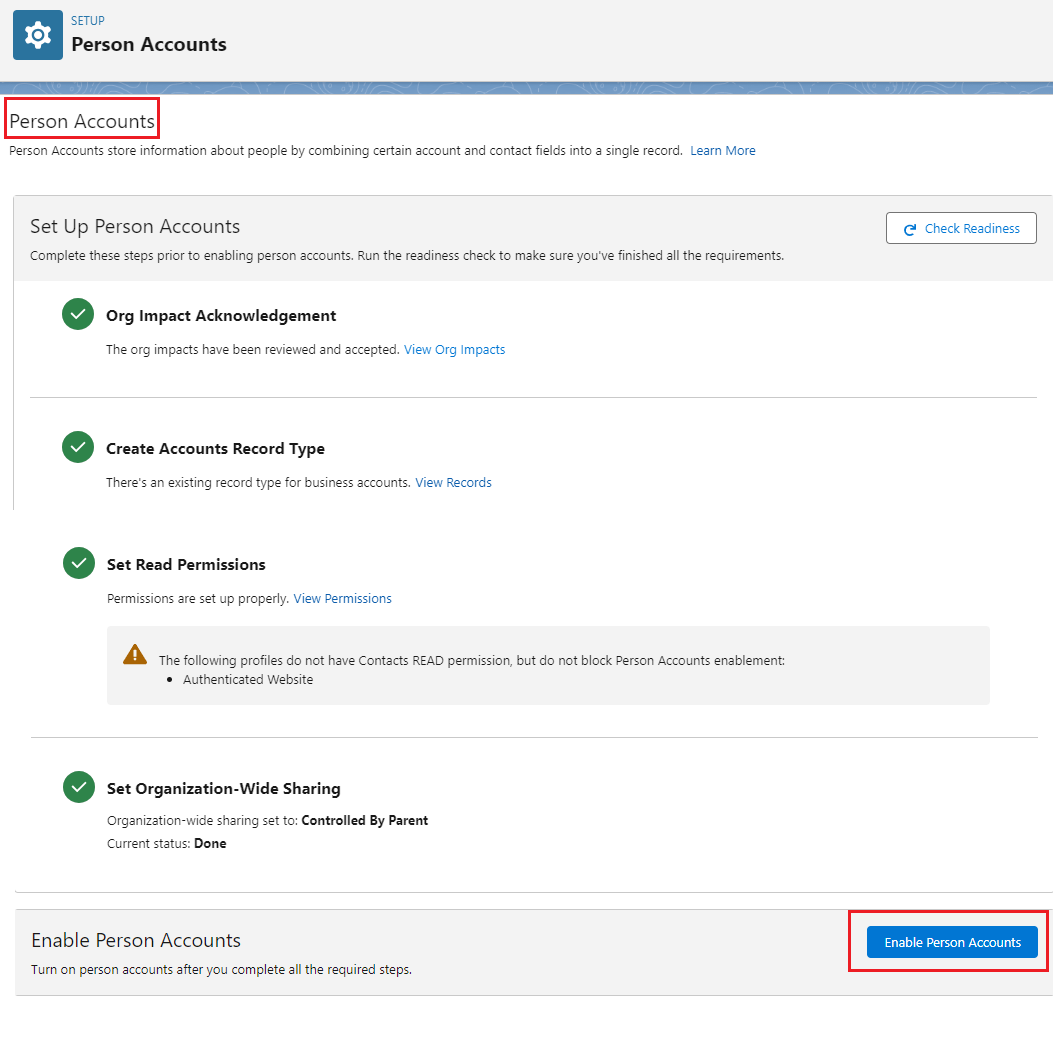
- This enables the Person Account in Salesforce. Once it is enabled, a “Person account record type” is created automatically.
- Assign the newly created record type – person account to user profiles.
Note: Once enabled you cannot disable person account.
Note: If you want to learn “How to Enable the Person Account in Salesforce?”, follow this link.
Create Business Accounts and Person Accounts:
Once you are done with enabling the person account, you are good to go with creating it.
So, first, we’ll start with a business account and differentiate between both accounts.
- Go to the Accounts tab.
- Click on the New A message window with record types will populate as shown in the figure below.
- Select the record type as – Business Account.
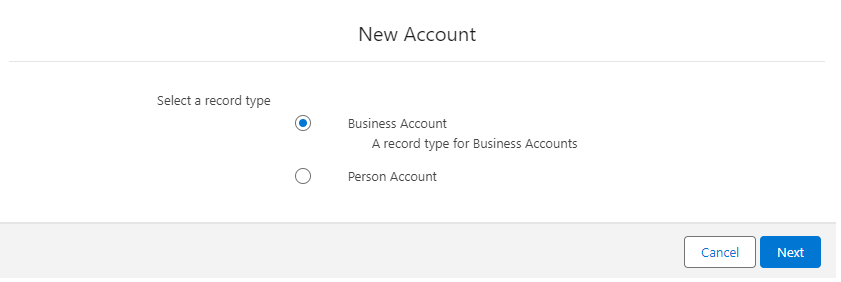
- Click Next.
- You can see that this is more tailored to businesses. The “Parent Account” field is also visible which we always use it.
Business Account will store information about companies or organizations and can have multiple Contacts associated with them.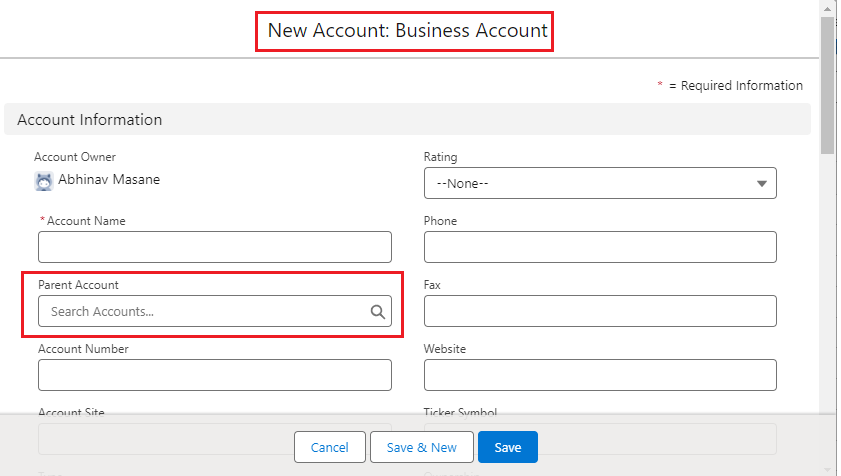
- Fill the details and Save
- Now, click again on the New button to create a Person Account this time.
- Select the “Person Account” record type as given below.
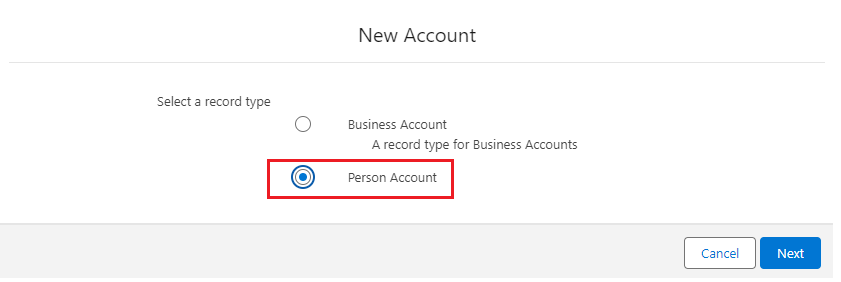
- You will see different fields added here compared to business accounts. So these are the Account and Contact object fields. So, Person Account stores information about individual people by combining certain Account and Contact fields into a single record as shown below. It simply represents individual customers rather than companies in Salesforce.
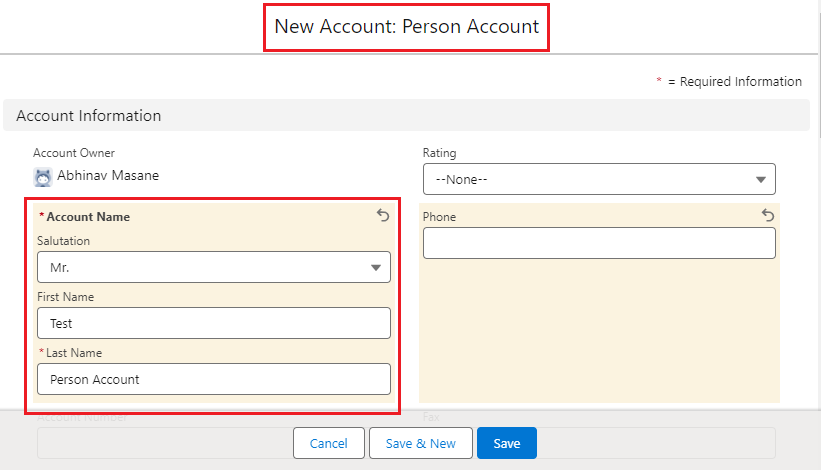
- Fill the details and Save. Now you’ve saved two different account records. Try to observe the difference between them.
Difference Between a Business Accounts and a Person Accounts:
The major difference between both accounts is, that you can associate multiple contact records with the Business Account but not with the Person Account. It is no longer necessary to manually associate a Contact with the company.
When a Person Account is created, a related Contact is automatically created and linked to it. But both the records are the same.
To try this:
- Go to the Contact tab.
- Search the contact record having the same name as the Person Account record. You’ll find it.
- Click on that record.
- On click, it’ll redirect you to the Person Account record on the Account’s tab.
Business Accounts are generally involved in B2B operations, dealing with corporate clients or other businesses whereas Person Accounts are involved in the B2C scenarios which primarily focus on the individual customers.
So, these are a few differences between the Business Account and Person Account Salesforce.
If you would like to learn more about the difference between these two types of account, then you can go with this link.
Conclusion:
In this blog, we learned what is account, types of account, along with enabling the Person account in Salesforce and their differences. Accounts in Salesforce are a fundamental component of the CRM platform, providing a structured way to manage and analyze business relationships. By understanding the types of Accounts, utilizing key features, and following best practices for management, businesses can enhance their customer relationship management and drive better outcomes.
Happy Reading!
The dream is not that which
You see while sleeping;
It is something that
does not let you sleep…
Related Posts:
You Can Also Read:
1. Introduction to the Salesforce Queues – Part 1
2.Mastering Salesforce Queues: A Step-by-Step Guide – Part 2
3.How to Assign Records to Salesforce Queue: A Complete Guide
4. An Introduction to Salesforce CPQ
5. Revolutionizing Customer Engagement: The Salesforce Einstein Chatbot

