Live Connection Mode: Power BI
Live Connection is one of the connection modes to connect the data source into Power BI, just like Import and Direct Query.
As of now, some of the cloud data sources we can connect through Power BI Live Connection are:
- Azure Analysis Services
- SQL Server Analysis Services Tabular
- SQL Server Analysis Service Multi-Dimensional
- Power BI Service Datasets
- SharePoint (Excel, CSV, etc.)
How to Connect Live Connection Mode
Most of the time, I connected to SharePoint, in which data source files were uploaded to connect through Live Connection mode.
To explain how Live Connection can be connected, I have demonstrated and used Azure Analysis Services as an example here, which you can see with the help of the below screenshots:
First, you can install the Analysis service tabular by using this link:
SQL Server 2019 | Eval Center (microsoft.com)
- Open a Power BI Desktop, click Get Data, and select Analysis Services.
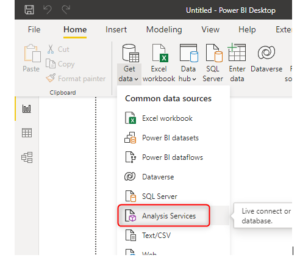
- While connecting to the SQL Server Analysis Services database, select the “Connect live” option
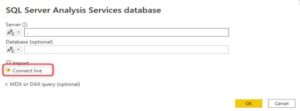
- Select the model from Analysis Services
Just choose a model, not tables. It includes multiple tables, with their relationships, hierarchies, and calculations will be connected to Power BI.
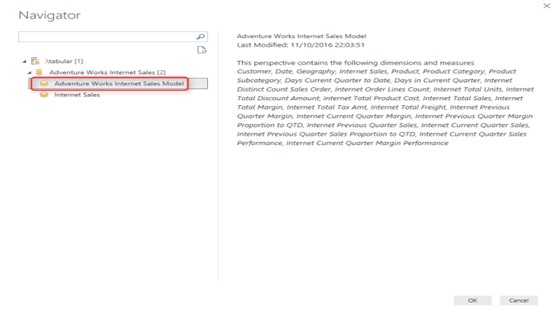
- If you see on the right bottom side of Power BI Desktop there, it is mentioned Live Connection.
Live Connection enabled
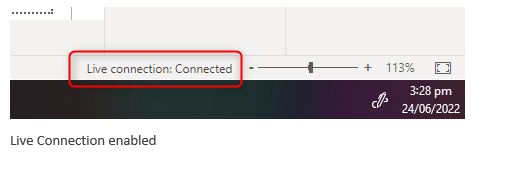
Limitations of Live Connections:
- Live Connection does not support Power Query transformations; in fact, all power query options are disabled (However, as there are dataset and report files separated, we can use Power Query transformations in the dataset file)
- When using Analysis services, any changes you want to make to relationships should be done in Analysis Services rather than Power BI.
- The data tab is not present.
- No data can be imported. Data comes from a centralized location.
Advantages of Live Connection:
- We can use all types of DAX functions.
- We can create one report using multiple datasets.
- Data refresh is not required.
- Any visual or dashboard created in Power BI can display and update real-time data and visuals.
Difference between Direct Query Mode & Power BI Live Connection:
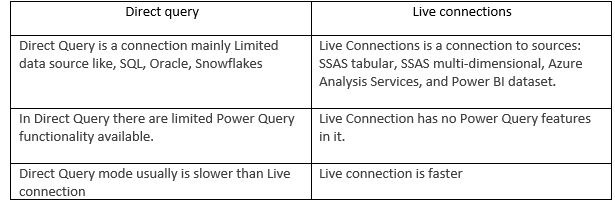
Conclusion:
In this blog, I have tried to put forth some points about Live Connection mode of Power BI.
In my opinion, we can go for Live Connection when there are requirements of a multi-developer environment, and developers can work on the dataset part and on the report (visualization) part simultaneously without impacting each other work.
Also, you will see performance improvement by default, Live Connection is connected to the cloud, and ultimately, it will reduce the load time. Microsoft is working on adding more cloud data sources and some extra features with it to be added.


Nice info!!