Microsoft has released the feature Export to PDF option from Power BI Desktop. This feature has been available in every update of the Power BI desktop since August 2018. Read to explore this option and how to use it.
Now, let’s get started.
The following screenshot refers to the sample of my report.
How To “Export to PDF” in Power BI
Step 1
Go to the File menu and click on the “Export to PDF” option.
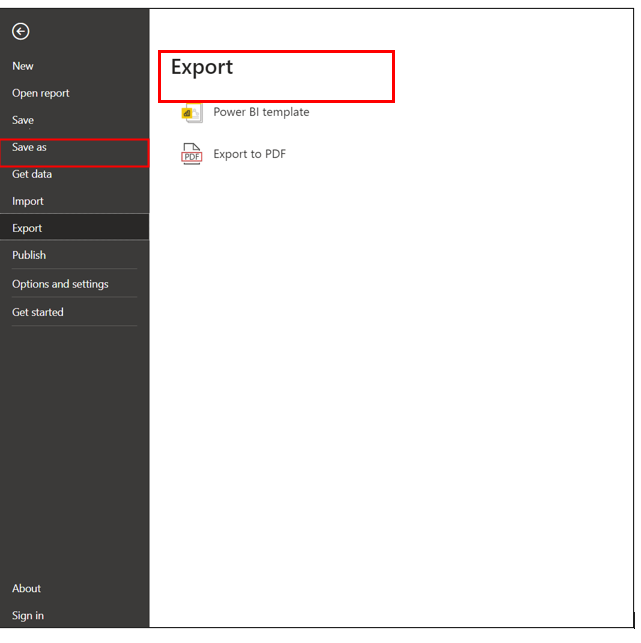
Step 2
When you click the “Export to PDF” option, it will show a pop-up Progress bar.
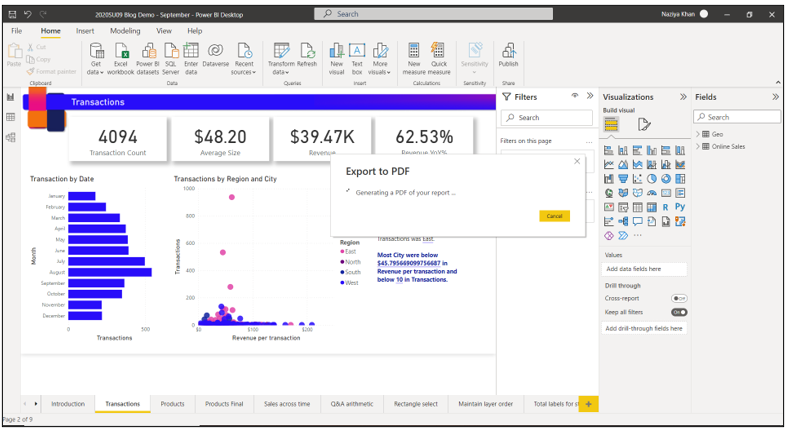
Step 3
The exported report will look like the following below image.
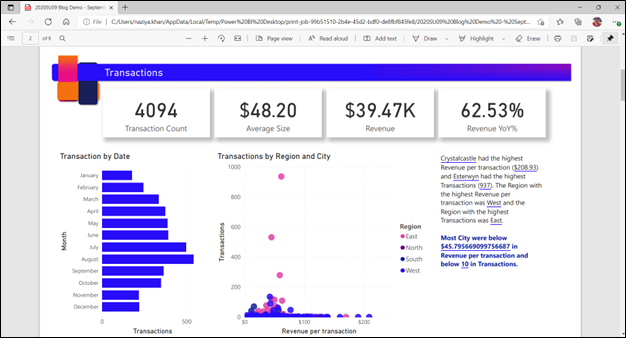
Key Points to consider for the “Export to PDF” feature
- This feature is available only on the Power BI desktop.
- Tooltip pages that are hidden will not be exported.
- It will not print a wallpaper if you have used one in your background. For example, in my case, one of the pages uses this image/wallpaper background. It will not print it.
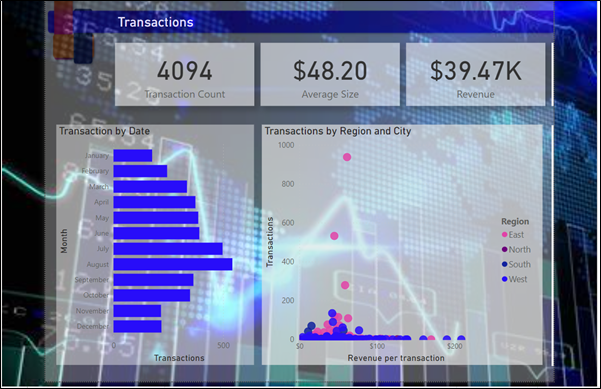
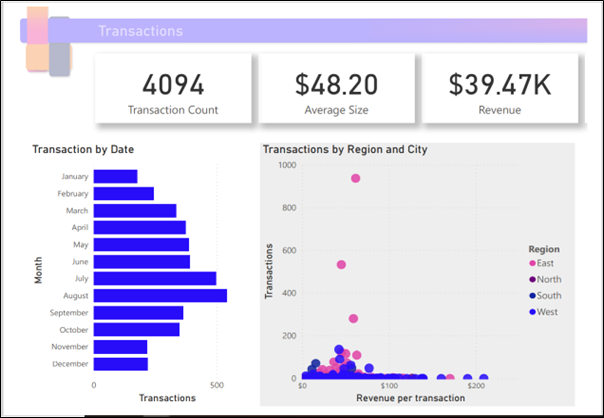
Conclusion
This is how we have seen the “Export to PDF” feature works for Power BI Desktop.
I hope you loved this article!

