How Do I Migrate to Lightning Knowledge with Multiple Article Types in My Org?
As mentioned in my previous blog, Salesforce tends to recommend Lightning Knowledge for new customers or customers with only one article type in their org. However, just because you don’t exactly meet the ideal criteria doesn’t mean you can’t or shouldn’t do it; it just requires a little bit of extra work on the back-end to make it happen. Really the hard part lies in the data migration efforts. Unfortunately, you can’t just click a button to enable Lightning Knowledge and have all of your current article types move over as record types (at least not yet). Instead, you have to first consolidate into having a single active article type in your org (eek!). But fear not! Below we’ve outlined the steps you need to take in order to make this a successful migration to Lightning Knowledge.
Data Migration for Orgs with Multiple Article Types
As I mentioned, if you have multiple article types right now, you’ll need to first consolidate to one article type before you even have the permission to enable Lightning Knowledge in your org (see below Settings notification).

Take the following steps to successfully enable Lightning Knowledge and complete the migration:
- Create a brand new article type labeled “Knowledge”.
- This will become the name of your object once you enable Lightning Knowledge.
- Consolidate all unique fields across all article types and create them on the new “Knowledge” article type.
- Create a new text field on “Knowledge” article type labeled “Original Article Type”.
- You’ll use this later on when updating your articles to their appropriate new record type.
- Mass export all of your articles for each article type you have using Data Loader.
- You will need to do an export file for each article type (because they are still treated as separate objects at this point).
- Insert all articles as new articles to the new “Knowledge” article type (map on all appropriate fields for the respective original article type).
- Be sure to add a column to your insert file for the original article’s article type. Set it with the Article Type Name and map it to the “Original Article Type” field (created in Step 3).
- Once you have confirmed that the insert was successful, delete all articles from all article types except for “Knowledge”.
- Depending on the number of articles you have, you can explore doing this manually, or via Data Loader.
- Delete all article types except for “Knowledge”.
- Enable Lightning Knowledge.
- This will migrate all of your articles from the “Knowledge” article type over as records within the new Knowledge object.
- Create all appropriate new record types.
- This is a good opportunity to re-evaluate the article types you had before deciding which record types to create.
- You’ll also need to create new page layouts for each new record type and display only the fields that are appropriate for that record type.
- Update all existing knowledge articles with the appropriate new record type using Data Loader (or another data migration tool).
At this point, the hard part is over, and moving forward, importing articles into Salesforce will be much easier than it was with Classic Knowledge. With Classic, you have to use a separate import file for each article type but with Lightning you can use a single file to insert your articles and assign the appropriate record type within the file.
If you’re considering the move but are looking for some extra help, reach out to us for a free consultation on migrating from Classic to Lightning Knowledge, or to engage our team on a new implementation entirely. Our team of Salesforce experts has seen it all – from complex knowledge management scenarios, migrating knowledge bases with 10,000+ articles, multi-language knowledge translations, or exposing knowledge in unique ways, such as the Service Console or a public knowledge base (PKB) in a self-service community. We’d love to help you get more value out of your enterprise’s knowledge and empower your knowledge workers!
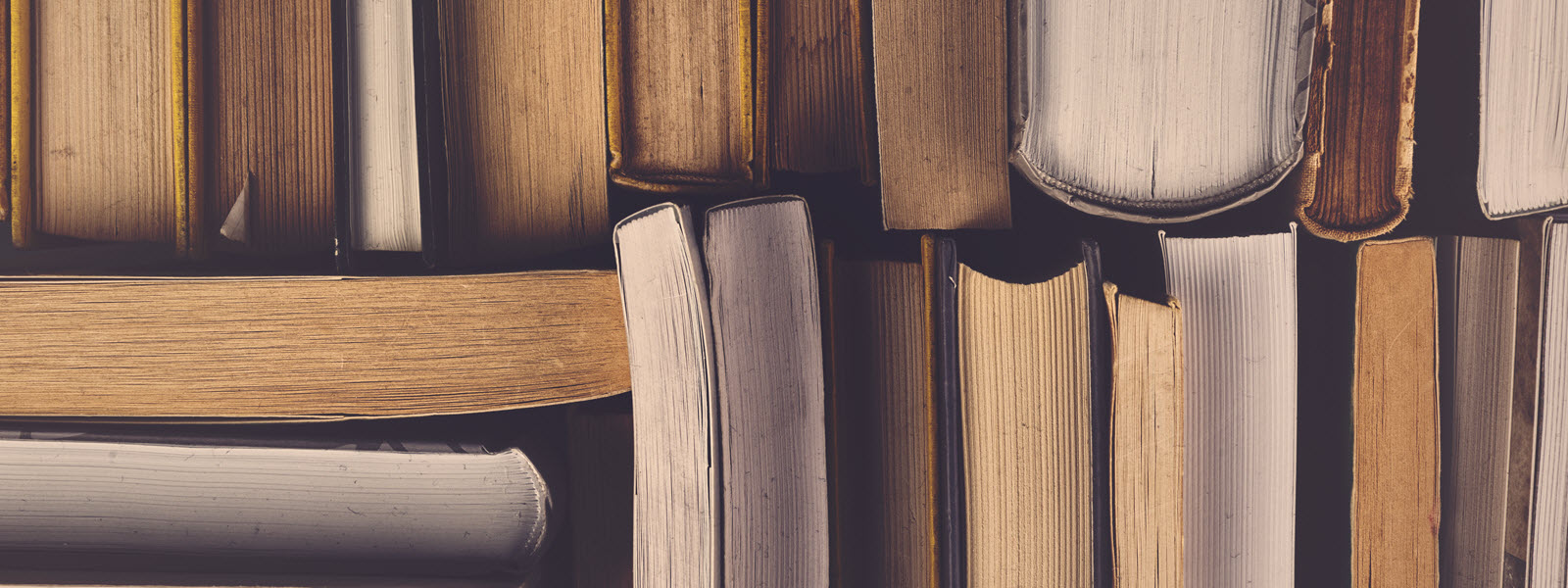

I tried implementing the steps in this blog post but I don’t think this process actually works. Step #5 in particular doesn’t seem to be possible. You can import Knowledge Articles to Salesforce via the DataLoader but most of the system fields (like PublishStatus, ArchivedDate, VersionNumber, IsLatestVersion, etc.) aren’t accessible. You also can’t access the parent object (Knowledge__ka vs. Knowledge__kav) via the DataLoader. The result is that any articles imported via the DataLoader are automatically added as drafts and have to be manually published.
Is there more to this that I’m missing?