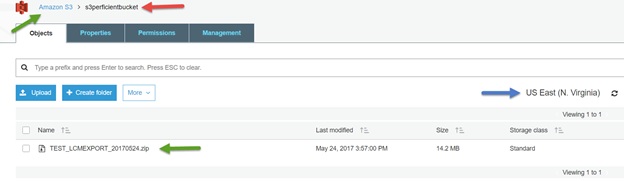Amazon Web Services’ (AWS) low-cost S3 cloud storage provides a cost-efficient solution to archive snapshot files extracted from Oracle Planning and Budgeting Cloud Service (PBCS). In the following paragraphs, I will use the AWS Command Line interface (CLI) to upload to the Amazon S3 bucket to archive backup files pulled down from a PBCS instance. This will make automating your backup process faster, more reliable, and more programmatic. You can use this information to build a scheduled task (or cron job) to handle your backup operations assuming that an AWS administrator provides S3 bucket information.
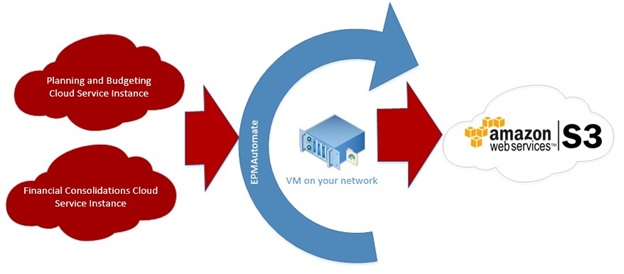
The following procedure will demonstrate download, install and configuration Command Line InterfaceWindows download
To install the AWS CLI using the MSI installer
- Download the appropriate MSI installer.
Note
The MSI installer for the AWS CLI does not work with Windows Server 2008 (version 6.0.6002). Use pip to install with this version of Windows.
- Run the downloaded MSI installer.
- Follow the instructions that appear.
The CLI installs to C:\Program Files\Amazon\AWSCLI (64-bit) or C:\Program Files (x86)\Amazon\AWSCLI (32-bit) by default. To confirm the installation, use the aws –version command at a command prompt (open the START menu and search for “cmd” if you’re not sure where the command prompt is installed).
> aws –version
aws-cli/1.11.84 Python/3.5.2 Windows/7 botocore/1.5.47
Don’t include the prompt symbol (‘>’ above) when you type a command. These are included in program listings to differentiate commands that you type from output returned by the CLI. The rest of this guide uses the generic prompt symbol ‘$’ except in cases where a command is Windows-specific.
If Windows is unable to find the executable, you may need to re-open the command prompt or add the installation directory to your PATH environment variable manually.
AWS CLI configuration
On your windows server open command line
Type aws configure and press enter
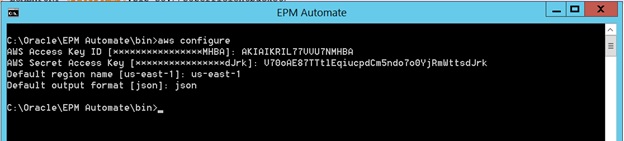
Enter the information provided by your AWS administrator. Below an example of the credentials.csv file that is generated during the creation of the user

AWS Access Key ID[None]: enter the access key id form the credentails.csv
AWS Secret Access Key[None]: enter the Secret access Key from the credentials.csv
Default region name[None]: enter region where the bucket is located
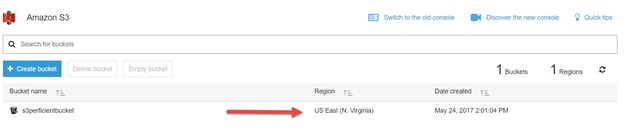
Default output format[None]: enter json
JSON (JavaScript Object Notation) is a lightweight data-interchange format. It is easy for humans to read and write.
Add the following command at the end of the Oracle/PBCS script
aws s3 cp “location of the file” s3://S3Bucket/
![]()
aws s3 cp C:\Oracle\BackupScript\SupportNet\Backups\Archive\TEST_LCMEXPORT_20170524.zip s3://s3perficientbucket/
AWS console bucket view after a successful upload