When adding project details to a Purchase Order, it’s possible that the following errors may appear:

These errors appear once the user attempts to save or validate the PO and also cause the PO Charge Account that was chosen for each line to disappear and become disabled. When the user goes back to review/edit the accounting that was originally chosen, meaning the PO Charge Account and/or PO Variance Account, this is when the disabled account fields are noticed. Also, the PO Variance Account field shows as the default accounting setup in Setup and Maintenance. See below for line item details after PO attempted to save with project details:
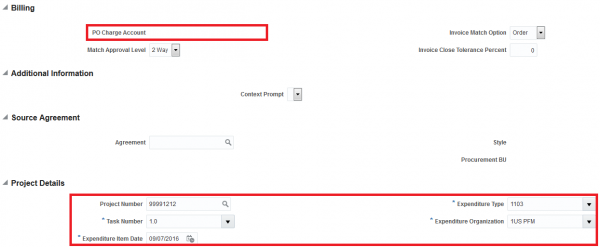
Now see the line item details once the project details are removed. Notice the PO Charge Account can now be added again:
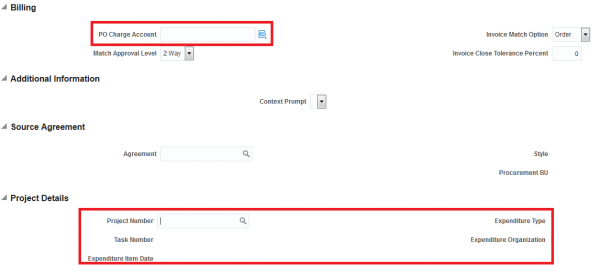
Sometimes when a Production to Test copy over occurs or when there is bi-weekly patching, some of the default settings that were originally chosen are wiped out. You’re probably thinking that was an obvious statement since the purpose of a P2T is to copy over data, but what I mean is the Administrator Profile Values can sometimes be erased or changed back to default settings. That is exactly what happened with this situation that caused these two errors to appear.
Let me walk you through how to solve this problem in the future. It really is a quick fix after all; it was just a pain getting to this point for my team.
- Go to Manage Profile Options task in Setup and Maintenance.
- Search for PJC% and review settings for PJC_ALLOW_ACCOUNT_OVERRIDE.
- Note that the Profile Level of Site is Enabled. Since this Profile Option is unchangeable, you will have to copy the details from this one into a new one, preferably with a similar naming convention.
- To create a new Profile Option, click the Create icon. Again, all details should be the same, with the exception of the name. As we all know, Oracle doesn’t like the same name being used twice. I named mine PJC_ALLOW_ACCT_OVERRIDE. Unique, isn’t it?
- After copying over all the details into this Profile Option, save and close.
- Scroll down to the bottom where you see Profile Option Levels. This is where the magic happens.
- You will want to add the Site and User as a Level with Enabled and Updateable options checked, like so:

- Now that those options are enabled, go to the Manage Administrator Profile Values task in Setup and Maintenance.
- Locate your newly created Profile Option Code and scroll to the bottom where you can add Profile Values.
- Start adding your values here. You probably want to enable the Site first, then you can enable users as necessary. If the Site is added, this should make the changes across the board. You can add individual users if you want, though.
- Don’t forget to save your work!
Hopefully this quick fix works for everyone that receives these accounting errors for PO’s. Next week I am going to discuss more in depth the importance of checking your Administrator Profile Values, but this will at least give you insight to how important a quick flip of the switch can be.
