Salesforce OmniStudio is a platform of tools designed to streamline digital interactions and workflows. A crucial component within this platform is the DataRaptor/ Data Mapper. DataRaptor is a declarative data integration tool that allows users to read, transform, and write/create Salesforce data seamlessly. It simplifies data extraction and manipulation, making it essential for anyone looking to build efficient and powerful applications.
Specifications and Key Features
Specifications
- Declarative Tool: Data Raptor is a point-and-click tool that requires no coding.
- Integration: Seamless integration with Salesforce data, allowing for easy data retrieval.
- Flexibility: Supports complex data transformation and mapping.
Key Features
- Data Extraction: Extracts data from Salesforce objects or external systems.
- Data Transformation: Performs the complex transformation on the extracted data.
- Data Loading: Loads and upserts the data into Salesforce objects.
- Declarative Mapping: Allows for data mapping through a user-friendly interface.
- Data Operations: Supports CRUD (Create, Read, Update, Delete) DML operations.
Types of DataRaptors
Salesforce OmniStudio offers four main types of DataRaptors: Extract, Load, Transform, and Turbo Extract. Each has a unique purpose in data extraction and manipulation, allowing users to efficiently handle data operations within Salesforce. Here’s an in-detailed explanation of each DR type:
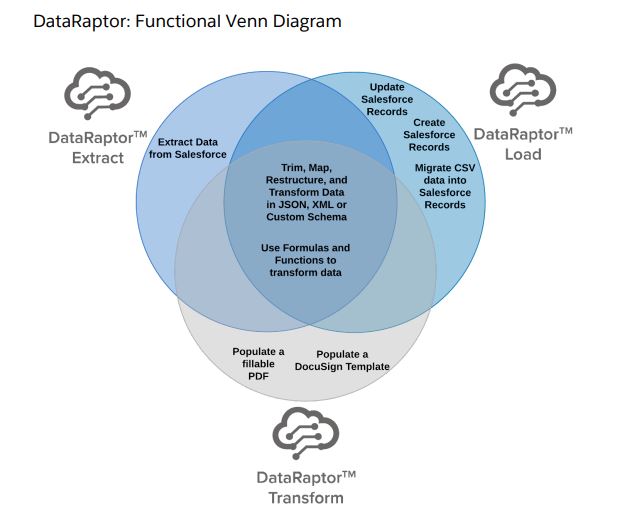
Source: Trailhead Dataraptor
1. DataRaptor Extract
Purpose: DataRaptor Extract is designed to retrieve data from Salesforce objects. It allows for detailed and complex data extraction, including filtering, sorting, and transforming data using formulas and logic.
Key Features
- Data Retrieval: Extracts data from single or multiple Salesforce objects.
- Filtering and Sorting: Allows filtering of data based on specific criteria and sorting the results.
- Complex Transformations: Supports applying formulas and logic to transform the extracted data.
- Field Mapping: Enables detailed mapping of extracted fields to the output structure.
- Nested Data: Can extract related data from parent and child objects.
Example: Extracting customer data along with their recent transactions, applying a formula to calculate the total transaction amount, and formatting the data for a report.
2. DataRaptor Load
Purpose: DataRaptor Load inserts, updates, or deletes data in Salesforce objects. It is ideal for scenarios where data needs to be loaded into Salesforce from external sources or after processing within the system.
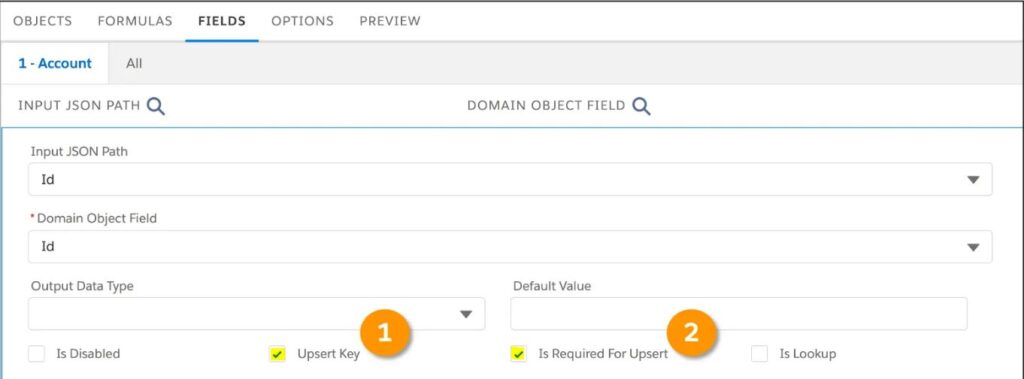
Source: Trailhead
Key Features
- Data Loading: Performs insert, update, or delete operations on Salesforce objects.
- Multiple Objects: Supports loading data into multiple objects, including related records.
- Field Mapping: Allows mapping of input data fields to Salesforce object fields.
- Error Handling: Provides options for error handling and data validation.
Example: Loading a batch of new customer records into Salesforce, updating their contact information, and associating them with existing accounts.
3. DataRaptor Transform
Purpose: DataRaptor Transform is designed for complex data transformations. It allows users to apply formulas, logic, and data manipulations to transform the data before loading it into Salesforce or sending it to another system.
Key Features
- Complex Transformations: Supports applying complex formulas and logic to manipulate data.
- Data Enrichment: Can enrich data by combining fields, performing calculations, and applying business rules.
- Intermediate Processing: Acts as an intermediary step between data extraction and loading, transforming data as needed.
Example: Transforming raw sales data by calculating total sales amounts, applying discounts, and formatting the data for a financial report.
4. DataRaptor Turbo Extract
Purpose: DataRaptor Turbo Extract is optimized for faster data retrieval. It is designed to handle large amount of data efficiently, making it suitable for scenarios where performance is important.
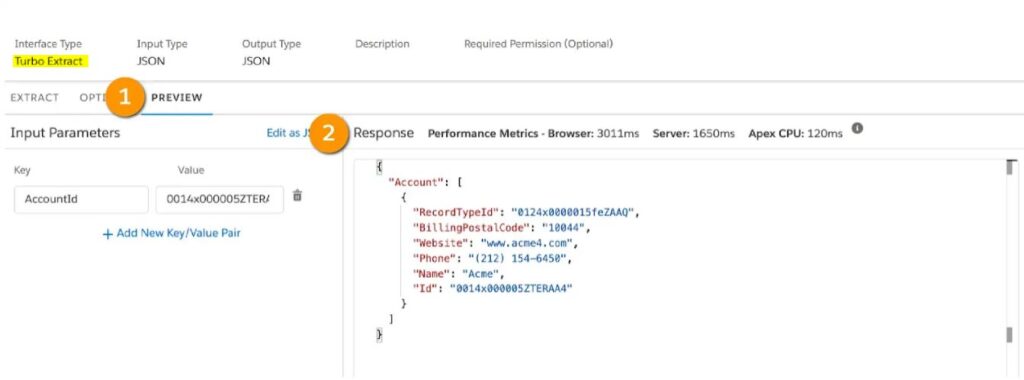
Source: Trailhead
Specify a Key-Value pair in Input Parameter panel 1, by entering AccountId for the Key field and an account’s RecordId for the Value field. When you execute the Omnistudio Data Raptor/Mapper Turbo Extract, the Response window 2 gives a result to confirm it is extracting data correctly.
All Salesforce records have unique RecordIds. To find a RecordId for any object, such as an account, simply open the Account record by going to the Account tab in your org, copy the RecordId from the URL, and paste it in the Value parameter.
Key Features
- High Performance: Optimized for quick data retrieval, especially for large dataset.
- Simplified Transformation: Limited support for the complex transforms to ensure faster performance.
- Large Data Handling: Efficiently processes bulk amount of data.
- Minimal Overhead: Focuses on essential extract on data, reducing processing overhead.
Example: Extracting all account records for migration to a data warehouse, where the primary requirement is speed rather than data transformation.
Omnistudio Data Raptor Extract, Omnistudio Data-Mapper Transform, and Omnistudio Data-Mapper Load also do the following.
- Trim, restructure, map, and transform data in JSON, XML or Custom Schemas.
- Use functions and formulas to transform data.
Differences Between DataRaptor Extract and DataRaptor Turbo Extract
| Feature | DataRaptor Extract | DataRaptor Turbo Extract |
|---|---|---|
| Performance | Standard performance | Optimized for high-speed data retrieval |
| Complex Transformations | It supports complex transformations and formulas | Limited transformation capabilities |
| Data Handling Volume | Suitable for moderate data volumes | Designed for large data volumes |
| Use Case | Detailed data retrieval with transformations | High-speed extraction for large datasets |
| Sorting and Filtering | Advanced filtering and sorting options | Basic filtering |
| Field Mapping | Detailed field mapping | Simplified field mapping |
| Integration | Easily integrates with other components | Primarily focused on extraction performance |
How to Create a DataRaptor
Refer to Signup to your Omnistudio Org: Supercharge customer journeys with Salesforce Omnistudio
Step-by-Step Guide
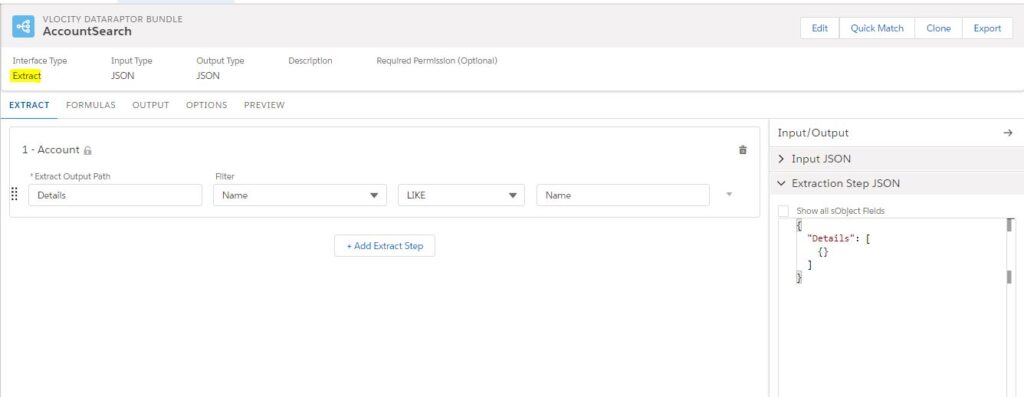
Extract Dataraptor
- Navigate to OmniStudio DataRaptors:
- In Salesforce, go to OmniStudio -> DataRaptors.
- Create a New DataRaptor:
- Click on “New DataRaptor.”
- Select the type of DataRaptor (Extract, Turbo Extract, Load, Transform).
- Define the DataRaptor:
- Name: Give your DataRaptor a meaningful name.
- Objects: Select the Salesforce objects you want to work with.
- Fields: Choose the fields you want to extract, transform, or load.
- Set Up Data Mapping:
- Input Mapping: Map input data fields to the corresponding Salesforce object fields.
- Output Mapping: Define how the output data should be structured.
- Configure Transformations (if applicable):
- Use formulas and functions to transform data as needed.
- Test the DataRaptor:
- Use the “Test” feature to ensure your Data Raptor works as expected.
- Verify the output to make sure the data is getting correctly extracted, transformed, or loaded.
- Deploy the DataRaptor:
- Once testing is done, deploy your DataRaptor to make it available for use in your applications.
Where to Use DataRaptors in OmniStudio
Salesforce OmniStudio offers powerful tools to create guided user experiences, automate business processes, and manage data efficiently. DataRaptors are integral to OmniStudio for handling data operations. Here are the main areas where DataRaptors can be used within OmniStudio:
1. OmniScripts
OmniScripts are interactive guided processes that help users complete tasks by navigating through a series of steps. DataRaptors play a crucial role in OmniScripts by enabling data extraction, transformation, and loading at various points in the process.
Use Cases
- Data Retrieval: Use DataRaptor Extract to pull necessary data from Salesforce to display in the script.
- Data Submission: Use DataRaptor Load to save user inputs back into Salesforce.
- Intermediate Processing: Use DataRaptor Transform to apply business logic to data before displaying it to the user or saving it.
Example: In a customer service OmniScript, DataRaptor Extract can retrieve customer details based on an inputted account number, and DataRaptor Load can save the user’s updated contact information.
2. FlexCards
FlexCards are UI components used to display data and actions in a visually appealing format. They can be embedded in Lightning pages, Community pages, or other Salesforce components.
Use Cases
- Data Display: Use DataRaptor Extract to pull data that needs to be displayed in FlexCards.
- Dynamic Content: Use DataRaptor Transform to format and manipulate the data before displaying it.
Example: A FlexCard displaying a summary of account information might use a DataRaptor Extract to pull account details and recent transactions, transforming the data to show it in a compact, user-friendly format.
3. Integration Procedures
Integration Procedures are declarative, server-side processes that execute multiple actions in a single transaction. They are used to orchestrate data from different sources and perform complex data manipulations.
Use Cases
- Data Aggregation: Use DataRaptor Extract to pull data from various Salesforce objects.
- Data Transformation: Use DataRaptor Transform to manipulate and combine data from different sources.
- Data Loading: Use DataRaptor Load to save aggregated and transformed data back to Salesforce.
Example: An Integration Procedure might use DataRaptor Extract to retrieve data from multiple related objects, DataRaptor Transform to apply business rules, and DataRaptor Load to save the final data set to a different object.
4. OmniStudio Actions
OmniStudio Actions are reusable actions that can be added to FlexCards and OmniScripts to perform operations such as data extraction, data transformation, and data loading.
Use Cases
- Reusable Components: Create standardized DataRaptor actions that can be used across multiple OmniScripts and FlexCards.
Example: This action extracts and displays a list of a customer’s active cases, which can be reused in various FlexCards and OmniScripts.
For more information, please visit: Trailhead modules
Best Practices for Using DataRaptors
Design
- Simplify Mappings: Keep mappings as simple and straightforward as possible.
- Reuse Components: Reuse existing DataRaptors wherever possible to avoid redundancy.
- Limit Data Volume: Extract only the necessary data to improve performance.
Performance
- Optimize Queries: Use filters and limits to reduce the amount of data processed.
- Use Turbo Extract: For large datasets, use DataRaptor Turbo Extract for better performance.
- Batch Processing: Process data in batches to manage large volumes efficiently.
Maintenance
- Version Control: Maintain versions of DataRaptors to track changes and roll back if needed.
- Documentation: Document your DataRaptors thoroughly to make maintenance easier.
- Testing: Regularly test DataRaptors, especially after any changes, to ensure they continue to function correctly.
Conclusion
Salesforce OmniStudio DataRaptors are powerful tools that simplify data integration and transformation within Salesforce. By following best practices and leveraging the capabilities of different types of DataRaptors, you can create efficient and maintainable data workflows. Whether you are extracting data for analysis or transforming data for load operations, DataRaptors provide the flexibility and power needed to handle complex data scenarios.
By understanding the specifications, key features, and best practices outlined in this guide, you can effectively utilize DataRaptors in your Salesforce environment to enhance data operations and drive better business outcomes.


Great insights on Salesforce OmniStudio DataRaptor! Seamless data integration made easy. Thanks! Optimize your manufacturing operations with our ERP solution. Streamline production, manage inventory effectively, and enhance overall efficiency.
Thank you for your interest in our content.
Worth Content