What is Bravo for Power BI?
Bravo studio is a design before, no code tool which allows you to turn your app designs and prototypes into real publishable mobile apps (both iOS and Android). You can use Bravo to build even complex apps by connecting your design to external tools via APIs.
In this blog, I am going to go an overview of how we can take data from another website or source and how we can connect it to bravo to populate information on our App; now, we are going to be going over a few things, like data bases to something called an API and how we can those things to connect to our Power BI desktop.
Bravo is your trusted mate who helps you to create a power BI model with the simple user’s interface, including an option for light to dark mode.
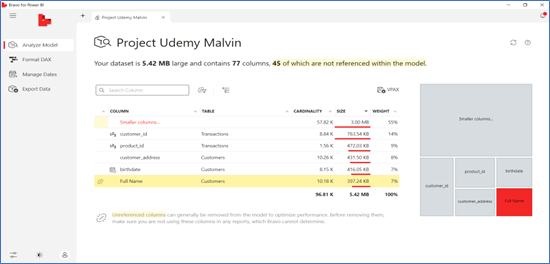
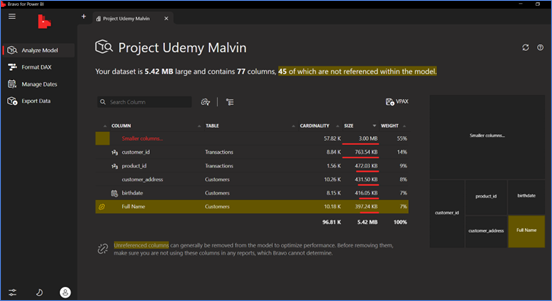
Bravo can analyze your model and find the more expensive columns and tables, and Bravo can formulate your DAX measures.
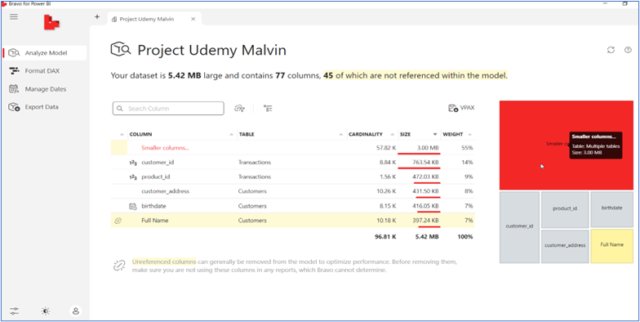
Bravo can create a date table and apply the time intelligence function to your measures. And last but not least, Bravo can export data from CSV files. It is not a replacement for a more advanced tool like DAX Studio and tabular editor.
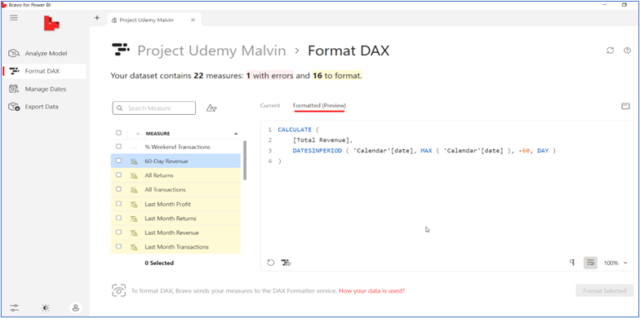
Bravo is for users who don’t need more details and options you should use one of those tools, but when moving your first step with Power BI, Bravo is here to help you. It’s a free open sources tool managed by SQL BI.
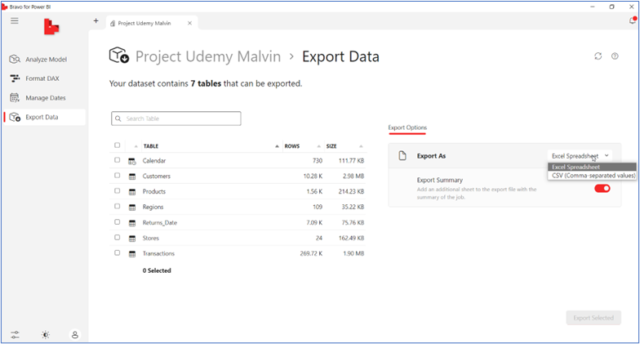
So, let’s see the features in more detail.
Installing Bravo:
You download the Bravo from the bravo.bi website, you must be an administrator to run the setup for public preview.
How to Be Running Bravo in Power BI desktop: You can open bravo from the external tool menu in Power BI Desktop, or you can open Bravo and connect it to a Power BI desktop file or a dataset published on the Power BI Service.
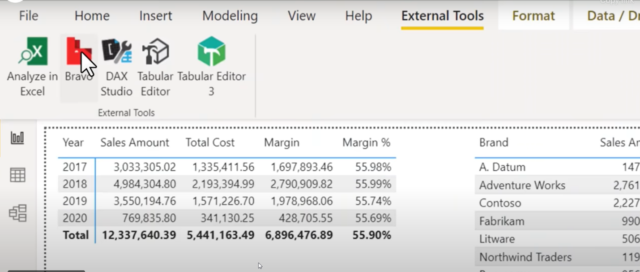
Analyze Model:
On the Analyze Model, you can see the space consumed by your columns. You can group the memory consumption by table and quality to find the more expensive columns of your model.
You can also click the smaller columns and drill down into the details. Bravo helps you to find the more expensive once.
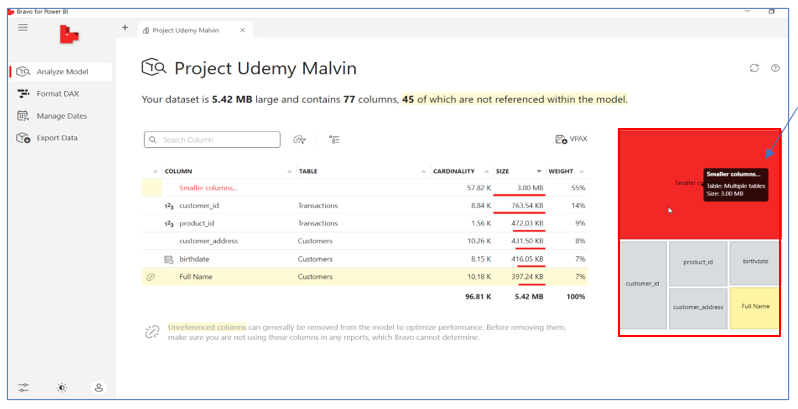
Format DAX:
You can format the DAX measure of your model. Bravo highlights the measures that are not formatted, and you can review the formatted version before applying the format to the model.
Manage Dates:
With Manage Dates, you can create a date table with relationships with other date columns of your model. You can also add measures implementing time intelligence calculations from the DAX pattern.
If you don’t have an existing data table, using the feature is simple just remember to create the relationship in your model to connect the data table to the date columns in other tables.
Export Data:
You can select one or more tables from your Power BI model and export them in multiple CSV files in the same folder or in a single Excel file with one worksheet for each table.
Please be careful with the number of rows; Excel cannot have more than a million rows for each table if you want to export a selection of rows and columns, you should use more advanced features.
Have fun with Bravo for Power BI!


New info. Thank you for posting
Thank you Arpit
Thank you for a great write up. To deduce accurate correlation and insights from data, one needs to have the required knowledge, the right data and tools to fully utilize and tap the true potential that Business Intelligence software offers.
Thank you Jaseena…