Imagine you are an Amazon Connect administrator. You’ve been working on a project to deploy over 20 new contact flows that use more than 50 prompts (media that can be used to playback audio to customers or agents in contact flows, such as hold music or greetings) for your Amazon Connect instance. After a long week of work, you head home for the weekend.
When you return to work on Monday, you learn your supervisors are unhappy with the sound quality of the TTS (technology reads digital text aloud) prompts. They would like you to update them to SSML (SSML converts text into lifelike speech) prompts until new professional prompts are recorded. How would you feel? Would you extend your weekend by an unplanned PTO day or would you get started on the cumbersome task of manually updating every prompt in every contact flow?
There is a better way
The Prompts Manager in Perficient’s Amazon Connect Experience (PACE) was built to handle this exact scenario. It empowers you to configure and manage your Amazon Connect prompts from a single location.
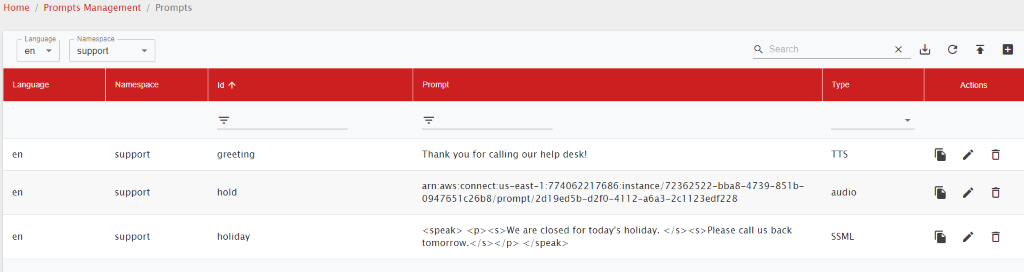
Figure 1: The Prompts Manager in PACE
The Prompt Manager allows you to add and modify three different types of prompts:
- TTS (Text-to-Speech): Standard TTS; technology reads digital text aloud.
- SSML (Speech Synthesis Markup Language): SSML is an XML-based markup language for speech synthesis applications that converts text into lifelike speech by providing a more personalized experience.
- Audio: Branded media, pre-recorded prompts, or prompts recorded through the Amazon Connect Console.
You can manually add prompts one at a time or you can upload them in bulk using a CSV file. Once a prompt is added or modified, it will be dynamically updated in your contact flows and play for the caller.

Figure 2: Bulk import prompts using the Prompt Manager
The Prompts Manager also allows you to use two-letter codes to identify the prompts languages along with namespaces to categorize them by function, department, geographical location, or other groupings. For example, you can create a Support Namespace to group all prompts associated with the support department’s call flows. Besides, this allows you to have a single contact flow for all languages since PACE can automatically detect in which language the prompts should be based on the caller’s input.
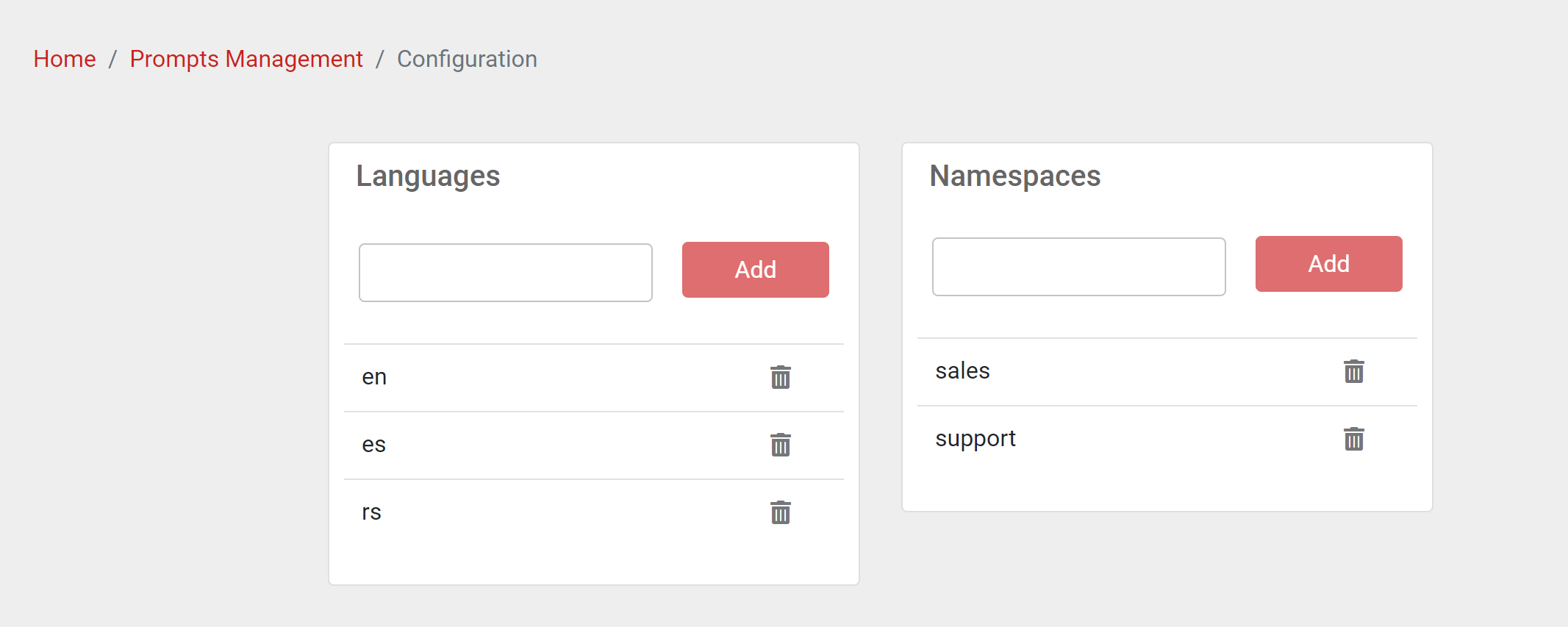
Figure 3: Group prompts using languages and namespaces
So, when your supervisors ask you to update the prompts from TTS to SSML, you can sit back, smile, and open PACE’s Prompt Manager to get the task done in no time.

