Keeping your team aligned has its own challenges, especially when taking on new technology. A core component of Salesforce is Chatter, which enables enterprise-level social networking for employees, partners, and customers in a secure, measurable, and trackable environment.
With the interchangeable terms from company to company and across technologies, we evaluated the top terms people need to know when talking about Salesforce Chatter.
You Might Already Be Familiar With These Chatter Terms
Chatter functionality overall is similar to social communities you might be used to like LinkedIn and Facebook. Here are some terms that are the same across the social media board.
@Mention
An @mention (or at mention) is the @ symbol followed by a person’s or group’s name, for example, @Bob Smith or@DocTeam. You can @mention people in Chatter posts and comments. When you @mention someone, the @mention links to their profile, the post or comment displays in their feed, and they are emailed a notification.
Like
To show support for a post or comment in a Chatter feed. When you like a post or comment, you receive email notifications for subsequent comments.
Profile
A personal page for each Salesforce user that includes contact information, following and followers lists, a Chatter feed, and a photo.
Post
A top-level comment in a Chatter feed.
Follow
A subscription to a user or record that lets you see related updates in your Chatter feed. Follow a user to see the users’ posts. Follow a record to see posts, comments, and field changes.
Flag
An icon that users can click on a question or reply to report it as spam, hateful, or inappropriate.
Pro Tip: See why modern businesses are turning to Salesforce and the role Chatter plays in employee collaboration on page 11 of Impact Workplace Culture with Salesforce Communities

Credit: Salesforce
About the Chatter Feed
Another core feature of social media networks is the newsfeed, or list of current activity. You Chatter feed is like an advanced newsfeed due to the expanded capabilities for uploading and finding content and top contributors.
Chatter Feed
On the Chatter or Home tab, where you can see your posts, posts from people you follow, and updates to records you follow, and posts to groups you’re a member of. On profiles, where you can see posts made by the person whose profile you’re viewing. On records, where you can see updates to the record you’re viewing. On Chatter groups, where you can see posts to the group you’re viewing.
Feed Attachment
A feed attachment is a file or link that is attached to a post in a Chatter feed.
Feed Filter
Feed filters display a subset of posts in your Chatter feed on the Chatter tab.
Feed Tracking
Administrator settings that determine which records can be followed and which fields can be tracked in Chatter feeds. Enabling an object for feed tracking allows people to follow records of that object type. Enabling fields for feed tracking allows users to see updates on the Chatter feed when those fields are changed on records they follow.
Understanding Salesforce Files
Make sure your team is sharing documents, videos, or presentations securely. With Files, there’s now the ability to relate files to multiple records, track multiple versions, and view file previews. When files are uploaded to Chatter, they are accessible anywhere which aids in productivity.
File Collaborator
Users with the “collaborator” permission can view, download, share, change permission, edit the file, and upload new versions of files in Chatter.
File Owner
You are the owner of a file when you upload the file in Chatter, attach the file to a Chatter feed, or upload the file in Salesforce CRM Content. As the owner of the file you can view, edit, download, share, upload a new version, and delete the file, as well as make the file private and change the permission on the file.
Private File
A private file in Chatter is indicated by the private icon () and is only available to the file owner and isn’t shared with anyone. A private file is created when you upload a file on the Files tab or contribute a file to a Salesforce CRM Content personal library. You own files you upload or contribute.
Privately Shared File
A privately shared file in Chatter is indicated by the privately shared icon () and is only available to the file owner and the specific people or groups it has been shared with.
Your Company File
The “your company” icon indicates a file that is shared with all Chatter users in your company. All Chatter users in your company can find and view this file.
File Viewer
Users with the “viewer” permission can view, download, and share files in Chatter.
Files Tab
A tab that lists a user’s Chatter and Salesforce CRM Content files.
Pro Tip: Here’s How to Transition from Notes and Attachments to Files in Salesforce
Collaboration & Groups
Collaboration is what Chatter is all about! With Chatter, it’s easy to connect with experts across your organization to structure a discussion and activity. You might consider setting up private or public group for your team, an event, a new account, or a campaign.
Chatter Group
Chatter groups let you share information with specific people. For example, if you’re working on a project and want to share information only with your team members, you can create a Chatter group for your team. Chatter groups include a list of members, a Chatter feed, and a photo. You can create the following types of Chatter groups:
- Public: Only group members can post, but anyone can see the posts and join the public group.
- Private: Only group members can post and see the posts. The group’s owner or managers must add members.
Chatter Answers
Chatter Answers is a self-service support community where users can post questions and receive answers and comments from other users or your support agents.
Follow, Chatter Answers
A subscription to a question that lets you receive emails when someone answers or comments on a specific question.
Like, Chatter Answers
To show support or indicate quality or usefulness for a question, answer, or knowledge article.
Recommendations
No need to search for information, people, or files. Chatter uses your interests and activity to update content on subjects, projects, or products and sends it to your personalized feed or profile page.
Chatter Message
A Chatter message is a private communication with other Chatter users. Use messages to send your manager a question privately, or to communicate with a few select people when a discussion isn’t relevant to everyone you work with. Messages don’t appear in your feed, your profile, or any other part of Chatter that’s publicly visible.
Post Sharing
Lets you copy a public Chatter post and publish it to your profile or a group you’re a member of. You can also share the post with other Chatter users by sending a link to the post in an email or instant message.
Chatter Influence
An indicator of a person’s influence in Chatter. The number of posts and comments the person makes, and the number of comments and likes the person receives determine the level of influence.
- Top Influencers lead collaboration efforts by regularly sharing essential content.
- Active Influencers encourage others to get involved and share knowledge.
- Observers are quiet participants or just getting started in Chatter.
Pro Tip: Adding the additional power of Salesforce Community Cloud to Chatter opens up a world of feedback potential. See how Chatter is incorporated into a customer service community on pages 8, 10, and 14 in the Foolproof Salesforce Customer Service Community Rollout Workbook.
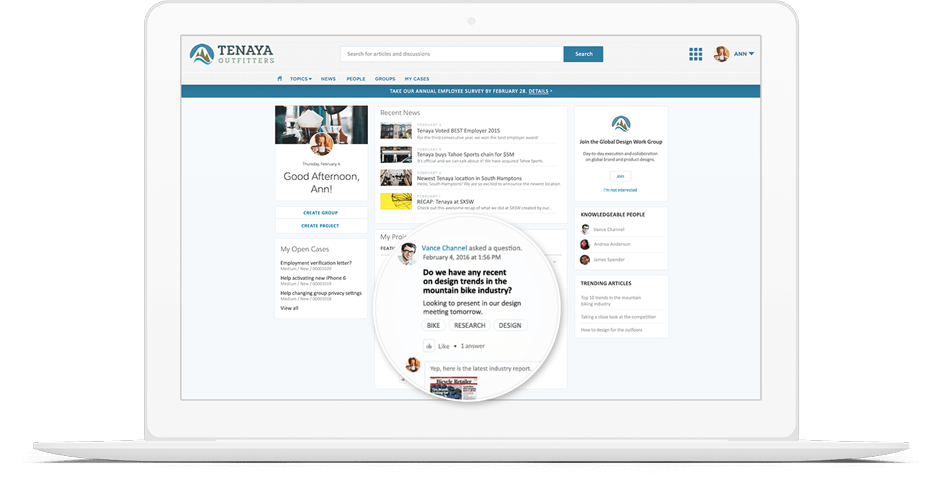
Credit: Salesforce
Topics
When you post or comment in Chatter, you can associate your post or comment with all other posts and comments on the same subject by adding a topic. A topic is a way to categorize your post or comment so other people can find it more easily. Topics also help you discover people and groups that are knowledgeable and interested in the same topics.
Topics, Chatter Answers
The sidebar that lists data categories from which your customers can browse questions and replies. For example, if you have a zone for hardware products, your topics may include laptops, desktops, and printers.
Trending Topics
The Trending Topics area on the Chatter tab shows the topics being discussed right now in Chatter. The more frequently people add a specific topic to their posts and comments and comment on or like posts with the same topic over a short period, the more likely it is to become a trending topic. For example, if your coworkers are attending the upcoming Dreamforce conference and have started discussing it in Chatter, you may see a trending topic for Dreamforce. A trending topic is not solely based on popularity and usually relates to a one-time or infrequent event that has a spike in activity, such as a conference or a project deadline. For privacy reasons, Trending Topics don’t include topics used solely in private groups or record feeds.
Case Study: See how NextGen used Chatter to build transparency and collaboration with customers
You can see most of these terms and more in the Salesforce Glossary.


