A home site is a SharePoint communication site which can be the top landing page for your organization’s intranet. It helps to bring together company news, events, and resources for engaging end user experience.
Facts about home site
- You can set only one site in your organization as a home site
- The site can be registered as a hub site, but can’t be associated with a hub
- The first time you set up a home site, it might take up to several minutes for the changes to take effect
- If you run the command again to switch your home site to a different site, it might take up to 2 hours
Set a site as home site
- Create and customize SharePoint Communication site which you want to use as your company’s Intranet landing page
- Connect to SharePoint as a global admin or SharePoint admin in Microsoft 365.
- Run this PowerShell command
Set-SPOHomeSite -HomeSiteUrl siteURL
(Where siteURL is the site you want to use)
Validate site as home site
- Once you set a site as home site, you can validate it by going to SharePoint mobile app for Android and iOS, and you will see a home icon as shown below. Home site is responsive on mobile platform.
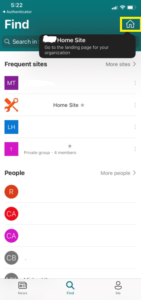
Benefits of home site
- Home site search is scoped to all sites within the organization, which will help users to find what they are looking for very easily from one place. Home site uses Microsoft Search, it is a personalized search experience which brings search results from SharePoint and OneDrive for Business. Learn more about Microsoft Search
- Home site is automatically set up as an “Organization News Site”.
- What is Organization News Site?
-
- Organization News Site hosts official/authoritative news for your organization. These news get special visual look to differentiate them from other normal news. Please see screen shot below.
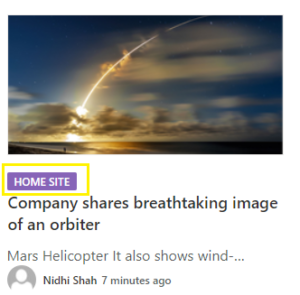
-
- What is Organization News Site?
- Home site is already enabled for configuring the Global Navigation in the SharePoint app bar.

