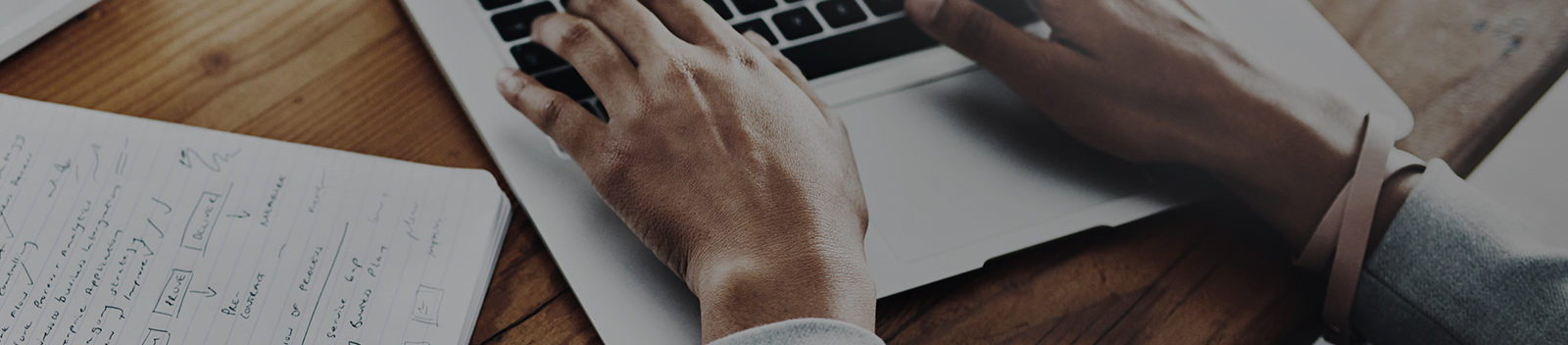So you may have clicked on this link thinking, “what the heck is a policy package and why haven’t I heard of this?” Well you’re not alone as I had to do some research myself before I fully understood what Microsoft was planning. As of 7/24/19 policy packages have not been rolled out to tenants but Microsoft has released some insights on what this additional feature will bring to the management of Teams. In this article we’ll be discussing what a policy package is and how you can use them within your organization.
What in the world is a policy package?
According to Microsoft a policy package is a collection of predefined policies and policy settings that you can assign to users who have similar roles in your organization. Microsoft only has a few policy packages created at this time (so you cannot create custom policy packages, you’ll need to use what Microsoft gives you). Policy packages were created so you can more easily streamline your policies for groups of users in your organization. Although you cannot create a custom policy package right out of the box, you do have the option of customizing the settings of the policies in the package after it has been assigned to users. This way you can streamline the policy assignment process while still meeting your organizations needs. So if you don’t have the ability to create custom policy packages then what options does Microsoft currently offer? Once this feature has been rolled out to tenants Microsoft will offer these policy packages:
- Education_Teacher package
- Used for teachers
- Education_PrimaryStudent package
- Used for primary students
- Education_SecondaryStudent package
- Used for secondary students
- Education_HigherEducationStudent package
- Used for higher education students
Note: Microsoft plans on adding more policy packages in the near future. Also, it appears that Microsoft will be adding some cmdlets within PowerShell so you can assign and view the policy packages there. Those commands will include: Get-TeamPolicyPackage, Get-TeamUserPolicyPackageRecommendation, and Grant-TeamUserPolicyPackage.

Image provided by: https://docs.microsoft.com/en-us/MicrosoftTeams/manage-policy-packages#view-the-settings-of-a-policy-in-a-policy-package
How do I use policy packages?
As mentioned earlier, unfortunately there will be no way to create custom policy package right out of the box. However, this doesn’t mean you will be limited to just a few package policies. Instead, Microsoft recommends that you follow these steps when using a policy package:

As you will see in the diagram above, first you should view the settings of policies in each policy package Microsoft offers. From there, you will choose the policy package that is the closest representation of the one you are looking for and assign it to the user. Once the policies in the package are created you will then have the ability to customize the policies in the policy package to your liking. Not ideal, but it is better than not having the ability to customize at all! Although Microsoft has not yet released this feature to Teams they do have it on their roadmap for a release sometime in Q4 2019. For a full breakdown of this feature coming to Teams check out the official documentation here. Also stay tuned for some of my other blogs on Microsoft Inspire which just wrapped up last week!