Salesforce is an incredibly robust CRM platform that simplifies the management of customer relationships. A standout feature of the platform is its capability to send emails directly, which enhances communication and boosts customer engagement. Whether you’re nurturing leads or keeping clients informed, Salesforce provides tools that simplify email interactions.
This blog post will guide you through the process of sending emails with Salesforce, helping you maximize the potential of this versatile platform.
Why Use Salesforce for Email?
Salesforce integrates email capabilities directly into its platform, offering several advantages:
- Unified Communication: Keep all your communications in one place.
- Automation: Utilize flow to automate routine emails.
- Personalization: Use Salesforce data to personalize your messages.
- Tracking and Reporting: Monitor email opens, clicks, and responses.
Steps to Send Email Through Salesforce
1. Setting Up Email in Salesforce
Before sending emails, ensure that your Salesforce organization is configured to handle email communications.
-
Email Deliverability Settings
- Go to Setup.
- Type in Deliverability in the Quick Find box.
- Select Deliverability under Email Administration.
- Set the Access Level to All Email.
- Email Integration: Consider setting up a Salesforce Inbox or Email to Salesforce for seamless integration.
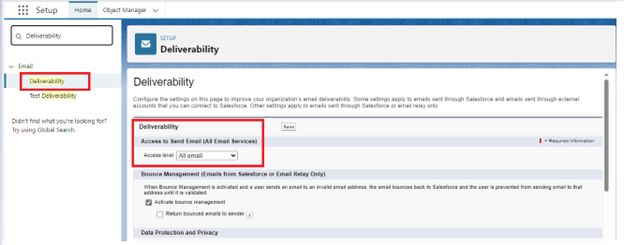
2. Creating an Email Template
Email templates save time and ensure consistency. Salesforce also supports text, HTML, and custom templates.
-
Creating a New Template
- Navigate to the Email Templates tab.
- Click on New Template.
- Choose the type of template: Text, HTML, or Custom.
- Fill in the template details, including the subject and body, and merge fields to personalize the content.
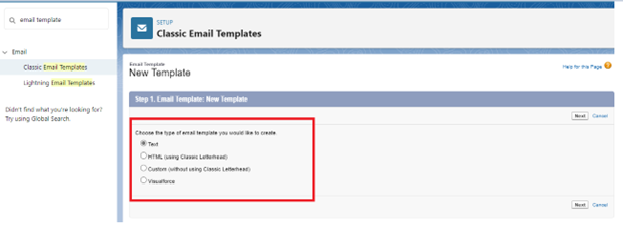
3. Using Salesforce Classic Email
In Salesforce Classic, sending an email is straightforward.
- Open the record (Lead, Contact, Opportunity, etc.) you want to email.
- Click the Email button.
- Choose an email template if you have one.
- Customize the email content if needed.
- Click Send.
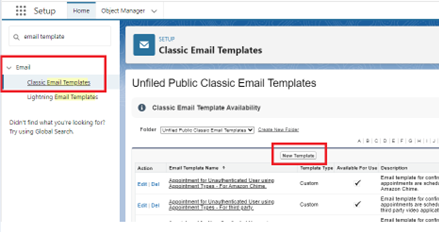
4. Using Lightning Experience Email
The Lightning Experience offers a more modern and streamlined email interface.
- Open the record you wish to email.
- Click on the Email tab in the activity timeline.
- Choose an email template or compose your email.
- Click Send.
5. Tracking and Reporting
Salesforce provides powerful tracking and reporting tools to monitor your email campaigns.
- Email Status: Check the status of sent emails in the activity timeline.
- Reports and Dashboards: Create custom reports to track email metrics like open rates, click-through rates, and responses.
6. Steps to Automate Email Sending in Salesforce Using Flow
-
Create a New Flow
- Navigate to Setup.
- Type in Flows in the Quick Find box.
- Click on Flows under Process Automation.
- Click New Flow.
- Choose the type of flow: Record-Triggered Flow, Schedule-Triggered Flow, or Auto-launched Flow based on your needs.
-
Configure the Trigger (For Record-Triggered Flow)
- Select the object that will initiate the flow.
- Define the criteria for triggering the flow, such as when a record is created or updated.
-
Attach Action to Send the Email
- Click the + icon to attach a new element.
- Select Action.
- Search for and choose Send Email.
- Fill in the email details:
- Receiver Destinations: Specify the email addresses of the recipients.
- Sender Address: Choose the email address from which the email will be sent.
- Subject: Create the subject line for the email.
- Body: Write the email content or reference the pre-created email template.
- Additional Settings: Optionally, configure CC, BCC, and other settings.
-
Incorporate Additional Elements (Optional)
- Depending on the complexity of your requirements, you may add elements like Decision for conditional logic, Create Records, Update Records, etc.
-
Save and Activate the Flow
- Click Save.
- Type in the name and description for the flow.
- Click Activate.
7. Steps to Send an Email Using Apex in Salesforce
-
Define Email Details
- Inside the new class, identify the necessary components for the email:
- Receiver Destinations: Determine who will receive the email.
- Email Subject: Type in the subject line for the email.
- Email Body: Write the content of the email.
- Inside the new class, identify the necessary components for the email:
-
Set Email Properties
-
- Assign the previously defined details (recipients, subject, and body) to the email message object.
-
Send the Email
-
- Using method sendEmail();
Best Practices for Sending Emails Through Salesforce
- Incorporation: Use merge fields to personalize your emails.
- Compliance: Ensure compliance with email marketing laws (e.g., CAN-SPAM, GDPR).
- Testing: Always test your email templates before sending them to a large audience.
- Segmentation: Segment your audience for targeted messaging.
- Monitoring: Regularly monitor email performance and adjust your strategies accordingly.
Sending emails through Salesforce can significantly enhance your communication strategy, making managing customer interactions and tracking engagement easier. By setting up your email configurations correctly, utilizing templates, and leveraging automation tools, you can streamline your email processes and ensure your messages are effective and compliant.
Start using Salesforce’s robust email capabilities today to improve customer relationship management and drive better business outcomes.
Happy emailing!

