EPM Pipelines is quickly becoming a very useful addition to the arsenal of many of our Oracle customers. It is especially important for those users who do not have dedicated personnel or server-related resources to automate their daily business processes. In my recent blog, I detailed how to create a Pipeline to perform data load related activities in a workflow. In this blog, I will discuss a few additional features in Pipelines that will help you enhance your data integration experience.
Clear Cube Job Type
Users can now use a Clear Cube job type to clear all or specific data from a cube. With this job type, you can perform the following:
- Clear data using member selection
- Clear data using MDX query
- Clear supporting details and comments
- Clear attachments
- Choose to clear physical or logical data
- Use run-time prompts to define clear regions
Note that this job type is available only in Financial Consolidation and Close, FreeForm, Planning, Planning Modules, Tax Reporting.
To create a Clear job type
- Click
 to create a new job in the Stage of the Pipeline to which you want to add a Clear job.
to create a new job in the Stage of the Pipeline to which you want to add a Clear job.
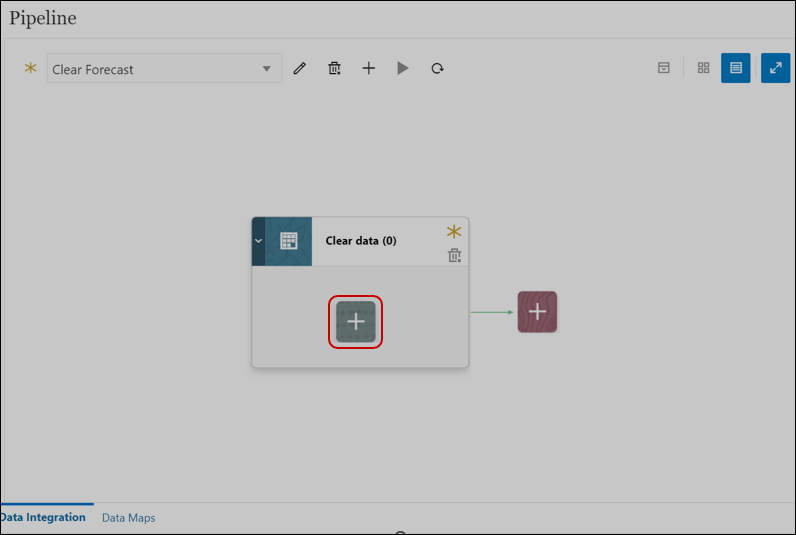
- Select ‘Clear Cube‘ from the Job Type drop down.
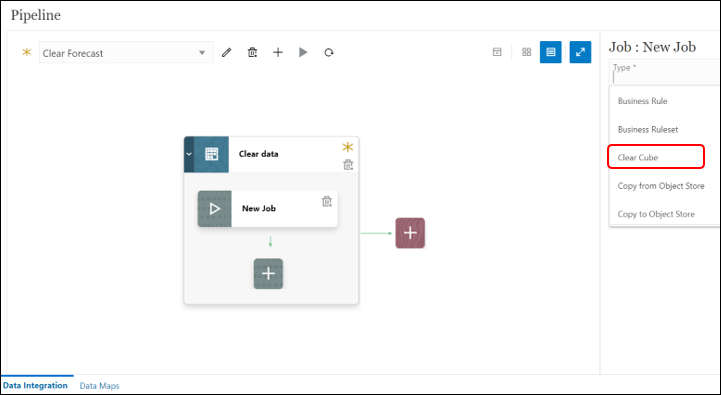
- Select the cube to clear from the ‘Name’ drop down.
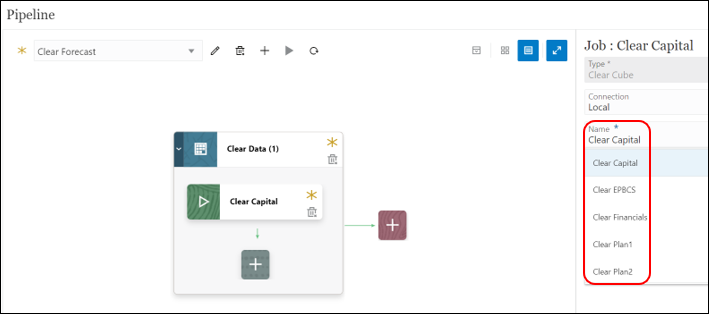
- Provide a ‘Title’ to the job.
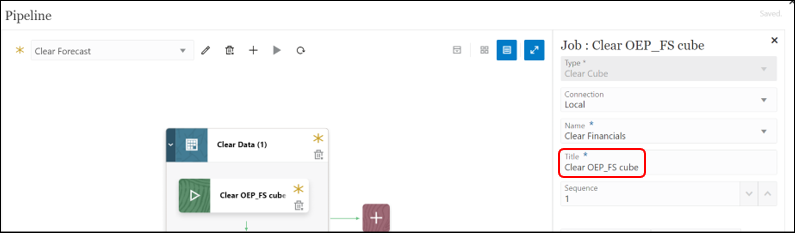
- Optionally, add run time labels and values.
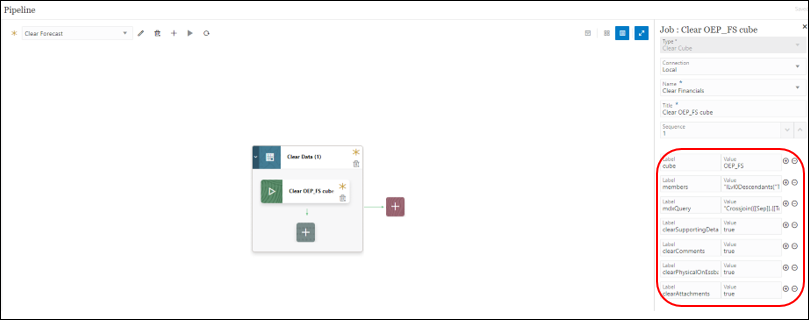
- The Pipeline is auto-saved.
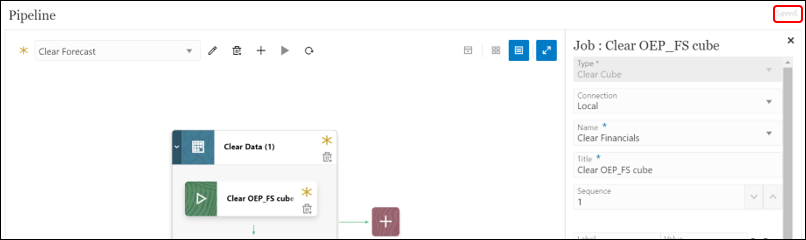
- Run the updated Pipeline by clicking the play button.

File Operations Job Type
Users can use the File Operations job type to run the following operations at runtime:
- Copy a file – copies the file from a source directory to a target directory and retains the original file in the source directory after the copy operation to a target directory
- Move a file – moves the file from a source directory to a target directory, but does not retain the moved file in the source directory after the move operation to a target directory
- Unzip a file – Unzips a file in the same folder
Note that this job type is available only in Enterprise Profitability and Cost Management, Financial Consolidation and Close, FreeForm, Planning, Planning Modules, Tax Reporting.
To create a Move File Operations job type
- Click
 to create a new job in the Stage of the Pipeline to which you want to add a Move job.
to create a new job in the Stage of the Pipeline to which you want to add a Move job.
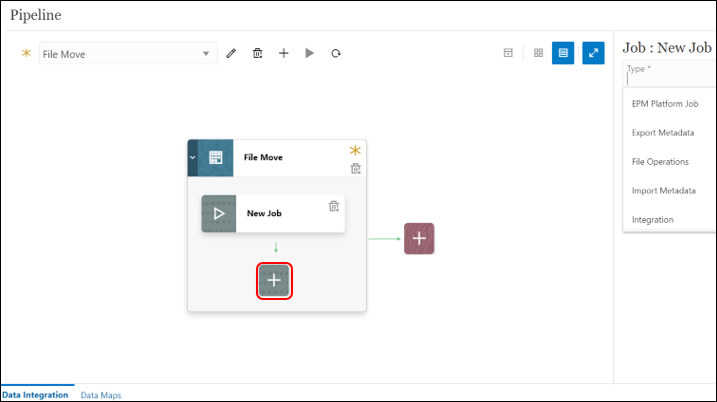
- Select a ‘Connection‘ and provide a ‘Title’.
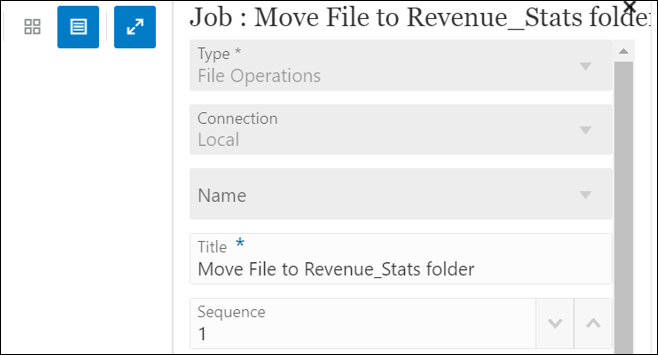
- Make the File operation parameter selections.
- File Operation: Copy, Move or Unzip.
- Source Directory: directory from which to copy, move, or unzip the file.
- Source File Name: name of the file to copy, move, or unzip.
- Target Directory: directory to which files are copied. The target directory can be: inbox, openbatch, openbatchml, and epminbox.
- Target File Name: name of the file that has been copied, moved, and unzipped.
- A target file name is not required for an “Unzip” file operation
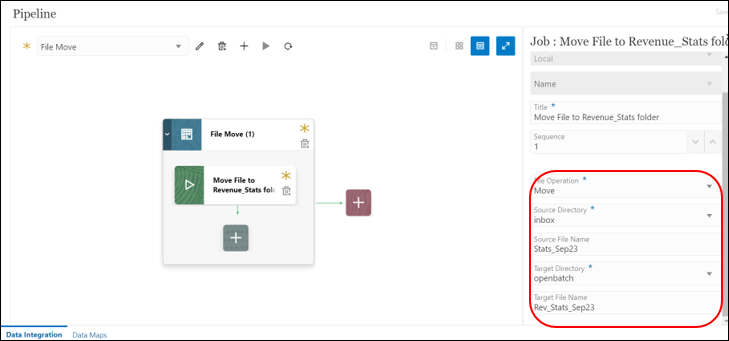
- The Pipeline is auto-saved.
- Run the updated Pipeline by clicking the play button. The file is moved to the target directory.
The Clear Cube and File Operations can be great additions to your EPM Pipelines for maintaining data in the cubes or file-based data integrations.


Thank you for sharing good information.