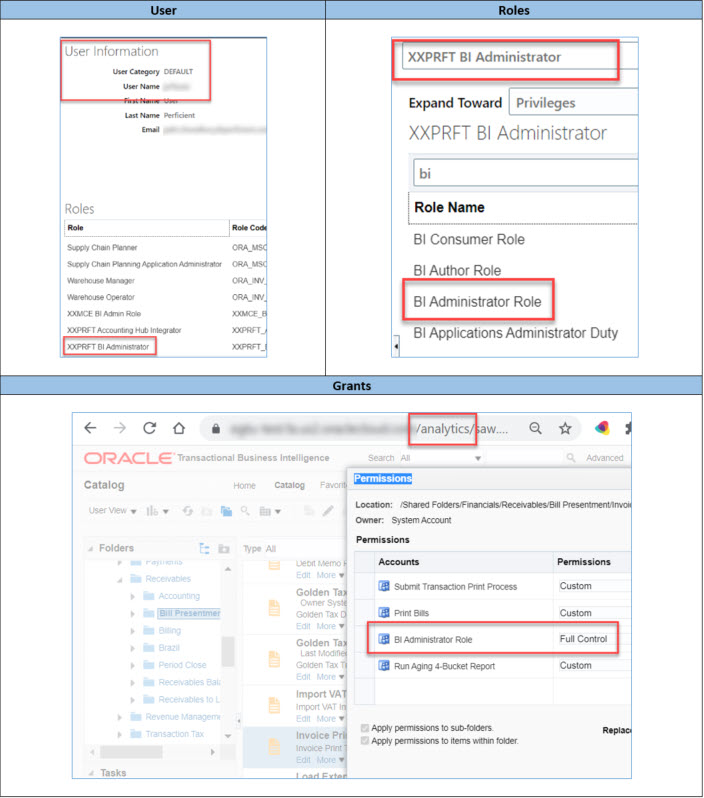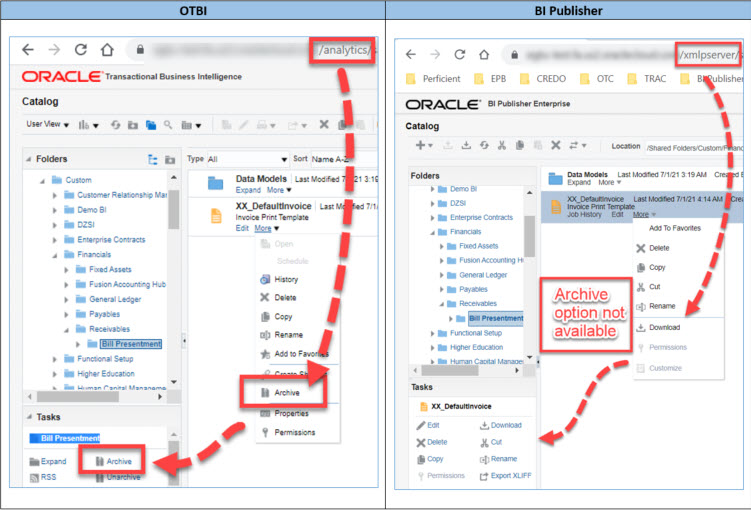Oracle Cloud Applications provide many predefined reports to generate important documents necessary for running a business. These documents support internal operations, communicate with trading partners, or produce legal documentation. Still, they almost always require modifications to include company branding or rearranging and adding data elements to appear similar to legacy documents. Thoughtfully, Oracle Fusion provides a “Customize” feature to simplify the process of modifying standard reports instead of building new reports from scratch. As a matter of fact, many blogs explain the process of customizing a seeded report, so this blog will not beleaguer that topic. Instead, it points out several snags that are not intuitive to resolve without tacit knowledge.
Customize menu option. Now you see it, now you don’t
If the Customize option does not appear in the Edit menu, verify you accessed the Oracle BI Publisher tool and NOT the Oracle Transactional Business Intelligence (OTBI) tool. Frankly, they look very similar, as shown in the screenshots below, but don’t be fooled because the URL is the giveaway.
- Oracle BI Publisher (BIP) URL (https://host:port/xmlpserver)
- Oracle Transactional Business Intelligence (OTBI) URL (https://host:port/analytics)
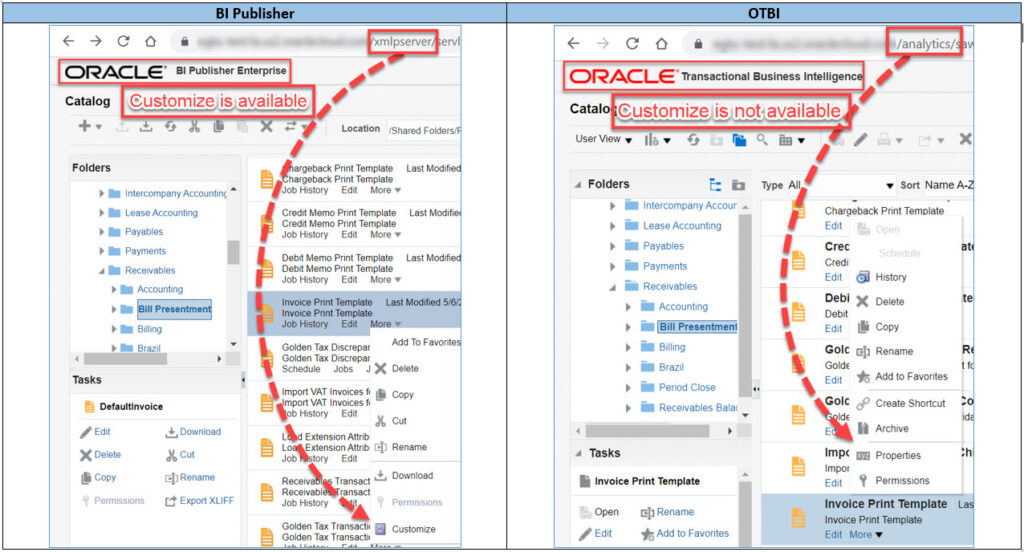
Permissions? We don’t need no stinking permissions!
If you cannot customize a report or view the Custom folder, you probably do not have the right permissions.
- The following grants are needed to view a report in the Custom folder
- BI Consumer role
- Read and Run Publisher Report permissions on the original report
- The following grants are needed to customize a report
- Read and Run Publisher Report permissions on the Custom report
- BI Author role (or a role that includes the permission oracle.bi.publisher.developReport)
- Read and Run Publisher Report permissions on the original report
- Read and Write permissions on the Custom folder
- Access to the data model and data source of the original report if the same data model is used
Editing data models. Don’t let your hard work be in vain.
Heed this warning, do not directly edit a data model delivered with an Oracle Fusion application because future patches will overwrite any changes in the data model. Instead, copy the data model into the Custom folder and edit the copy. As a final step, all reports accessing the data model must be edited to point to the new data model.
Migrating Reports using Archive/Unarchive. Just like the Customize option, but different.
Whereas the Customize option is available using the BI Publisher tool, the Archive/Unarchive, options are only available using the OTBI Analytics tool. If the Archive/Unarchive options do not appear in the Edit menu, verify you accessed the Reports and Analytics tool and NOT the BI Publisher tool. As mentioned in bullet #1, they look similar, as shown in the screenshots below, but don’t be fooled because the URL is the giveaway.
- Oracle Transactional Business Intelligence (OTBI) URL (https://host:port/analytics)
- Oracle BI Publisher (BIP) URL (https://host:port/xmlpserver)
Action/Reaction between original and copied reports. Why did THAT happen?!?
The Customize option creates a copy of a seeded report in the “Custom” folder using the same folder structure as the original. The copy includes a link to the original, but not all actions on the original produce intuitive results. The table below explains the outcomes of actions performed on the original report when a customized version exists.
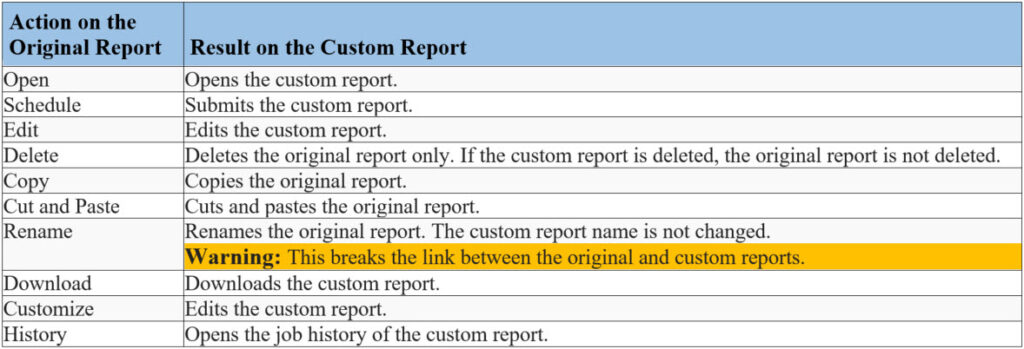
Whether customizing reports, creating custom extracts, or importing data from other systems, Perficient is here to help.