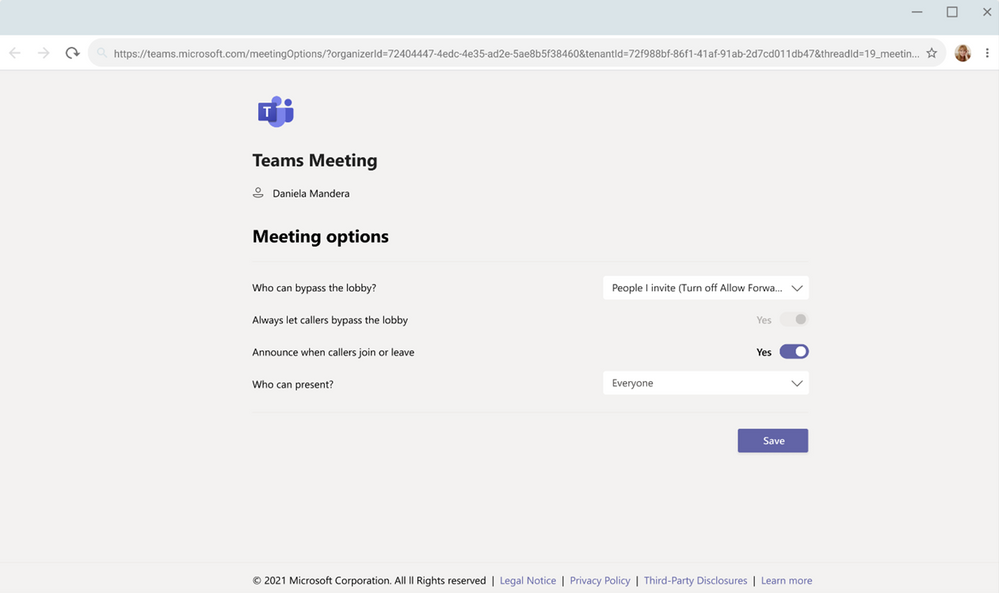Welcome to May! As per usual, Microsoft has released a plethora of new features that you can start using today! In this blog, we’ll cover the biggest announcements around Teams meetings, chat & collaboration, and management! Let’s see what Microsoft has in store for us this month!
Teams Meeting Updates
Breakout Rooms Retention + Participant Reassignment
With this update, Breakout Room retention will give the meeting organizer the ability to persist room configuration and assignment over multiple sessions. Another update is around participant reassignment, which gives the organizer the ability to move joined participants across rooms and main meetings while the meeting room is still open! This feature is in the process of rolling out to tenants, so keep an eye out! You can check out the official roadmap item here.
Invite-Only Meeting Options
Do you ever have an issue with people getting straight into your meetings without being officially invited? Worry not, Microsoft has a new meeting option to automatically send those who were not originally invited by your meeting organizer to the lobby. This means that if an invite is forwarded to a colleague that you (as the meeting organizer) didn’t explicitly invite, they would be sent to the lobby until they’ve been admitted.
Meeting Creation and Expiration Policy Updates
In order to better meet security and compliance requirements, Microsoft has disabled meetings and their join links for any users that have had their scheduling permissions revoked. As you could likely guess, this wasn’t always the case. In the past, a user could continue to reuse an old meeting join link even after their scheduling permissions had been disabled. Luckily, that issue will be a thing of the past!
More Flexible Audio Permission Settings
Meeting organizers are getting greater flexibility around attendee audio permissions. Going forward, attendees will no longer need to request to speak for you to allow them to unmute. In addition, you’ll have the ability to prevent individuals from unmuting on a per-user basis! You can learn more about those settings here.
Live Event Presenter Support for External Users
Provided your Live Event is scheduled within Teams, you’ll have the ability to allow anonymous users (those not having a Microsoft service account or AAD account) to present content! This makes it easier than ever to allow someone outside of the organization to present content to large audiences in your Live Event! Get all the details here!
Teams Live Event Producer Updates
As the producer of the Live Event, you’ll now be able to manage the Live Event in one Teams window, all while collaborating with others in a separate window!
Custom Backgrounds on Teams iOS Devices
If you’re joining a meeting from an iOS device you’ll now have the capability of applying a custom background while using video in your Teams meeting! Get the full details here!
Casting Capabilities for Android and iOS
You can now cast your screen from either an Android device or an iOS device to a Teams Room! In addition, you can broadcast your screen to share content located locally on your device or from within OneDrive or Teams! Check out this awesome new feature here.
Chat & Collaboration Updates
Product Feedback tool
Microsoft cares about your feedback! Based on the feedback you submit, Microsoft automatically sends you help documentation pertaining to that topic. Additionally, (if enabled by your Teams admin) you’ll be able to share your email address when submitting the feedback which gives Microsoft the ability to follow up with you personally!
Windows 10 Native Notifications
You now have the ability to decide whether you want to receive your notifications through the regular built-in Teams method or through the Windows native method. If you’ve chosen the Windows native notification method, you’ll get benefits like focus mode and integration of Windows 10 action center to get notifications in one place. As for prerequisites, you just need to have a Windows build of 10.0.17763.288 or higher. If you do meet these requirements, you should see the ability to change to the Windows native notification method via the Teams notification settings.
Management Updates
Pre-configured website tab in Team Templates
You can now add URLs to the website tab within a team template. This gives your users the ability to access important web resources like company sites, most popular pages, and other online documents that you believe are pertinent.
Anonymized Users in Teams Usage Reports
As the Teams admin, you can now keep your user’s data anonymized to protect their privacy if you’re viewing, sharing, or downloading the Teams user usage report. If your admin has this enabled, PII information like email addresses, usernames, and Active Directory IDs will all be anonymized.
Custom Policy Packages
Everyone loves the ability to customize things! The same thought holds true for our Teams admins out there, especially with all of the unique scenarios presented every day. Luckily, Teams admins can create policy packages that they can customize, configure, and assign accordingly. Gone are the days of canned policy packages in Teams! Teams admins even have the ability to assign policy packages to a group allowing them to assign multiple policies to that group of users.
That wraps up the biggest updates this month for Microsoft Teams! If you want to see all of the updates (including things like Government, Devices, and Frontline Workers), I encourage you to check out the official blog post here. Also, if you’re currently a Skype for Business Online user, we’re only a couple months away from Skype for Business Online’s retirement. In my next blog, I’ll cover what this means for you and how you can take action now with your migration to Microsoft Teams!