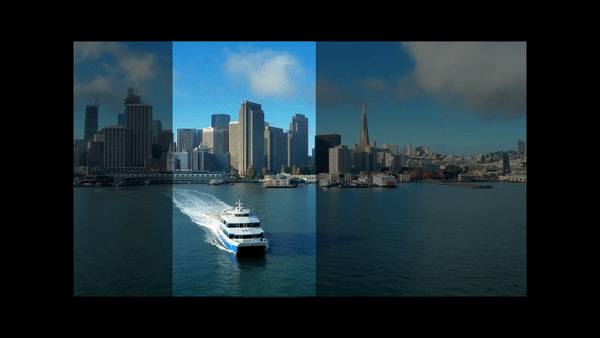At Adobe Summit, Elliot Sedegah and Josh Ramirez took us through the exciting new features in Adobe Experience Manager Assets, which is Adobe’s Digital Asset Management product. Assets has been in the market for a long time and has built up a strong list of features over the years. In this post, I will share the top new features in the AEM Assets 6.5 that were shared.
According to Adobe research, consumers spend an average of 8.8 hours per day engaging with content. Gen Z spends 11.4 hours! On average, it takes a company 12 days to take a single piece of content to market. This tells us that if we want to generate more and more content to meet consumer demands, we need to shorten the cycle time.
Search & Discover
A big reason this is a topic for DAM is that without a DAM, we spend a lot of time looking for assets. By using a DAM, we can shorten the amount of search and discovery time. In AEM Assets 6.5, Adobe is leveraging its AI-powered Sensei tool to perform visual searching. So when you see an image in the DAM, you can click on “find similar” and Sensei will locate all the similar assets. Also within the search results, you can perform bulk operations.
Asset Distribution
Distributing assets to partners, other systems, is a big problem. The DAM should not be a silo that houses assets without making them available to others. Assets already has a Brand Portal, where users can easily access the DAM and find assets. The new feature allows easy distribution of assets to the Brand Portal, but allow Brand Portal users to contribution assets when they are authorized. This is really useful if you partner with an agency to manage assets. The external agency could upload assets through Brand Portal and not have access to the full Assets system. Once the assets are uploaded, then Assets users can push the assets through normal workflows or any other action.
HootSuite Integration
This feature helps you get assets out to social media channels. Once you connect HootSuite to your Assets system, the social team can access the assets they need right from the DAM.
Sales Team Support
Showpad created an integration with Assets so you can distribute content with your sales material. Showpad helps the sales team access the assets, assemble it into a package for the customer and then send it out via email. When assets, expire or change, Showpad ensures that the customer sees the latest image.
Creative Operations & DAM
Last year Adobe introduced Asset Link which integrates Adobe Creative Cloud with the DAM. This allows the creative people to live within their Creative Cloud systems, but also push assets to the DAM. Asset Link, integrates directly in the Photoshop screens, so you can search for assets in Photoshop and not have to jump over the DAM. They also leverage the new Visual Search capabilities based on Sensei. You can also share collections back and forth between Assets and Creative Cloud.
Desktop App 2.0
Desktop app allows you to do bulk operations from your PC desktop into the DAM. Desktop App 2.0 has been completely rebuilt and includes an improved search feature. Bulk upload lets you upload folders of images, including subfolders into the DAM. As assets get uploaded they go through the standard workflow processes. You can also selectively sync assets, so it keeps files synced between Assets and your PC.
Smart Tagging Video
Mobile video consumption is up to 30 minutes per day (in 2018), up from just a few minutes a few years ago. Assets 6.5 is introducing Smart Tags for videos. Sensei analyzes videos and automatically creates tags that help with adding metadata. This added data improves searching and discovery of videos.
360 Video
Assets now manages 360-degree videos, which includes the ability to search for these types of videos. Assets includes panoramic viewers for images, and with this update, includes views for 360-degree videos. This can create a fully immersive video experience on the desktop and on mobile devices.
Smart Crop for Video
Here Sensei takes a full video and intelligently crops it for the device you are using. So marketers don’t have to figure out how to crop, nor do they need to create multiple versions for the different types of devices. Think of this solving the problem of viewing a video in landscape and then rotating into portrait mode and losing parts of the video or scrunching it down to an annoying size. The cropping is smart because it automatically picks the right focal point for each display. I don’t know if this link will still work, but here is a link to an example video that you can try on your mobile phone. The following gif shows how the smart crop works on a phone.
Stay tuned for more exciting takeaways from Adobe Summit. In the meantime follow us on Twitter @Perficient to stay up to date on what’s happening!