In one of my previous blog posts, the EPMAUTOMATE encrypt command was used to encrypt the administrator’s password on a batch script. Here, I describe the process for how to encrypt the password when used on a batch file.
Before continuing, ensure the EPMAUTOMATE has been installed on the computer from which you are running the utility.
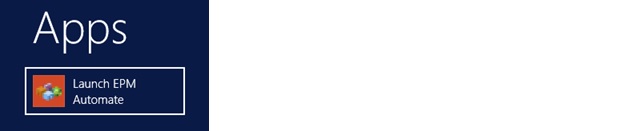
1. Click Start, then All Programs, then EPM Automate, and then Launch EPM Automate. The Launch EPM Automate command prompt is displayed.
2. Generate a password encryption file. You use the password encryption file to pass encrypted password to initiate a session.

Command Line Example:
epmautomate encrypt P@ssword1 myKey C:\mySecuredir\password.epw
- PASSWORD is the password of the Service Administrator in the service. You cannot use corporate credentials with the EPM Automate Utility.
- KEY is the private key that is to be used to encrypt the password.
- PASSWORD_FILE is the name and location of the file that stores the encrypted password. The password file must use the .epw extension.
3. Start a session as a Service Administrator. Use a command line as describe.
epmautomate login serviceAdmin CC:\Oracle\EPM Automate\bin\password.epw
https://test-cloudpln.pbcs_us1.oraclecloud.commyIdentityDomain
4. Sign out of the Service instance.
Epmautomate logout
EPM Automate Exit Codes
The EPM Automate Utility returns an exit code and message to indicate the status of the operation. Exit codes are grouped under five code numbers; each code may indicate many error conditions. Review the accompanying message to identify the specific condition that caused the error. Additionally, the utility creates a log file (COMMANDNAME_TIMESTAMP.log, for example, uploadfile_16_11_2016_11_27_10.log) for each failed command execution. Log files are created on the computer from which you run the utility.
Sources:

