Over the weekend Microsoft released a new Lync Room System Administrative Web Portal add-on to Lync Server 2013. Not much information is publicly available on this yet, but it is a quick install to get it up and running. Let’s walk through the installation process and have a look at what exactly gets changed “under the hood” to add this additional functionality.
First, you need to make sure your Lync 2013 servers have been updated with the latest Cumulative Updates. Ok, technically speaking you only need CU2, but per my last blog entry you should be using the latest updates…..right???? Note: All updates for Lync (and OCS) can be found on the Lync Updates Resource Center website.
Next, download the LRS Web Portal installer onto your Lync 2013 front-end server. When you run the installer you’ll see the overall process is very short, and the only configurable parameter during the installation is the install directory. I chose to keep it in the same location as the rest of my Lync software:

After the installation has completed, you’ll notice there are no new program file folders, no new icons, or no additions to the Lync Control Panel webpage. On the surface it would seem like no new changes were made, but under the hood there have been a few changes.
The first change is that a new virtual directory called “LRS” has been created in IIS, specifically under the Internal Web Site:

This virtual directory does not have much for configuration and is set for Anonymous Authentication only.
The second change is that a new NTFS folder called “Meeting Room Portal” has been created under the Web Components folder within the Lync installation directory:

There are various sub-folders within this parent folder that give a glimpse into the various functionalities you can expect from the Portal. I won’t spoil the fun and allow you all to explore on your own what different features might be available.
With those being the only visible changes I could find, I tried accessing the new virtual directory and was greeted with a wonderful HTTP 500 error:

Additionally I could see .NET related errors in the Application Event log:
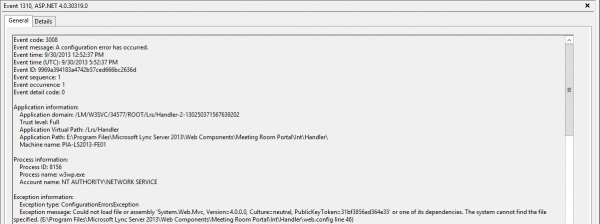
message: Could not load file or assembly ‘System.Web.Mvc, Version=4.0.0.0, Culture=neutral, PublicKeyToken=31bf3856ad364e35’ or one of its dependencies
The error indicated to me that there was some piece of .NET that was not installed into my machine’s Global Assembly Cache (GAC), so I did a bit of searching to find out where this particular assembly might be found. It turns out that that particular assembly should be included as part of .NET 3.5, but I already had .NET 3.5 installed on the server so I continued to search elsewhere. I eventually discovered that this assembly could also be found as part of the ASP.NET MVC 4 Installer available here, or you can install the IIS Web Platform Installer and download from there. Once the MVC installer completed, I accessed the webpage again without any issue:

Only thing I need now is a Lync Room System to test with. Donations anyone? 😉

So – I have two Lync Rooms deployed and found the admin portal last week. Went through the install and all went well (thankfully), but the systems do not appear to be checking in. They both show offline status when I clearly know the systems are online. Any ideas?