Introduction
Coveo Enterprise Search is a strong search solution that helps organizations enhance information management and offers users a hassle-free search experience. In order to accomplish this, Coveo establishes connections with numerous data and content sources, indexing the data to make it simple to find using its search interface. Two essential elements of this procedure are “Sources” and “Mapping.” Organizations can create a thorough and unified search experience by configuring sources and mapping in Coveo Enterprise Search. By configuring sources and mapping in Coveo Enterprise Search, organizations can create a comprehensive and unified search experience. This will enable users to find relevant details quickly and effectively from multiple data sources, thus boosting productivity and knowledge discovery within the organization.
Source in Coveo
In Coveo, a “source” refers to a data repository or a content repository from which information is gathered and indexed for search. These sources can include databases, websites, cloud storage platforms, knowledge bases, CRM systems, and more. Coveo supports a wide range of connectors that enable seamless integration with different types of sources, allowing organizations to bring their dispersed data together under one unified search experience. In other words,
A source is a virtual container that contains all of the items associated with a certain system (for example, SharePoint, wiki, YouTube) or any other source with a large number of hyperlinks.
Content Security
The setting that the user selects on the Content Security page when creating a source defines who can access the source items via a Coveo-powered search interface.
To ensure that Coveo only displays the information that a search interface user is permitted to access when returning search results, it is important to choose the right content security option as follows:
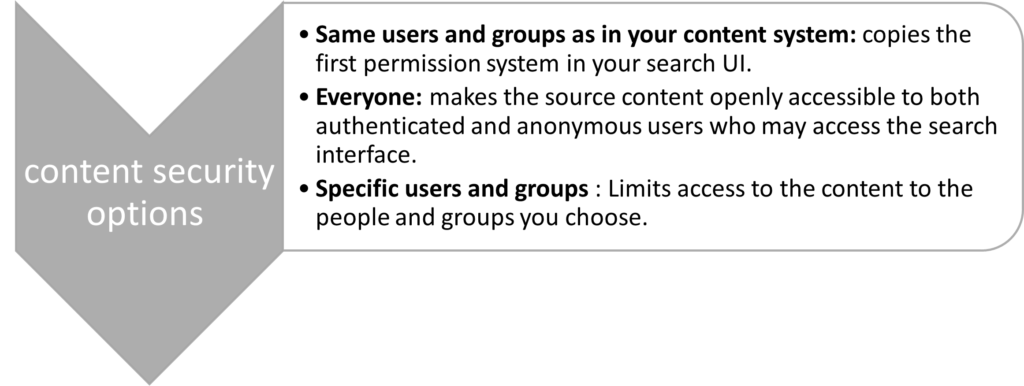
Manage Source in Coveo
Refer to the Procedures Below to Add a Source in Coveo:
Coveo connects to your repository when the user adds a source, indexing all of its data. The source content may be accessed by one or more end users via a search interface, depending on the content security level that has been chosen. Only end users with the necessary rights will be able to view the search results if the option Same users and groups as in your content system is chosen.
- Login to Coveo Cloud: Go to the Coveo Cloud platform (https://platform.cloud.coveo.com) and log in using your Coveo credentials.
- Access the Coveo Administration Console: Once you’re logged in, you’ll be in the Coveo Cloud platform. From there, click on the “Administration Console” link at the top right corner of the page. This will take you to the Coveo Administration Console.
- Navigate to Sources: In the Coveo Administration Console, you will see various sections on the left sidebar. Click on “Sources” to access the Sources Management page.
- Add a New Source:
Content> Sources page, click Add source.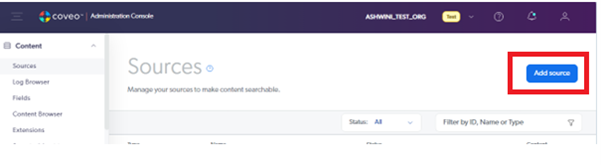
- In the Add a source of the Content panel that appears, select the type of source that you want to create. Let’s create one sample web source for top 10 novels.
- Select the Content security option from the list and mark the checkbox > Click Add source.
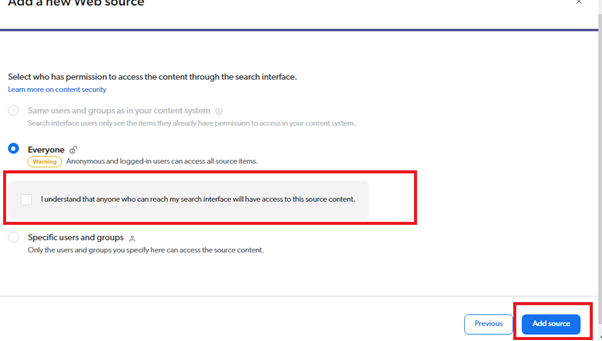
- On successful creation of the source, you’ll see the below popup message

- Click save and rebuild source.

- Wait until the source retrieves the content.

- Review and customize your source’s mappings.
View the Metadata of a Source
To ensure that Coveo effectively indexes your information, you must first create a source and then set mapping rules. The View Metadata section of the page shows the metadata keys that Coveo identified in a sample of the user’s source content. It also shows the most typical values for each key in the sample. You should be able to identify some metadata keys by looking through this subpage and using them in users’ mapping rules.
To get to this page, choose the required source from the Sources page (choose Top-Novels) which we just created, and then choose View metadata from the More menu.
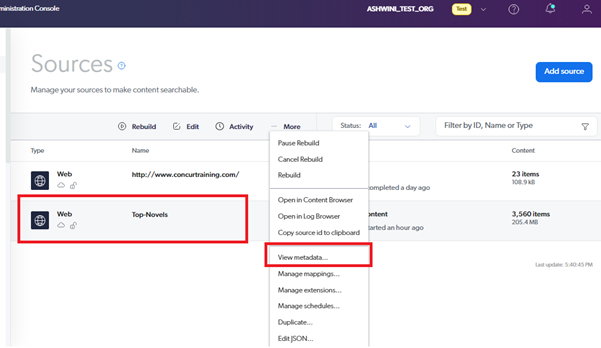
Browse the Content of a Source
Using the Content Browser, users can examine a source’s content.
Sources page > click the source that you want to inspect(click on Top-Novel) > click More > Open in Content Browser in the Action bar.
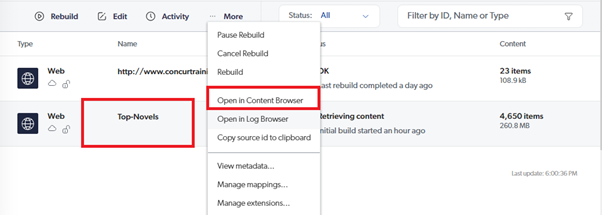
The source you chose is automatically selected in the Source facet on the Content Browser page so that only the appropriate items show up in the search results.
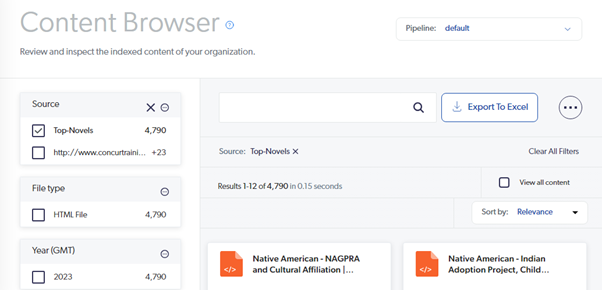
Conclusion
Coveo’s source and mapping capabilities are crucial components that contribute to the platform’s effectiveness. Sources allow Coveo to connect and index data from various repositories, such as SharePoint, Salesforce, Box, and others. Mapping, on the other hand, involves defining how data from these sources is structured and should be displayed in the search results. This ensures a consistent and user-friendly experience.
Useful Links:
- Coveo Official Website: https://www.coveo.com/
- Coveo Documentation: https://docs.coveo.com/

