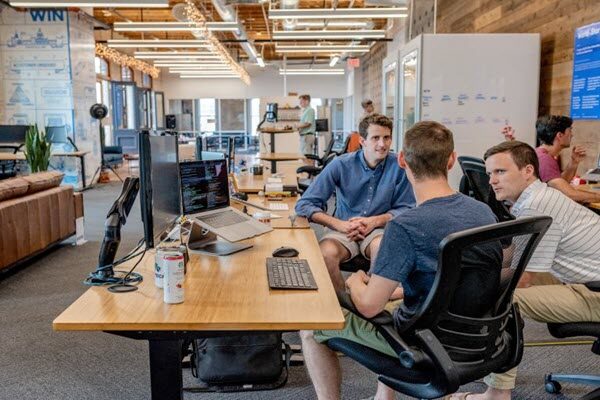Today we’re making our Openshift on AWS (ROSA) accelerator available for everybody to use *free of charge. This solution is the product of years of experience on the ground delivering application modernization on containers to some of the biggest companies in the world. With the release of ROSA (Red Hat OpenShift on AWS) at the beginning of this year, we are able to deliver a click-button installation on managed Openshift for the ultimate developer’s experience.
“DevOps-in-a-box” represents the pinnacle of DevOps automation and development efficiency, bundling the best tools and processes in a single operator, backed by the power of Red Hat Openshift and ArgoCD. Deploying this accelerator at the very start of our Openshift engagements has proven to significantly speed up the adoption of Kubernetes and shorten the time-to-market for Java/Spring Boot APIs. Not to mention the quality of deliverables. It also makes it a breeze to migrate existing Spring Boot applications out of legacy platforms like PCF and Websphere and take full advantage of containers in just a few days.
This is a tool for developers by developers. With our guiding principle “how can we help developers do more of what they’re good at?”, we wanted to build something that Java developers could leverage to create sophisticated container-native applications with zero prior knowledge of Kubernetes on day 1. This is an instrument for businesses to innovate faster, save on development cost, increase resilience, boost productivity, streamline operations, and it goes without saying but I’ll say it anyways… ROI.
Installating the AWS ROSA Accelerator:
You need to be an administrator in the targeted AWS account, as the installer will create several IAM roles. We recommend creating a separate account in your organization to host the cluster, if possible.
- Create a Red Hat account (select “Managed services”) if you don’t already have one
- Enable ROSA
- Launch the CloudFormation template
To enable ROSA, look for “Red Hat OpenShift Service on AWS” in your AWS account’s console menu and find the “Enable Red Hat OpenShift” button on the service landing page
You can also download the CF template first and launch it from your AWS console.
On the CloudFormation stack page:
- Enter a (short) name for your cluster
- Paste your ROSA token
Provisioning can take up to 30 minutes. You can follow the installation progress in your AWS account’s Cloudwatch logs:
In the AWS console, go to Cloudwatch > Log Groups > perficient-[your-cluser-name] > launcher and wait until you see “dev cluster ready!”. Check the View as a text box at the top for more visibility. You might need to click the “Load older events” link to see the entire output.
Get started by downloading our user guide and learn more about our reference architecture in our GitOps blog series.
* You will be charged for the AWS infrastructure resources created by the installer (ROSA, EC2, CodeCommit, etc)