Data is the lifeblood of modern businesses, and we’re generating more of it than ever. But amassing mountains of digital information isn’t much use unless organizations are able to make sense of it. That’s where business intelligence software comes in. Microsoft Power BI is data and analytics reporting tool that helps organizations bring together disparate data sets into reporting dashboards.
Let’s Dive into some of the Amazing Tips and Tricks in power Bi
- Aligning the Objects
Dragging a visualization around the page will reveal the quick alignment lines. These red, dashed lines are a great way to align one visualization with another. These works well when you have few items to align. but what if you have many items for alignment?
In that situation, just press CTRL on keyboard and select the item you want to align. Now select the Format tab on header – Align- select the desired alignment
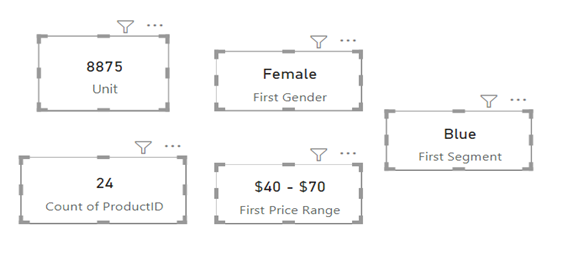
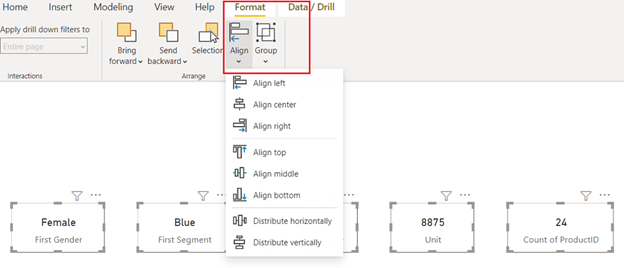
2.Organising the Measure– we can store the measure in any table in the model. But having Measures scattered across multiple tables can be like having an itch you can’t scratch. To solve the problem, create the dummy table, named it as measure table. every time when you want to create new measure just select table and right click -new measure, so all your created measures will be in same Measure Table.
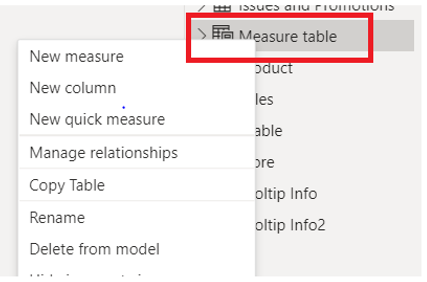
3.Lock the Object – It’s a sad day when someone kicks over your sandcastle. After spending hours designing the perfect report. feel bad when end user moved your visuals. This is usually unintentional, but the damage done is the same. We can avoid this by freezing the position for some or all the visuals in report. select a visualization (or press CTRL-A to select all visualizations on the page), then click View (tab) -> Page Options (group) -> Lock Objects. This should become a step you perform towards the end of EVERY report your build.
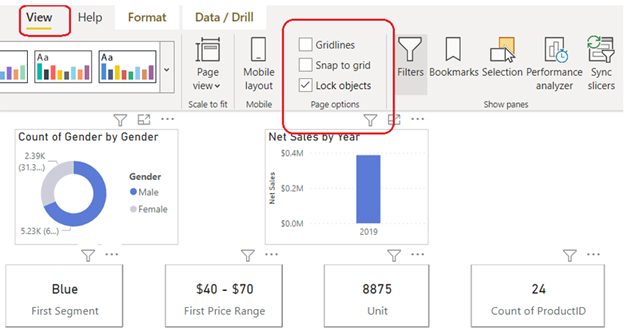
- Formatting DAX – formatting your DAX expression is most important thing to do, so that end user can also understand it by glance. no worries DAX FORMATTER is there for us. DAX Formatter is a free tool by SQLBI that transform your raw DAX formulas into clean, beautiful, and readable code. Just search for DAX formatter on google. paste your code and it will format your code in a second.
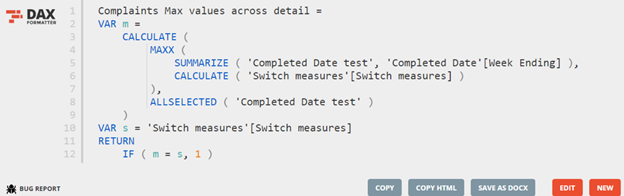
- Useful Keyboard shortcuts for DAX editor
Add lines: Shift + Enter
Insert cursor: Alt + Click
Move line up / down: Alt + Up arrow key/ Down arrow key
Copy line up / down: Shift + Alt + Up arrow key/ Down arrow key
Insert line below: Ctrl + Enter
Insert line above: Ctrl + Shift + Enter
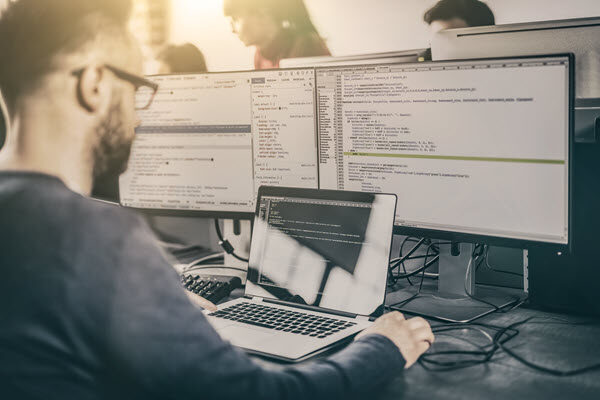

Very well explained, Great work vaibhav !!