This blog is the second in a three-part series tackling how to set up and use Microsoft Teams for a project.
So you’ve posted a message in Teams and you’re asking yourself, why hasn’t anyone responded? It might be that your messaging isn’t clear, or the right people don’t even know that you’re addressing them. In this post, we’ll cover how to craft an efficient Teams post that elicits the right responses and helps move your project along.
Business Writing 101
When writing a Teams post, start with this question: What’s in it for the reader?
Think about the 3 W’s:
1. Why am I writing this post?
Make sure your post makes sense for the Teams communication method you’ve chosen – should it be posted in a formal Teams channel, or would it be better suited for a Teams Direct Message?
2. Who needs to read the post and take action?
Tag the team members who need to know about your post, they might be stakeholders or decision-makers for the issue. You’ll want to use Teams Tags to address a larger audience, like the full project team.
3. When does this topic need to be addressed?
If the topic needs to be addressed ASAP or is critical to the health of your project, mark the post as important.
Formatting Your Post: Subject Line & Description
Your Teams post needs both a Subject Line and a Description to be most successful.
Subject Line:
Your subject line should be short, informative, and to-the-point. The reader should have a good idea of what the post is about just by the subject line. A concise subject line also makes the post easier to find when searching in Teams. Include dates when appropriate, like if you’re requesting a decision or feedback.
Description:
The description is the real meat of your post. Try to be brief – you should be able to get your point across in 4 sentences or less. Assume the reader will skim your post and write it that way. If your post contains a question or recommendation, bold/italicize it to stand out, and directly address the team members that need to take action. Incorporate bullet points where possible to highlight the most important information.
Ineffective v. Effective Teams Posts
Let’s take a look at an example of an ineffective and effective Teams posts.
Ineffective:

This post is too wordy and lacks any formatting, it’s likely that no one takes action on it.
Effective:
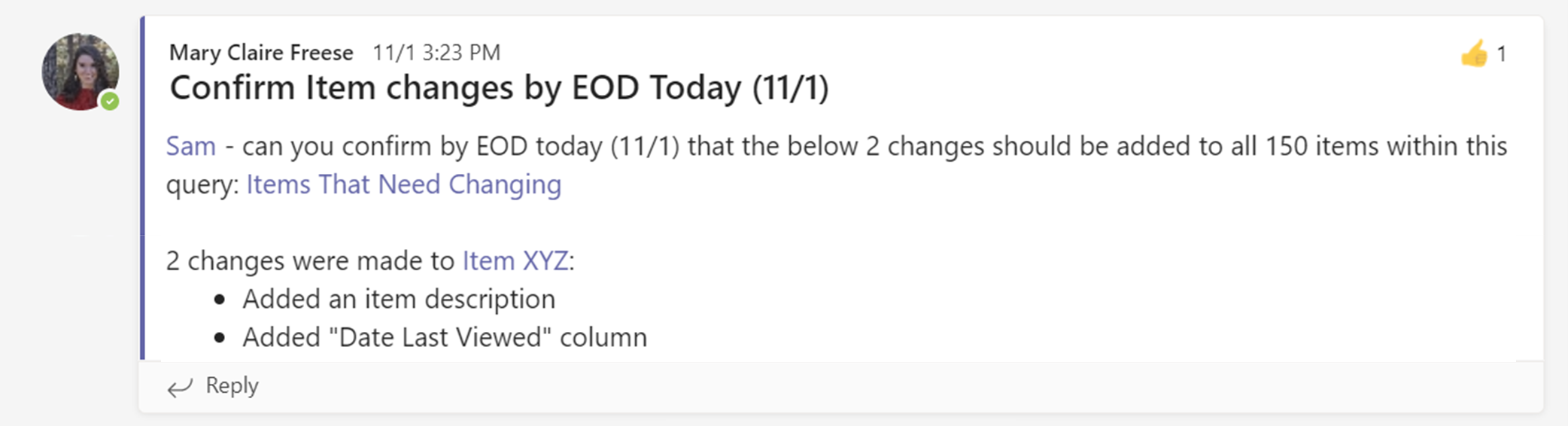
By changing the formatting and flow of the post, the tagged team member is aware of the situation and knows what is requested of them, so they can take immediate action.
Best Practices
- If you refer to specific files in your post, make sure to include a link to them – make it as easy as possible for the reader (use hyperlinked text where possible for this).
- CC members of your team that are working with you on the issue
- If you still haven’t gotten any responses after a few hours/days, comment on the post to follow up with those you tagged.
- Once the issue has been resolved, comment on the post to notify all that the issue is closed.
Next Up in the Using Microsoft Teams series…
Want to post in Teams, but sure where your content is most appropriate? Check out this post for help with utilizing Chats, Meeting Chats, & Posts for your messages.

