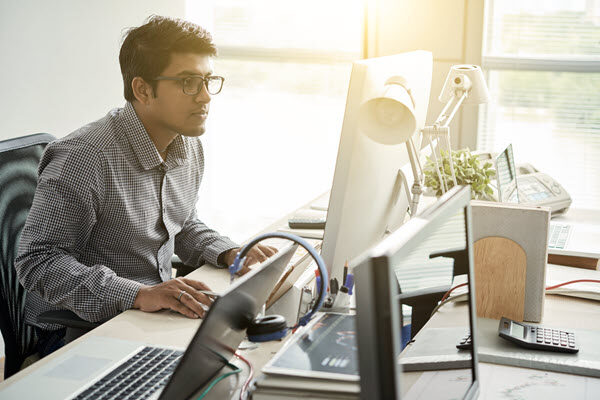As with most programs, the OneStream platform utilizes file extensions that typically will not be associated with a program on your computer. This Quick Tip will provide the steps on how to associate the import log of a file represented by extension “XFL” and the export of a transformation rule represented by extension “TRX” with Notepad. Note, OneStream Software provides an alternate approach for these extensions which is KB0010896 accessible from the OneStream service portal.
To begin the process, log into OneStream and select a Workflow Profile that has an import profile type. This blog will utilize the reference application, GolfStream, to demonstrate.
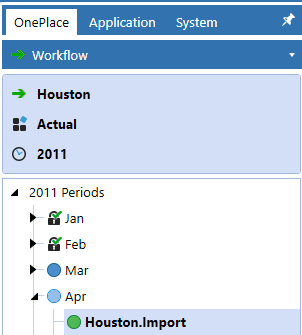
After a file has been imported, select the “View Last Log File…” icon ![]() to open the log file.
to open the log file.

If the log file extension of XFL is not associated with a program, the next image or a similar image will display. Select “More apps” to associate Notepad with the XFL extension.
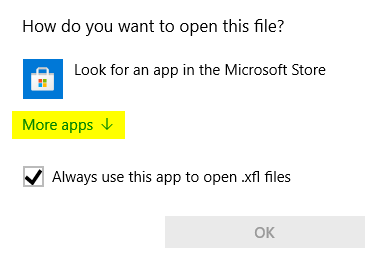
Scroll down the list of programs, select “Notepad – 1” and then select “OK – 2“. Leave if checked or check “Always use this app to open .xfl files” which will make the association permanent in the Windows Registry.
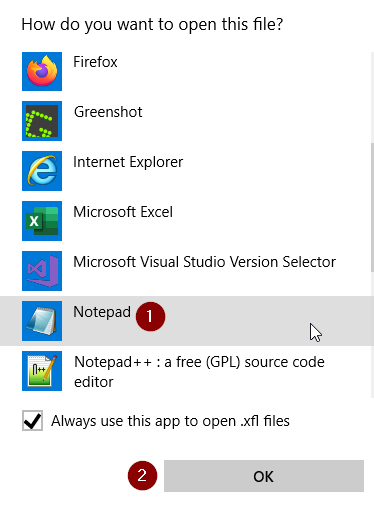
With the XFL extension associated, the log file will display in Notepad.
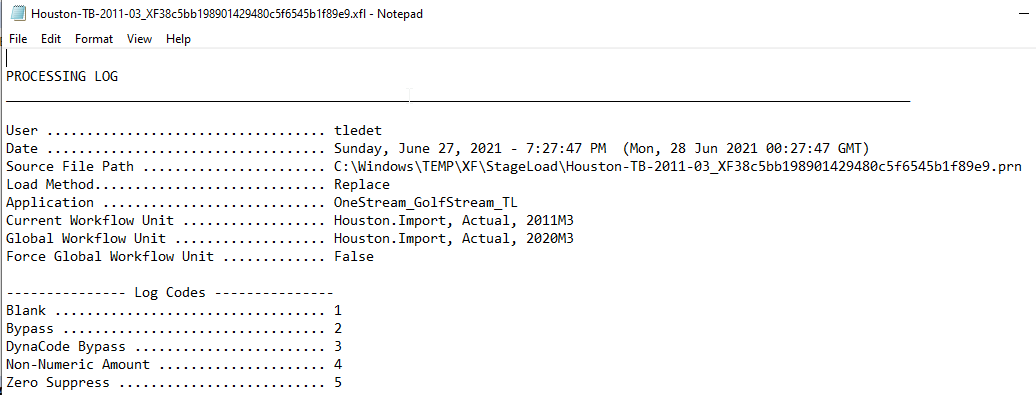
Next, the file extension “TRX” will be associated with Notepad. To begin the process, select “Application” -> “Data Collection” -> “Transformation Rules”
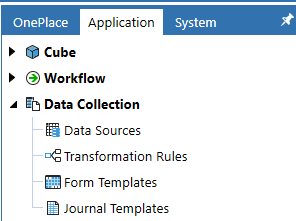
Select a transformation rule for a Rule Group and Dimension. Any transformation is applicable.
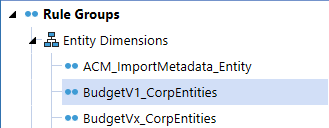
With the transformation rule selected, click the “Export selected group to a TRX file” icon ![]() .
.

Assuming the transformation rule file extension of TRX is not associated with a program, the next image or a similar image will display. Select “Notepad -1 ” and then “OK – 2” to associate Notepad with the TRX extension.

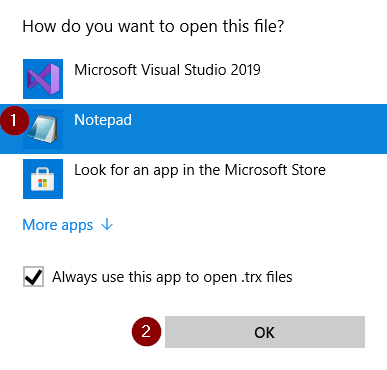
With the TRX extension associated, the transformation rule file will display in Notepad.

I hope this blog was helpful and thank you for your time in reading. Should you have any questions, feel free to either post a comment or email me at terry.ledet@perficient.com.