In many cases when you are deploying an enterprise application to production you are doing so with a large subset of users. Handling the manual additions of a single user over and over again to the application and security role is not only time-consuming but inefficient. As an alternative approach to this method, I recommend the use of creating Office 365 groups that are associated with the Dataverse Security Role to streamline the distribution. In doing so, you can share the PowerApp with a single group through the standard UI as you would an individual user, select the security role, and then save the change. Processing the requests in this manner allows you to share the application with all members of the Office 365 group and the necessary Dataverse Security Role reducing the overhead required.
Provided below are the steps to complete this action:
- Sign in to PowerApps
- Select the Apps button on the left-hand pane
- With the full listing of applications now present, highlight the row associated with the app in question
- On the command, bar select to share or select the ellipses within the row provided, and from the dropdown click the share option.
- Within the Share, window enter the Office 365 Group Name
- Once the group has been entered and appears on screen select the associated Security Role for the group.
Additional Office 365 Groups Considerations from Microsoft:
- “All existing members of the security group will inherit the app permissions. New users joining the security group will inherit the security group permissions on the app. Users leaving the group will no longer have access through that group, but those users can continue to have access either by having permissions assigned to them directly or through membership in another security group.”
- “Every member of a security group has the same permissions for an app as the overall group does. However, you can specify greater permissions for one or more members of that group to allow them greater access. For example, you can give Security Group A permission to run an app. And then, you can also give User B, who belongs to that group, Co-owner permission. Every member of the security group can run the app, but only User B can edit it. If you give Security Group A Co-owner permission and User B permission to run the app, that user can still edit the app.”
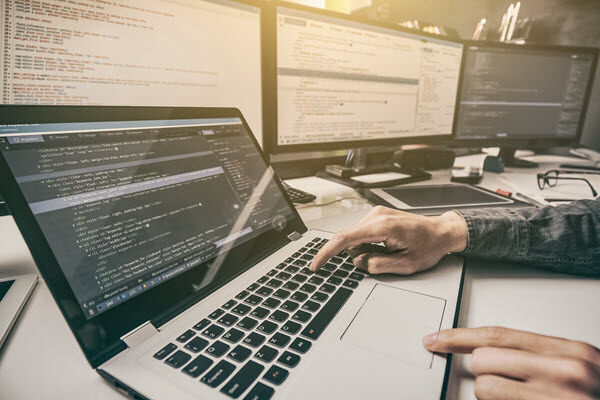

Looking forward to getting more updates and we play a small role in upskilling people providing the latest tech courses. Join us to upgrade on MICROSOFT POWERAPPS ONLINE TRAINING