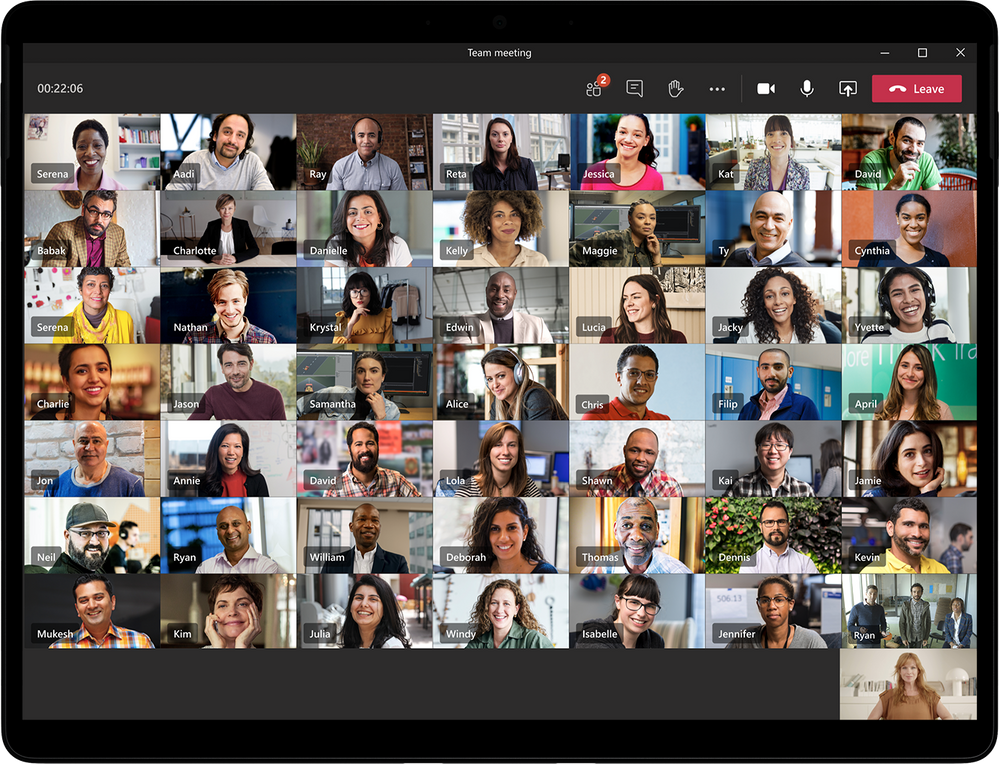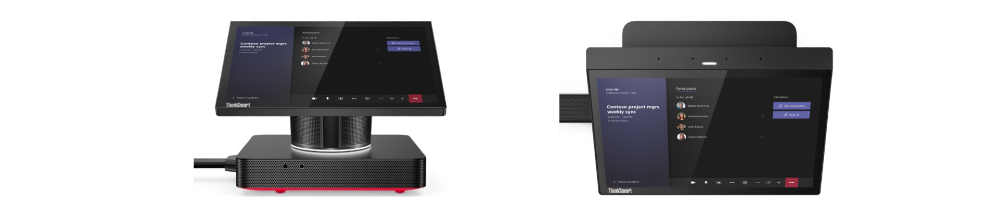September is always one of the most exciting months not only for Teams but for all of Microsoft! Although things were a bit different this year due to COVID, Microsoft hosted its first-ever virtual Microsoft Ignite and things went off without a hitch! In this blog, we’ll cover some of the biggest announcements announced for Teams in the month of September! With that said, let’s check out all of the latest and greatest Teams has to offer!
Meetings and Calling
Large Gallery view
With the latest enhancements to the gallery view, you will now be able to see up to 49 participants (7×7) and once on a single screen. This feature has now been rolled out for general availability with the added multi-window experience. If you’d like to take advantage of this new view, you must turn on the new multi-window experience. Not sure how to do that, follow these steps:
- Select your profile pic at the top of the Teams app, then Settings > General. (General should be what’s showing when you open Settings, so you probably won’t have to select it.)
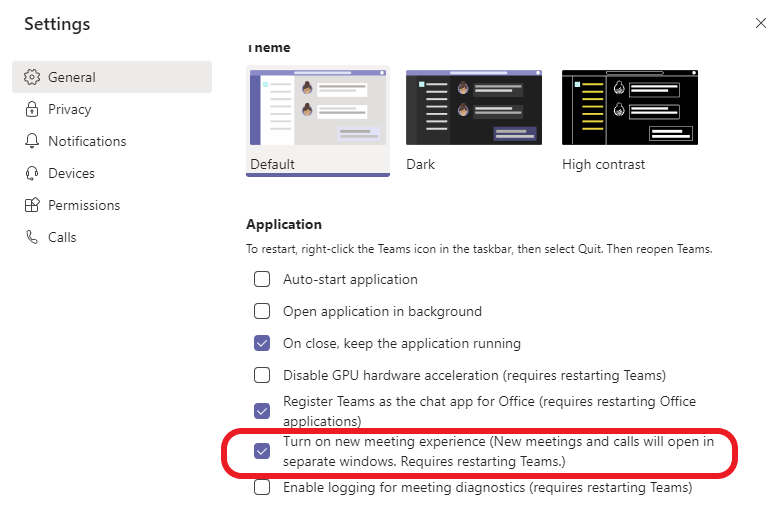
- Select “Turn on the new meeting experience.”
- Restart Teams by doing the following:
a. Right-click or Cmd-click the Teams icon in the Windows taskbar or Mac System Tray.
b. Select Quit.
c. Start Teams again like you normally would.
That’s it! Spin up a meeting with a bunch of colleagues and start using the new view!
Together Mode
Another awesome meeting view to take advantage of is “Together Mode”! If you’ve been watching the NFL or the NBA recently, you’ve probably seen this view before where you have the fans sitting in chairs next to one another (virtually of course). Together Mode uses AI segmentation technology in meetings to digitally displace and place meeting participants in a shared background so it makes you feel as if you’re all in the same room with one another. Last week at Ignite, Microsoft announced that new scenes will be coming for Together Mode later this calendar year, so start using Together Mode today!
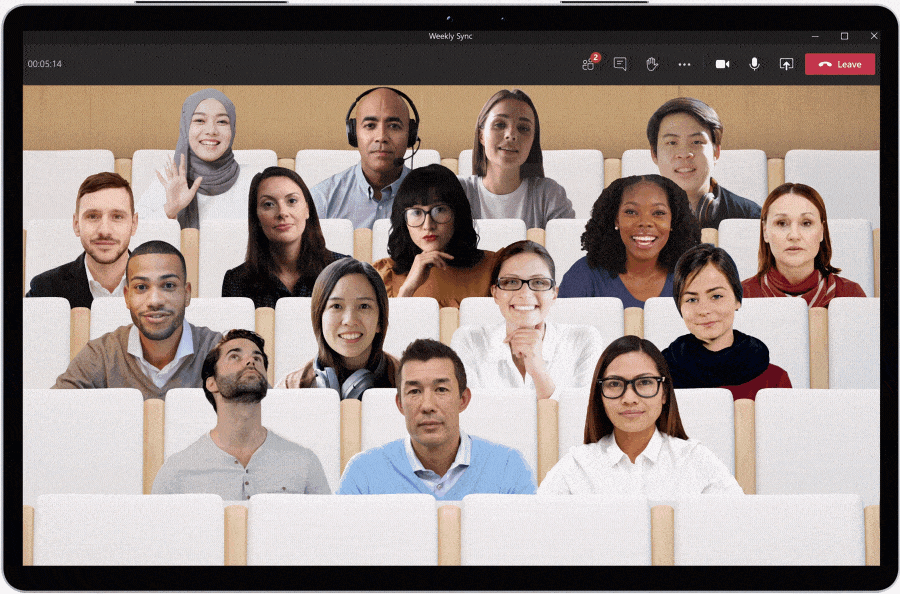
New meeting pre-join experience
With the new pre-join meeting experience you’ll be able to discover audio, video, and device configurations more easily than before. A nice little tweak that will help your meeting participants ensure everything is in working order before hopping into the meeting!
Reverse Number Lookup Enhancements
If you’re coming from the Skype for Business world, you’re probably very familiar with Reverse Number Lookup and how it works. At a high level, if someone were to make a PSTN call to you and that user’s number is in your organization’s Active Directory, the user’s name would be displayed as opposed to their PSTN number. With these latest enhancements, the caller name will also show up in your activity feed, call history, and voicemail!
Safe Transfer
Now you can easily transfer a call between Teams and Skype for Business like never before! With this enhancement, if the recipient of the call doesn’t answer, it will ring back to the caller so they don’t lose the call. In order for this to work properly, you must be a Teams user to transfer the call and the recipient must be either a Teams user or Skype for Business user in the same tenant or federated tenant. No more dropped calls!
New Teams meeting and calling offers
Microsoft recently announced 3 different promotional offers:
- Get Audio Conferencing for free
- Get 35% off Advanced Communications
- FastTrack support for Skype for Business customers moving to Teams
You can learn more about those offers here.
Devices
New features for Microsoft Teams phones
A series of feature updates are being pushed to Teams phones in the new version (1449/1.0.94.2020071702). This includes:
- Redesigned home screen
- Customizable quick access to apps
- Auto acceptance of incoming meeting and call requests
- Dedicated Teams button
You can check out all of the details here.
New ThinkSmart Hub from Lenovo
This redesigned meeting room solution was built to deliver! With a best-in-class MTR experience with richer audio, cleaner cable management, and a sleeker design what’s not to love about this new room solution!?
Poly G-Series MTR Solution
The Poly G-Series Room Solution for Microsoft Teams is now available! Poly is making room solutions easier than ever with clutter-free cabling and Meeting AI technology to enable hands-free tracking and noise cancelation technology no matter what room you’re in.
Check out this awesome new MTR solution here.
New MTR solution from Yealink
Yealink is stepping things up with its new MVC400 which brings a dedicated MTR system with an integrated USB video bar, a premium AI-powered camera, microphone array, and speaker. In addition, Yealink’s MTouch II offers flexible content sharing, and its MCore mini-PC packs a lot of power while still providing simplified cabling. Check out these line of products here.
New Crestron Flex solutions
Transform your meeting room into a collaboration space with the new Crestron Flex MM and Crestron Flex MX! These tabletop solutions support native, one-touch join for Microsoft Teams and BYOD for all other platform software. You can learn more about these two solutions here.
To see the full portfolio of Teams devices, check out the link here.
MTR on Windows app version 4.6.20.0 now available
This update for MTR devices on Windows has some exciting new features like:
- Live Captions
- When joining from an MTR, see live captions in your Teams meeting. In-room participants can also turn live captions on or off from the center room console. Those captions will appear at the bottom of your meeting room experience of the front room display.
- 3×3 gallery view
- View up to 9 participants in your gallery view on the front room display!
- Direct Guest Join w/ Zoom Rooms (in preview)
- Teams Rooms and Zoom Room devices can now connect to one another’s meeting services via embedded web technologies! Now you’ll be able to join calls from external partners or clients who may not be using the same meeting service!
MTR on Android app version 1.0.94.2020062501 now available
MTR’s on Android also have some cool new updates, such as:
- Pin video
- You can now pin a video stream of a meeting participant from the MTR device. This will keep them pinned in the gallery and is only applied to the gallery view in the meeting room, this won’t be pinned for other meeting participant views.
- Structured meeting role and roster control support
- Meeting organizers can now assign meeting roles (presenter or attendee) from the MTR. This will allow participants to take actions like muting/unmuting participants, presenting content, and more!
Chat and Collaboration
Reflect messaging extension
Check how your team is feeling about a specific topic (work-life balance, project status, events, change within the organization, etc. )or just in general with the Reflect extension from GitHub.

You can check out the extension here.
Microsoft Lists in Teams
Microsoft Lists app in Teams kind of slid under the radar the last couple months and is now generally available for all commercial and GCC customers! Microsoft Lists helps you track information and organize your work in a simple, smart, and flexible interface. Help your team stay on top of what matters most by using lists as a channel in Teams today!
Microsoft Whiteboard updates
With the latest enhancements to Whiteboard in Teams, you can now add sticky notes and text to a canvas making it even easier to contribute even if you’re not able to use something like a digital pen to write. In addition, you’re now able to move and re-order objects on the canvas via a simple drag and drop gesture. Whiteboard is integrated within every Teams meeting, if you’re new to Whiteboard, you can learn about the latest enhancement here.
Security and Compliance
New meeting lobby configuration settings
Coming to a tenant near you, soon you’ll be able to assign user-level policies to send everybody but the Teams meeting organizer to the meeting lobby using either PowerShell or the Teams Admin center. Once this policy has been assigned, all meeting attendees (even those within your organization) will be sent to the meeting lobby to be admitted by the organizer.
Screen share from chat policy governance
Screen share from chat does exactly what it says, allows you to immediately start sharing your screen in a 1:1 or 1:Many group chat. This was previously governed via the “AllowPrivateCalling” policy, so when this was disabled users wouldn’t have the ability to screen share from chat. With this new update, this will now be governed via the “ScreenSharingMode” policy instead.
Advanced eDiscovery: Support for modern attachments from SharePoint Online/OneDrive
With advanced eDiscovery you can now automatically collect documents from storage locations like SharePoint Online or OneDrive and pull them into an eDiscovery case. The file attachments will be collected, reviewed, and exported (along with the Teams conversations) so that your IT team doesn’t need to go sifting through endless documents trying to find what they need.
Microsoft Information Protection (MIP): DLP for Teams
Government clouds can now benefit from Microsoft Teams chat and channel messages data loss prevention (DLP). If you are in the government cloud you can now define policies that will prevent people from sharing sensitive information in a Teams channel or chat session. You can learn more about DLP in Teams here.
Note: This includes private channel messages as well.
That wraps up the main topics from the month of September, but if you’d like to see all the updates around Teams you can check out Microsoft’s official blog post here. I hope you have found this blog helpful and I encourage you to check back soon, as I’ll be covering some of the latest management updates for those of you IT administrators out there!