Throughout my career as a consultant, I have run into several clients that want to manually load their bank statements into Oracle. Since the implementation of electronic uploads can be time-consuming as well as out of the budget for some, there is a way around this. Loading bank statements manually can be done in the Cloud, and I am going to tell you how to do so over the course of my next several blog posts.
First, you have to determine the format of your statements. My experience has consistently dealt with BAI2 files, so that is where my expertise lies. If you are loading EDIFACT FINSTA statements, you may also be able to take some of these notes and apply this process to loading those as well, as they both have seeded configurations in the Cloud. Using the seeded BAI2 Bank Statements code map group works successfully and helps prevent additional configurations on the bank formats in the Manage Formats task.
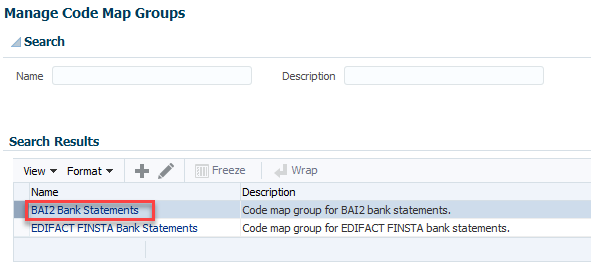
Next, you need to get the BAI2 Format Overview from your bank. This provides the list of all the transaction codes that your bank uses. BBVA Compass generously provides the classifications of their transaction codes so you can determine the balance codes versus the transactional codes. This is important for the next few steps.
Now you will have to manually add all of these transaction codes to your Fusion instance. The important note to take away here is that Oracle doesn’t tell you these codes have to be added in three places to get the system to read them, but this is something I was able to figure out through my many painful hours of testing statement loads and consistent errors. I read several documents that stated the codes needed to be added in either the Code Map Groups task or the Manage Bank Statement Transaction Codes task, but I figured out they need to be added in both places as well as one more place.
In order for the system to read statements that are manually loaded, you must also add each code to the Manage Cash Management Lookups task in FSM. In this screen, you can search for the Lookup Code called CE_INTERNAL_BALANCE_CODES. In the Financials Generic Lookup Type section, you will need to add each transaction code. This enables the system to read each code that is imported. I used the “Common Set” reference data set so that all BBVA transaction codes will import successfully for any business unit using this bank.
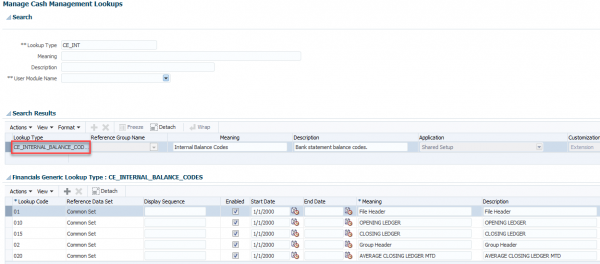
In next week’s post, I will go into more details on determining balance codes versus transaction codes and where to plug in each type. Then, we will review the process for loading the bank statements.
