Remote Assistance is a great feature in Windows Intune; it’s a feature that a lot of companies are excited about. A user can go to the self-service portal and choose to allow a service technician to access their machine.
Sounds great, unless you run Windows 8.
Microsoft Intune D no longer supports Windows 8 Remote Assistance. However, it still supports other versions of Windows.
Another caveat to be aware of if you are using the Intune Console on a Windows 8 machine and trying to support a user on a Windows 7 machine, Remote Assistance will not work.
It appears that Microsoft was not happy with the quality of experience that the Windows 8 users were experiencing.
As sad as this news is, there are a few options to get around this, but may be a bit of an inconvenience. For one, you can use a third party tool such as LogMeIn or you can use the built-in Remote Assistance in Windows 8.
Many companies are choosing to use the Built in Remote Assistance. You can do this by going to:
1. c:\windows\system32\msra.exe and create a desktop shortcut for the users.
![]()
2. If you want to Remote Assist your users, have them click on the desktop shortcut.
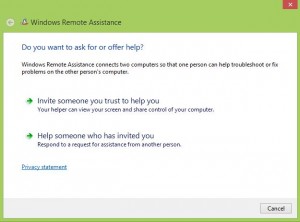
3. There are three options available for this: I will choose Use email to send an invitation.
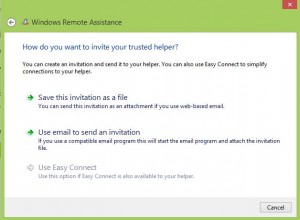
4. Enter the person who is supporting you in the email and send it on to them.
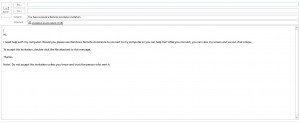
5. You will receive a code that you and the person helping you will need.
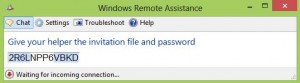
6. Once allowed you will get the option of sharing your screen, chatting or pausing the connection.
Another option, if you want to connect to a users computer without asking for permission to access it, you can go to a command prompt type msra.exe/offerra and a screen will open where you can connect with IP address or computer name.
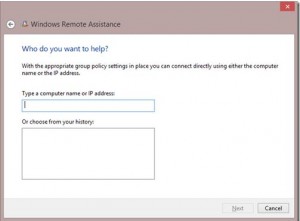
So as you can see all is not lost; there are still options. I would suspect that Microsoft will add back the Remote Assistance in a future release of Intune.
