Dynamics 365 provides amazingly powerful tools for tracking business processes step-by-step, initiating stage-dependent actions, and maintaining strong relationships with clients. Dynamics 365 even comes with a handy drag-and-drop interface for creating and changing Business Process Flows, allowing enormous control over a business’s moving parts. Like any program, this process-creating function places some boundaries on what can go into a process.
Five’s The Limit On Entities
A process sometimes requires or benefits from the use of more than one entity. However, a single process can only “span across” up to five entities, though they don’t necessarily need to relate to one another. Each stage in a process works with an entity type. So, for example, if a process contains ten stages, those stages can only pertain to a total of five entities. Perhaps 3 stages regard Account entities, 2 stages to Opportunity entities, 1 to the PhoneCall entity, 4 to AccountManager entities, and 1 more to a Lead entity. Be careful, too, because when attempting to create stages belonging to a sixth or more entity type, Dynamics won’t warn the user until they try to save, popping up with the message below. If a job requires more than 5 entities, it’s likely the design might benefit from being broken up into more focused processes.
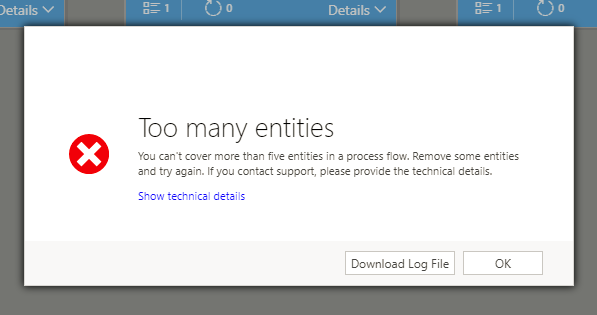
Trying to save a Process Flow that addresses 6 or more entities will lead to this error screen.
Five’s The Limit On Decision Tree Depth… Kind of
During almost any process, decisions must be made and/or conditional events must be considered. “Is such-and-such allowed?” “Did they show up or not?” In designing a process in Dynamics 365, this is represented by adding a Condition component to the process map. Conditions can only resolve in two ways, a “positive” route and a “negative” route. As of now, there can only be five conditions in a given branch in any “positive” route. However, a process will support any number of conditions in “negative” routes. It’s a little confusing. If your process requires more than 5 conditions, you may need to break it up into more processes.
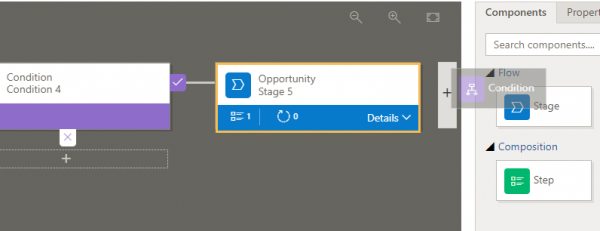
This is what happens when adding Conditions 1 through 5 to a Process Flow.
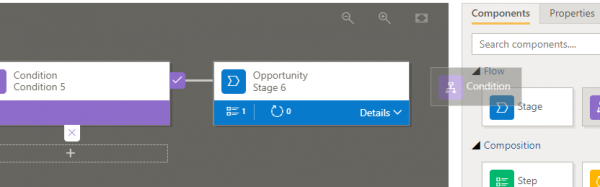
Here, there is no available slot appearing to accept a “Condition 6” component after Stage 6.

Notice the process mini-map in the lower left. Branches in the “negative” path from conditions will continue permitting more Condition components. But no more Condition components can be placed after stages at this point.
Some Conditions Apply… To Conditions
A Condition component must “ask a question” answered within the Data Steps of the Stage immediately preceding the Condition. Within a Condition, the Process creator can combine multiple AND or OR statements to create the rule, but the two operators cannot be used together. This means that a complex decision point in a Process—one requiring a combination of ANDs and ORs—will likely require some combination of multiple Condition components.
30 Stages, 30 Steps Each
There can be only 30 stages total in a single process. A lot can be accomplished in 30 stages, but the limitation is important to keep in mind. For reference, the out-of-the-box process, “Lead to Opportunity Sales Process,” has only four stages and twenty steps split between them. It would have to be a truly massive and complex process to come close to facing the 30-30 roof.
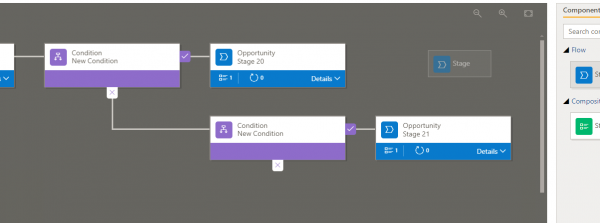
Dragging a stage onto the flow won’t be permitted if there are already 30 stages total within the process.

Dynamics won’t stop you from adding more than 30 steps to a stage, but it won’t let you save it, either.

I “forced” more stages into the process by adding Conditions, which can’t be left with two empty branches. When I tried to save the process, I got this error.
Conclusion
In all likelihood, only enormously complex edge cases will encounter the limitations of Business Process Flows in Dynamics 365. Dynamics 365 remains an incredibly useful tool for client-based operations.


Thank you for sharing this insightful article on creating process flows in Dynamics 365. The concept of understanding and working within the limits of the platform is indeed crucial for creating effective and efficient workflows.