In this blog, we’ll walk through how to use Eventstream in Microsoft Fabric to capture events triggered by Power Automate and store them in a Lakehouse table. Whether you’re building dashboards, triggering insights, or analyzing user interactions, this integration provides a powerful way to bridge business logic with analytics.
1. Create a Power Automate Flow to Post Data
Start by creating a Power Automate flow. Here’s what your flow should look like:
Input
You can choose any input you like. In this example, we’re using “Name”
2. Choose the “Send Event” Trigger
Add the Send Event trigger to your flow.
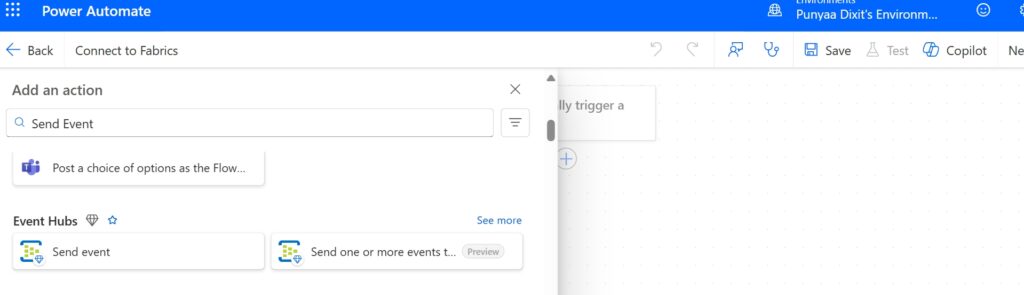
Leave the flow as it is for now and move on to Microsoft Fabric.
3. Set Up Microsoft Fabric
Go to https://app.fabric.microsoft.com, create a new Workspace (name it as you wish), then:
-
- Create a Lakehouse (using the + New Item button)
- Add an Eventstream (select Get Data) 
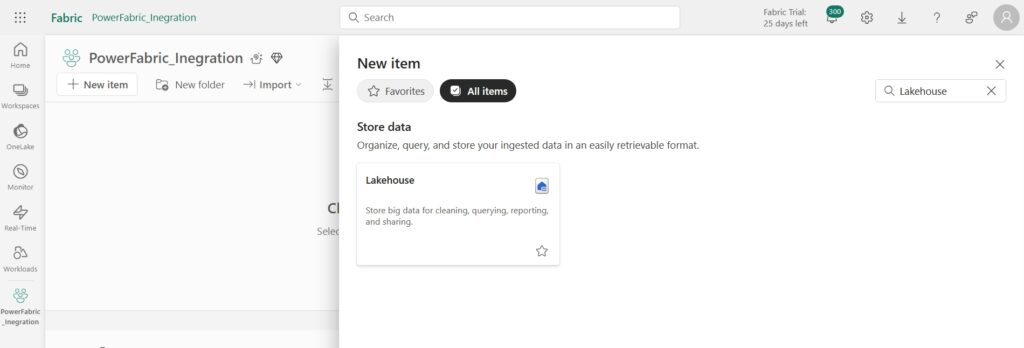

In the Eventstream, choose Custom Endpoints.
4. Configure the Input and Publish
- Give your input a name of your choice.
- Click Publish.

After publishing, your input will be updated.
Go to Details, then to SAS Key Authentication, and copy the Event Hub Name and Primary Connection String.

5. Connect Power Automate to Microsoft Fabric
Return to Power Automate and:
- Use your Workspace Name to form a connection.
- Paste the Primary Connection String and click Create.
- Manually enter the Event Hub Name (it won’t appear dynamically).

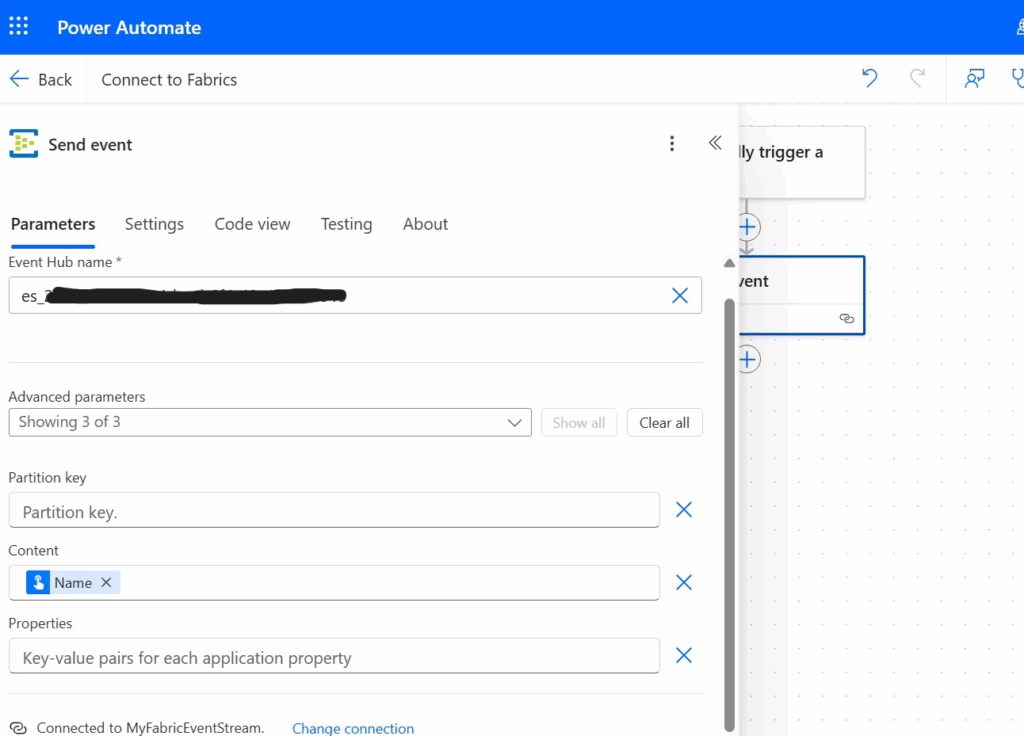 Click Save to complete the connection.
Click Save to complete the connection.
Make sure to enter the data you want to pass (e.g., Name) in the Content field.
6. Set the Destination in Lakehouse
- Click on Lakehouse and connect it to your Workspace.
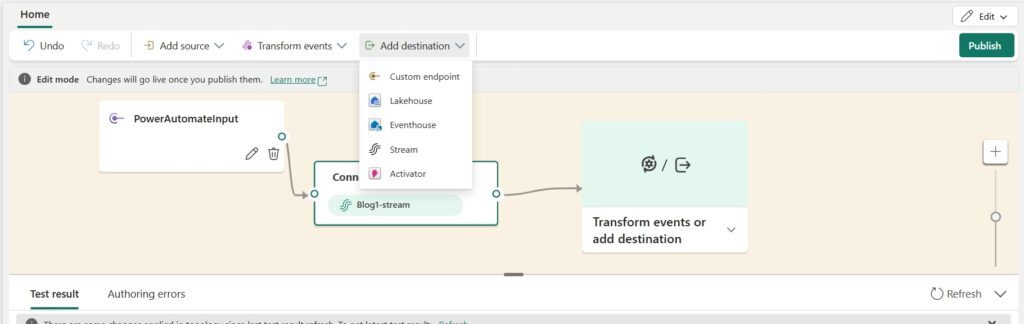
- For the table:
- Click Create New under the Delta Table option, or
- Create a table directly in the Lakehouse.

- Note: If data isn’t transferring, try creating the table in the Lakehouse first, then form the connection in Eventstream.
7. Finalize the Connection
- Form the connection.
- Click Publish.

And that’s it! Your data will now be stored in the Lakehouse.
Conclusion
Connecting Power Automate to Microsoft Fabric using Eventstream provides a robust and efficient solution for real-time data integration. Looking ahead, this setup can be extended to include:
- Advanced analytics with notebooks
- Real-time Power BI dashboards
- Integration with machine learning models
This unlocks deeper insights and intelligent automation across business processes.



Super Like
Nice post! Easy way to connect Power Automate with Microsoft Fabric.