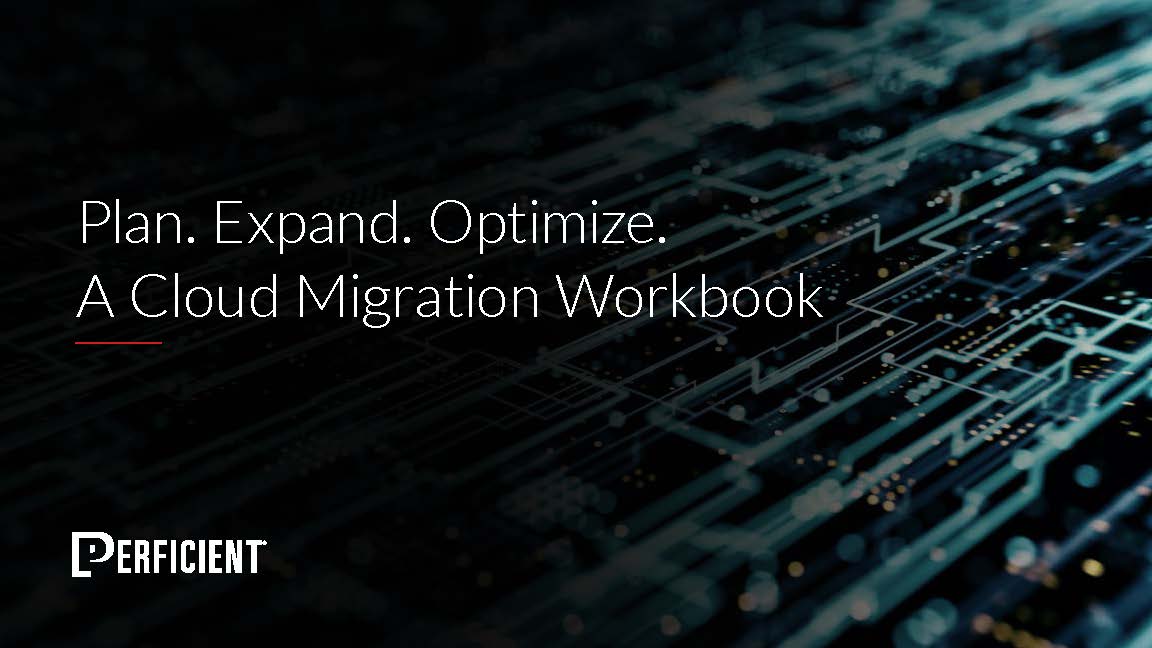The ability to provide exceptional customer experiences when interacting with service agents is already enhanced by natively integrating Salesforce with Amazon Connect in Service Cloud Voice. Why stop there? By Integrating Einstein Next Best Action into the agents’ Voice Call Console, Salesforce uses AI (Artificial Intelligence) to empower agents with the knowledge and automation you already have. The Conversation Toolkit API (Application Programming Interface) helper is a console integration for live agents. It deploys scaffolding to use voice, chat, and messaging transcripts to guide agents toward the most relevant knowledge articles and workflows in real time. Gone are the days of agents searching for information or needing to memorize complex processes. Let Einstein automate these processes for your organization and empower your agents to supply unparalleled customer service.
Implement Einstein Next Best Action
Update Voice Call Lightning Page
To implement Einstein Next Best Action, you will need to update the Lightning Record Page for the Voice Call Object.
- Navigate to the Object Manager from Setup and select Voice Call.
- Open the Lightning Record Pages on the left utility panel.
- Open the Voice Call – Default and select edit.
- This will open the Lightning App Builder for the Voice Call Record Page.
- Add the Einstein Next Best Action component if it is not currently displayed on the page
- Search for Service – Conversation Toolkit Helper and place the customer component anywhere on the page.
- This is a hidden component and is not visible to the agent or administrator, making placement arbitrary.
Once these items are placed, you are ready to move on to installing the Flow Article Viewer.
Install Knowledge Article Viewer
To display knowledge articles in flow screens you need the flow knowledge article viewer from Salesforce AppExchange. Install the component by clicking Get it now. Follow the prompts to sign in and install the component in your Salesforce environment. After a few moments, the component will be installed, or you may receive a message that the app is taking a long time to install. This is normal, and once you have received notification that the component is installed you will be ready to use this component in a flow.
Create Flow Screen for a Knowledge Article
You are going to create a flow that displays knowledge articles you already have in your knowledge base.
- Navigate to Flows from the setup menu and create a new screen flow.
- Add a new screen object.
- Insert the Knowledge Article Viewer custom component. You must only supply an API Name and either an Article ID or Article Name. Do not confuse Article ID with Article Number because they are not the same.
- To use the article name:
- Create a constant resource to store the article name you want the agent to see on this screen.
- For the constant’s value, you must enter the article name exactly as it appears in the knowledge article.
- You can leave the rest of the fields in the component as default. As with creating any other screen flow in Salesforce, label your screen and fill out the rest of the required information. Removing the header and footer from the knowledge article screen makes for a cleaner appearance but is not necessary. Activate and save your flow.
- Once activated and saved, you can preview your flow to see what the agent will see when running this flow.
When you have completed this process, you are ready to create a recommendation to point to this flow.
Create a Recommendation for Flows
The agent will see recommendations in the Einstein Next Best Action panel.
- Create a new recommendation by opening the app launcher and searching for recommendations.
- The name, description, acceptance, rejection labels, and image will all be visible to an agent, so make them meaningful. Salesforce recommends using an image that is 1000x380px.
- For the Action field, select the flow you just created.
- Categorize your recommendation.
- Select agents who should be able to access this recommendation by configuring the targeted audience.
- Optionally, you can select a ranking to prioritize similar recommendations.
To recommend a workflow instead of a knowledge article, duplicate this process, and set the action to the desired workflow. Keep in mind certain workflows must be launched from specific screens.
Note: Recommendations are active by default. However, if the action for the recommendation is a flow that has not been activated, the recommendation cannot be set to active.
Create Conversation Helper
The conversation helper is a custom object that is deployed by the Conversation Toolkit API, allowing Einstein Next Best Action to recommend flows to agents based on keywords in transcripts. To create a conversation helper:
- Open the app launcher and search for the conversation helpers object.
- Create a new conversation helper by giving it a name and value.
- The value property is important because when the value is found in the transcript it will trigger Einstein to display the recommended action in the Next Best Action panel.
- For value, choose if you want to monitor the agent’s and/or customer’s transcripts.
- Finally, set the conversation helper to Active.
Results
The results in the image above capture just how easy it is for us to allow your agents to access knowledge and process automation in real-time. A drawback to this approach is the manual process of creating recommendations and conversation helpers; however, with article and flow versioning, no changes need to be made to recommendations or helpers. Even if you update the articles or flows they are related to, the added configuration is not necessary. At Perficient, we are an APN Advanced Consulting Partner for Amazon Connect and a Salesforce Consulting Partner, giving us a unique set of skills to accelerate your cloud agent and customer experience.
Perficient takes pride in our personal approach to the customer journey. We help enterprise clients transform and modernize their contact center and CRM with platforms like Amazon Connect and Service Cloud Voice.
For more information on how to get the most out of Amazon Connect and Service Cloud Voice, please contact us here.