Introduction to AEM
Adobe Experience Manager is a content management system tool developed by Adobe. A content management system tool is used for website authoring, collaboration, and administration which ultimately helps to create, edit and publish the content. Using the AEM tool, creating websites, mobile apps, or forms is simple. AEM is a business content management system (CMS) that optimizes authoring and content management.
Basics of AEM
The author instance, publish instance, and dispatcher form the core of the entire AEM configuration according to the AEM architecture.
Author
In simple terms, an Author instance is where users create and edit the content, which can be published when the activation is performed. The author allows for complete authoring, component configuration, uploading, modification, deletion, and related tasks. Activation is done for content that needs to be live or be made public, and deactivation is done for content that needs to be removed. In short, the author instance decides which content must be released.
Publisher
Publish instances and author instances are similar, except for authoring capabilities. The publish instance or publisher is where published content resides. The content activated on the author is replicated on the publisher, making the publisher’s version of the activated content public.
Dispatcher
The dispatcher helps in caching certain pages and assets. Caching helps to speed up the delivery of the content to the end user; disallowing cache to specific pages/paths can also be done for security purposes. Due to its load balancing capabilities, the dispatcher acts as a load balancer to various publishers, which makes the response time faster.
Publishing Pages
Once the authoring is done, which means the content is created and modified successfully by the author, we need to publish it to make the content public (in the publish environment). This process is called publishing. When we want to remove any page from the publish environment, it is known as unpublishing. Activation and deactivation are synonymous terms to Publish/Unpublish.
Activation
In the website console, we can see all the available pages (in locally installed AEM – http://localhost:4502/siteadmin#)
Step 1: Select the page you want to activate
Step 2: Click Activate from the top menu, or we can right-click and select activate from the drop-down menu too.
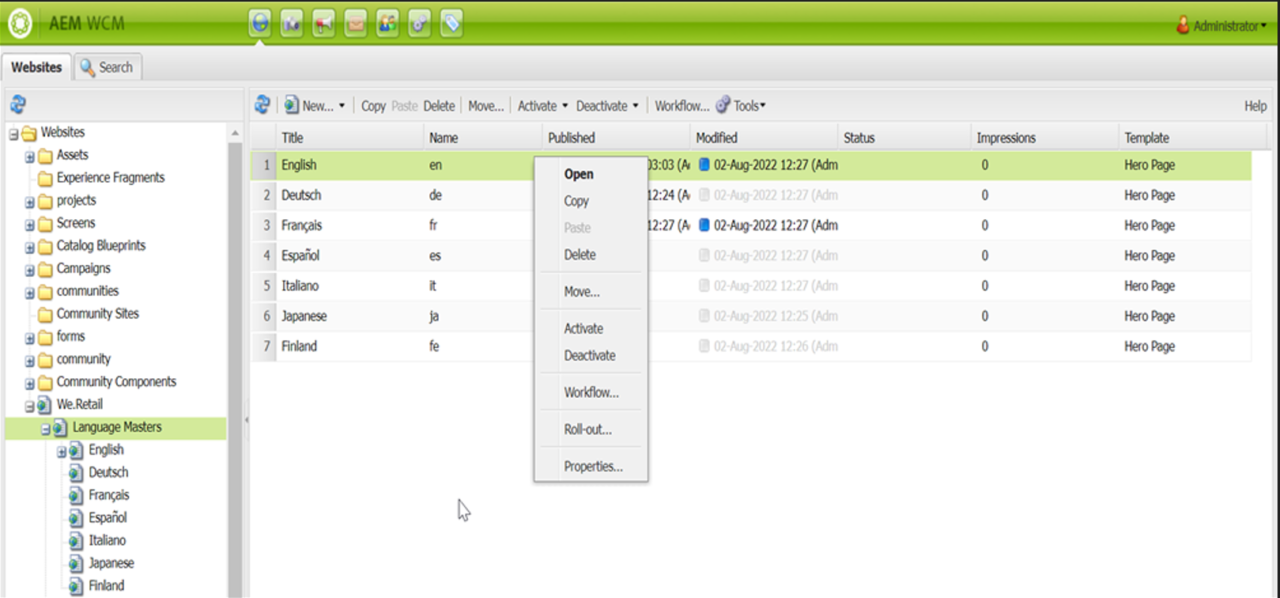
Step 3: We might get a request to activate or reactivate any assets linked to the page and clear or select checkboxes according to the need.
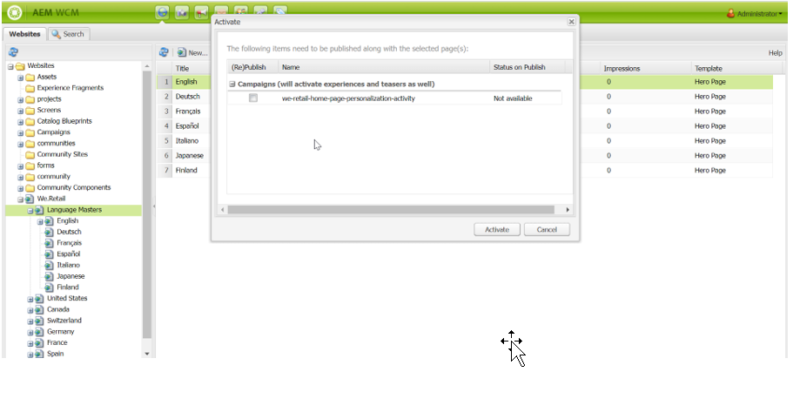
Step 4: The selected content appears in green with the date, time, and name of the user who activated the page
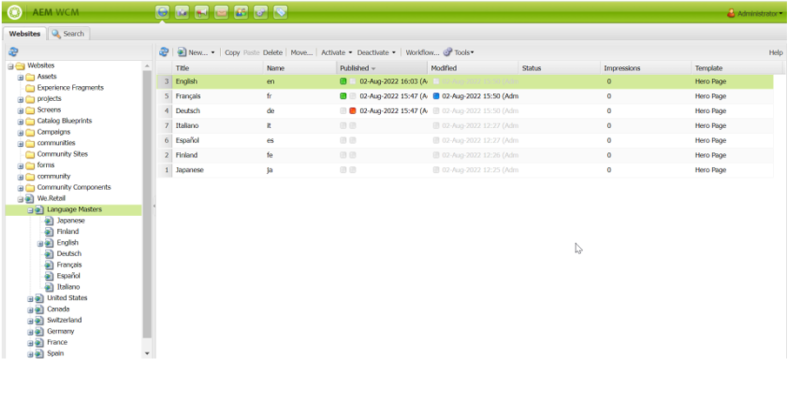
Unpublishing Pages
Step 1: Select the page you want to deactivate.
Step 2: Click Deactivate from the top menu, or we can right-click and select deactivate from the drop-down menu.
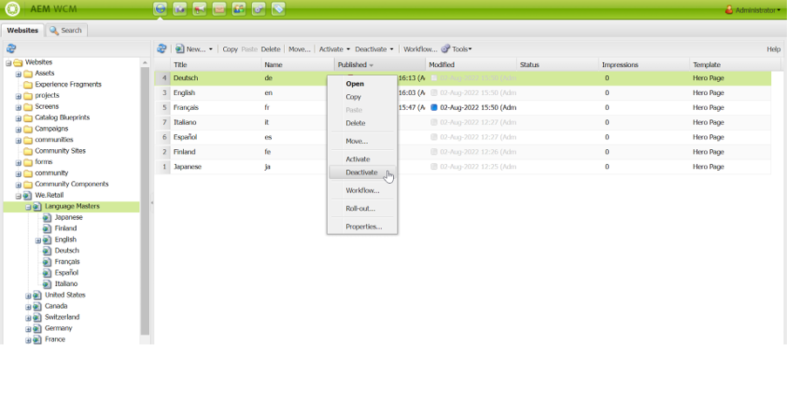
Step 3: The deactivated page is marked in red, indicating that the page is unpublished.
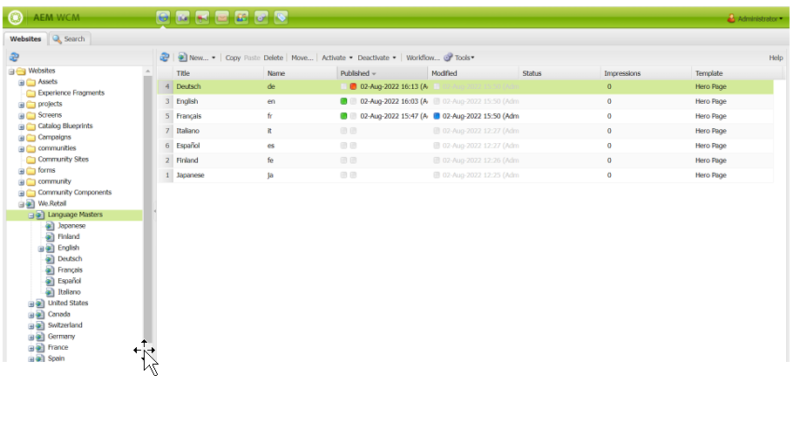
Activate/Deactivate Later
We may plan when to activate and deactivate pages in AEM. The activate option in the web console makes it simple to schedule activation for a chosen time and date.
Activate Later
Step 1: Select Activate menu and then select Activate later
Step 2: In the pop-up dialog, select the desired date and time for activation and click OK. This will create a page version that is activated at the specified time.

Deactivate Later
Step 1: Select Deactivate menu and then select Deactivate later
Step 2: Select the desired date and time for deactivation in the pop-up dialog and click OK. This will create a page version that is deactivated at the specified time.
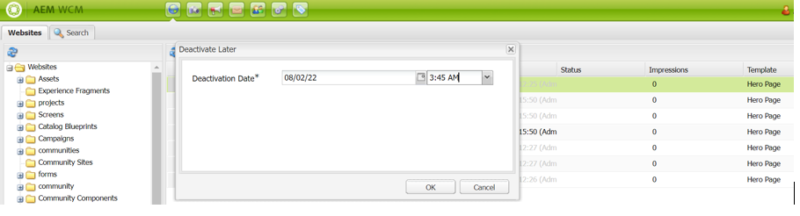
Verify Publishing by viewing logs
Step 1: Go to the Replication page via the welcome page.
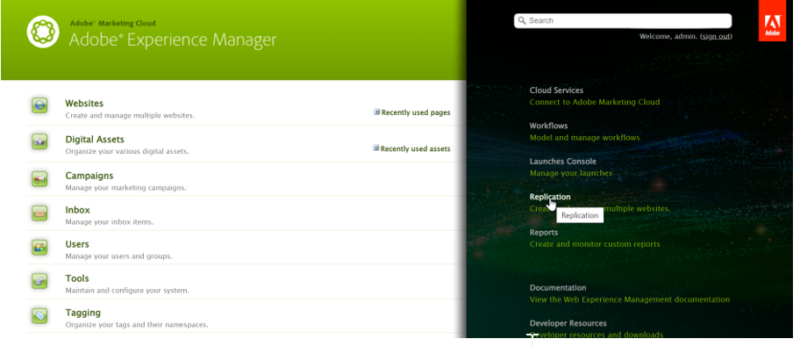
Step 2: Select Replication agents on the author (we can directly access this path via http://localhost:4502/etc/replication.html
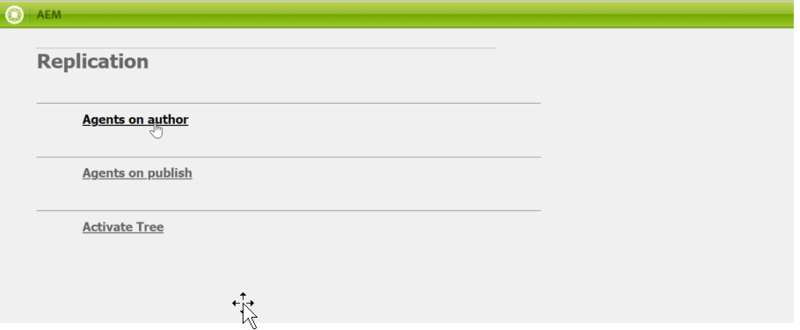
Step 3: Click on Default Agent Publish
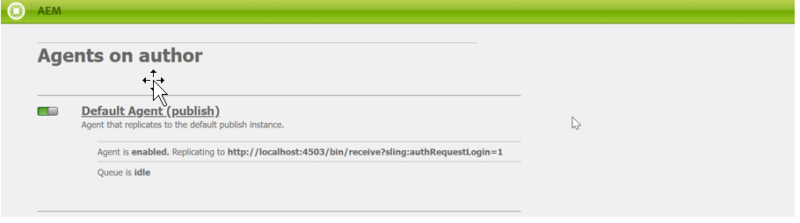
Step 4: Here, we can see the status of the paths we have published. If we click on test connection, we will get the status of the connection to the publisher is successful or not, and when we click on View log, we get to see the paths with the description of error or success in detail.
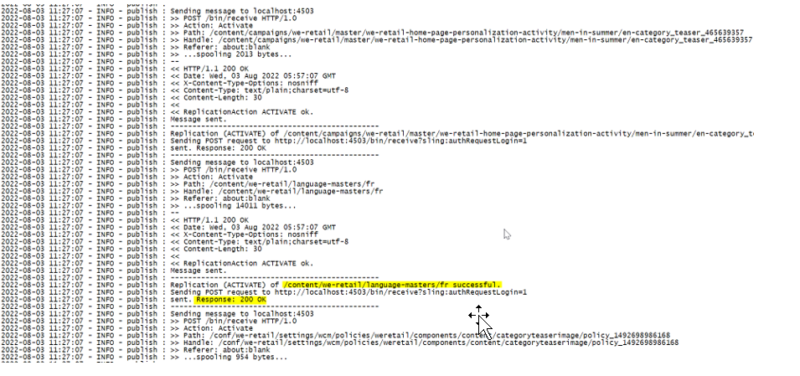
The published path, activated on the publisher, is visible in these logs.
Conclusion
With the help of the AEM fundamentals, we understood how to activate and deactivate AEM features and how to validate this by looking at logs.


Very nice information through the blog
very decent summary, extremely helpful
Nice & Informative Blog!!!