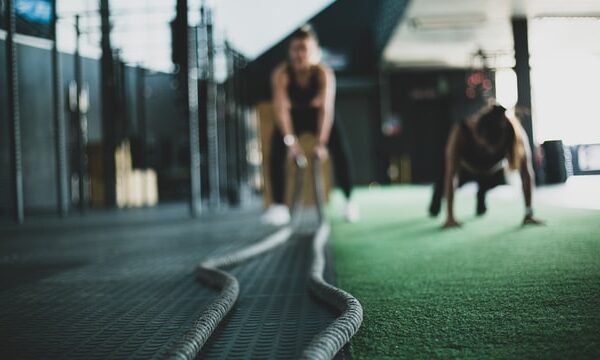Welcome back to Docker Bootcamp. In the previous post on networking, we modified our container’s network configurations using flags on the create or run command. Here we will create a user-defined network and set a specific IP address on our container.
Terminology
- Classless Inter-Domain Routing (CIDR) – A notation representing a network identifier and the number of bits available for the host identifier in the subnet.
- 198.51.100.0/24 – Uses 24 bits for the network identifier and 8 bits for the host identifier. Addresses 198.51.100.0 – 198.51.100.255 belong in this range.
- 198.51.0.0/16 – Uses 16 bits for the network identifier and 16 bits for the host identifier. Addresses 198.51.0.1 – 198.51.255.255 belong in this range.
- Gateway – The entry and exit point all traffic that flows across a network.
- IP Address – Represents the location of a network interface on a network. For IPv4 this is a 32 bit number. For IPv6 this is a 128 bit number.
- Network Interface – Represents a location and an address of a network device.
- Port – Represents the sender or recipient of a message on the network. The sender and recipient are applications that listen on the specified port waiting for a request and return a response.
- Subnet – A logical division of an ip network. (For more information, see https://en.wikipedia.org/wiki/Subnetwork).
Commands
- network – Docker subcommand to manage networks
- network connect – Connect a container to a network
- network create – Create a network
- network disconnect – Disconnect a container from a network
- network inspect – Display detailed network information
- network ls – List networks
- network rm – Remove a network
- run – Create and start a new container
Command Details
You can find a full list of commands and all available flags at https://docs.docker.com/engine/reference/commandline/docker/.
network connect
docker network connect [options] network container
| –ip | O | Set IPv4 address on the container | |
| –ip6 | O | Set IPv6 address on the container |
network create
docker network create [options] network
| –gateway | O | IPv4 or IPv6 Gateway for the master subnet | |
| –subnet | O | Set the subnet that represents the network segment in CIDR format |
network disconnect
docker network disconnect [options] network container
| –force | -f | O | Force the container to disconnect from a network |
network disconnect
docker network inspect network
network ls
docker network ls
network rm
docker network rm network
run
docker run [options] image [command] [args…]
Outputs: ContainerID
| –ip | O | Set IPv4 address on the container (only works on a user defined network) | |
| –ip6 | O | Set IPv6 address on the container (only works on a user defined network) |
Examples
Set up
- View available networks
- docker network ls
- Inspect network details
- docker network inspect bridge
- Notice the IPAM/Config section and note the subnet value.
- Docker defaults to 172.17.0.0/16 subnet and 172.17.0.1 gateway
- The first container started is assigned the ip 172.17.0.2
- docker network inspect bridge
Create a User-Defined Network
- Create a user defined network
- docker network create mynet
- Inspect network details
- docker network inspect mynet
- Notice the IPAM/Config section. The subnet and gateway are set for you.
- docker network inspect mynet
- Create a user-defined network with a defined subnet
- Docker network create –subnet 192.168.100.0/24 mysubnet
- Inspect network details
- Docker network inspect mysubnet
- Notice the IPAM/Config section. The subnet matches what you defined.
- Docker network inspect mysubnet
Connect to Default Network
- Create, start and run an interactive container on the default bridge network with an assigned ip
- docker run -it –network bridge –ip 172.17.100.100 –name netbridgeip busybox /bin/sh
- Use an ip that is in the range for docker’s default bridge network
- Notice the error “user specified IP is supported on user defined networks only”
- docker run -it –network bridge –ip 172.17.100.100 –name netbridgeip busybox /bin/sh
- Create, start and run an interactive container on the default bridge network
- docker run -it –network bridge –name netbridge busybox /bin/sh
- Inspect network details
- docker network inspect bridge
- Notice the Containers section lists the name and ip address of the connected containers.
- docker network inspect bridge
- Inspect container details
- docker inspect netbridge
- Notice the NetworkSettings/Networks section lists the network name and ip address of the container.
- docker inspect netbridge
Connect to User-Defined Network
- Create, start and run an interactive container on a user defined network with an assigned ip
- docker run -it –network mynet –ip 172.20.100.100 –name netuser1 busybox /bin/sh
- Use an IP that is in the range for your network
- Notice the error “user specified IP is supported on when connecting to networks with user defined subnets”
- docker run -it –network mynet –ip 172.20.100.100 –name netuser1 busybox /bin/sh
- Create, start and run an interactive container on the default bridge network
- docker run -it –network mynet –name netuser busybox /bin/sh
- Inspect network details
- docker network inspect mynet
- Notice the Containers section lists the name and ip address of the connected containers.
- docker network inspect mynet
- Inspect container details
- docker inspect netuser
- Notice the NetworkSettings/Networks section lists the network name and ip address of the container.
- docker inspect netuser
Connect to User-Defined Network With Subnet
- Create, start and run an interactive container on a user defined network with an assigned ip
- docker run -it –network mysubnet –ip 192.168.100.100 –name netsubuser busybox /bin/sh
- Use an ip that is in the range for your network with defined subnet
- docker run -it –network mysubnet –ip 192.168.100.100 –name netsubuser busybox /bin/sh
- Inspect network details
- docker network inspect mysubnet
- Notice the Containers section lists the name and ip address of the connected containers.
- docker network inspect mysubnet
- Inspect container details
- docker inspect netsubuser
- Notice the NetworkSettings/Networks section lists the network name and ip address of the container.
- docker inspect netsubuser
Modify Networks of a Running Container
- Connect a container to a network
- docker network connect mysubnet netuser
- Inspect network details
- docker network inspect mysubnet
- Notice the Containers section lists the name and ip address of the connected containers.
- docker network inspect mysubnet
- Inspect container details
- docker inspect netuser
- Notice the NetworkSettings/Networks section lists the network names and ip address of the container on the named network.
- docker inspect netuser
- Check network settings inside the netuser container
- ip addr show
- Notice two ethernet adapters are listed (eth0 and eth1)
- Notice the ip addresses match what is listed for the network and container details.
- ip addr show
- Disconnect a container from a network
- docker network disconnect mysubnet netuser
- Inspect container details
- docker inspect netuser
- Notice the NetworkSettings/Networks section lists the network names and ip address of the container on the named network.
- docker inspect netuser
Cleanup
- Remove all containers
- docker rm -f netbridgeip netbridge netuser1 netuser netsubuser
- Remove networks
- docker network rm mynet mysubnet
We now have more understanding of how Docker manages network connections. We can create our own subnets and assign specific IP addresses for our containers. We’ll use this in the next post to revisit linking multiple containers.