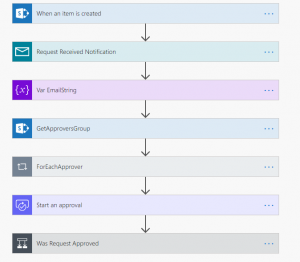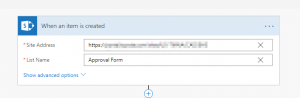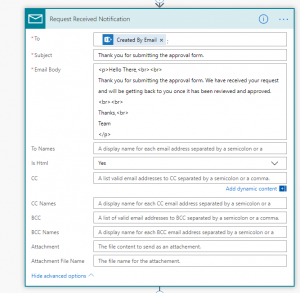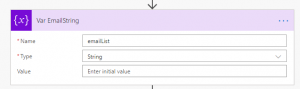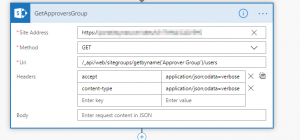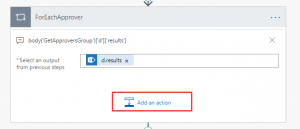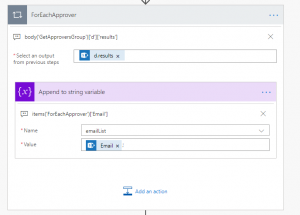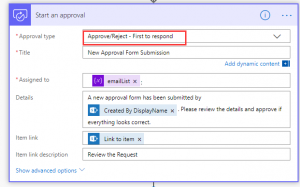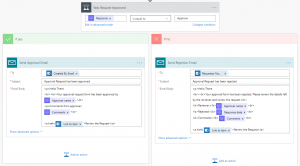This solution will show you how to create an approval flow using Microsoft Flow.
Below is the structure of the flow:
- Add the “SharePoint – When an item is created” trigger.
- Add the “Send an email notification” action to remind the user that the submission is successful.
- Add the “Initialize variable” action. This action is used for getting the approvers from a specified SharePoint group. In this example, we are using “Approver Group”.
- Add the “Send an HTTP request to SharePoint” action and use the REST API to get the approvers from the SharePoint group. The full text in the Uri field should read: /_api/web/sitegroups/getbyname(‘Approver Group’)/users. And rename it to “GetApproversGroup”, we will use it in step 5.
- There are two specific steps to append the email of each of the approvers to the “emailList”. Firstly, add the “Apply to each” action and fill the field value with: body(‘GetApproversGroup’)[‘d’][‘results’]. And rename it to “ForEachApprover”, we will use it in the next step.
- Secondly, add the “Append to string variable” action inside it. The full text in the value field should read: items(‘ForEachApprover’)[‘Email’]
- Add the “Start and wait for an approval” action and select “Approve/Reject – First to respond” for approval type. Configure it to send the approval to the approvers. Here is an example.
- Add a “Condition” to handle the response from the approval, we can configure it to send different emails to the submitter.
Now, whenever an item is created in the SharePoint list, your flow will be triggered and send the email to the submitter and approval request to the approvers.
Summary
Microsoft Flow is easy to you and your organization to create an automated approval flow without SharePoint workflow using the SharePoint designer.
Reference:
https://docs.microsoft.com/en-us/flow/all-assigned-must-approve