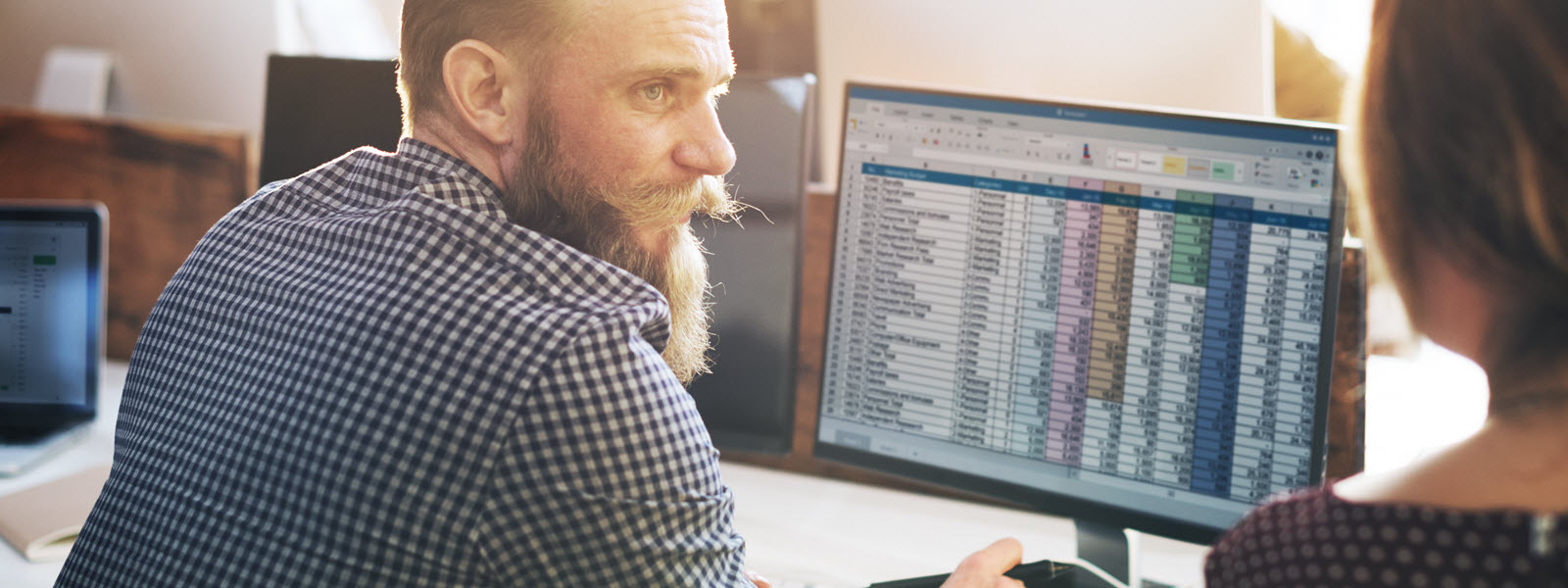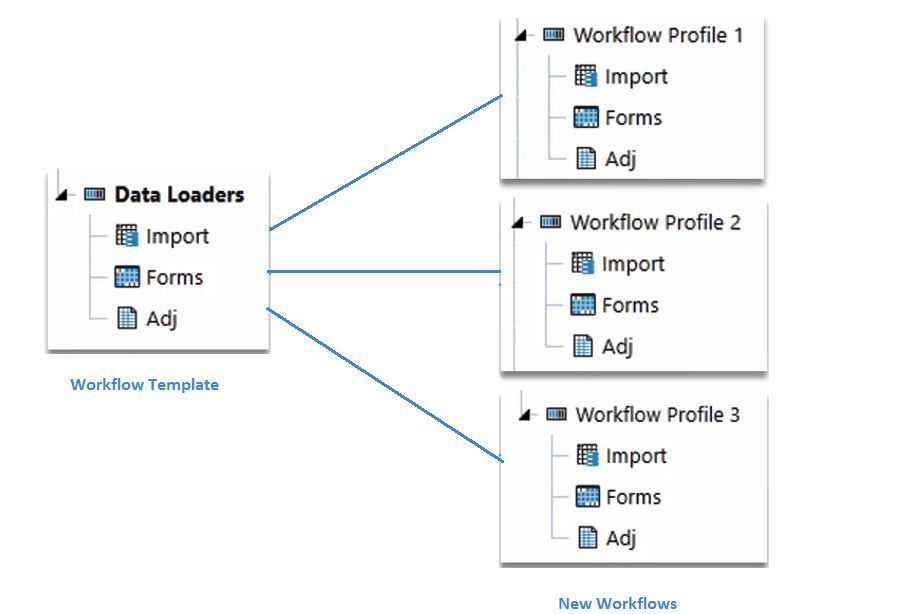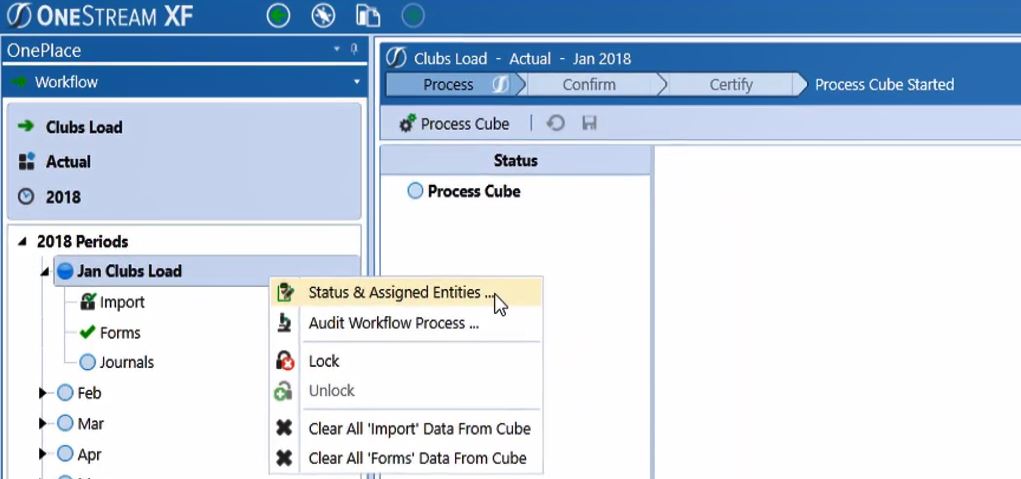The OneStream XF Workflow Engine is one of my favorite design components in the platform. It leads the users to a centralized working panel and protects them from the complex technical concepts of the system through the entire work cycle.
First of all, the workflow tasks are not limited to having users input and review data, or execute business rules. It also coordinates other tasks such as data governance and data integration. Users doesn’t need to navigate back and forth to different modules or platforms to perform various tasks. From the OnePlace tab, users can accomplish a lot.
The OneStream XF workflows are configured from workflow profiles which are basic building blocks of the workflow structure. For example, the following workflow has three profiles. The user will perform the data import task that defined by the system admin to import, validate and load the Jan-2014 actual data of Accessories. Then review or input data through data forms and create journal entries.
The required steps for each type of task can be customized as the following examples show:
Import can be configured in the following ways:
- Import -> Validate -> Load as the above example shows.
- Import -> Validate -> Load -> Certify
- Import -> Validate -> Process & Certify
- Import -> Validate -> Process -> Confirm -> Certify
- …
Forms can be configured in the following ways:
- Form Input as the above example shows.
- Form Input -> Certify
- Form Input -> Process -> Certify
- Form Input -> Process -> Confirm -> Certify
- …
Journals can be configured in the following ways:
- Journal Input
- Journal Input -> Certify
- Journal Input -> Process & Certify
- Journal Input -> Process -> Confirm -> Certify
- …
For more details on each of these task types, see OneStream’s OnePlace Workflow of the XF Reference Guide.
Second, basic input workflow profiles can be created from workflow templates if creating many workflow profiles. It’s quick and easy and can save a lot of time from both implantation and maintenance perspectives. All the data import configurations such as data source, transformation business rules, forms, and certifications will be applied to the profiles created from the template. New changes of the template won’t be applied to existing base input workflow profiles built from that template automatically, but you can push the changes to the workflow.
Last but not least, workflows are associated with scenarios and entities, which is easier for system administrators from an auditing standpoint and more straightforward for users who have multiple workflow assigned.
To audit workflow status, right click on the workflow and select “Status & Assign Entities.” All the workflow status statistics can be viewed such as last activity time, assigned entities, dependents, complete percent, and not started task percent, etc. It helps system administrators manage and track workflow tasks and multi-period processes.
More demos and advanced content can be found on the OneStream Academy site. It provides up-to-date learning materials and instructions of both OneStream XF and XF MarketPlace Solutions.
In my next blog, I will introduce OneStream deployment options and XF MarketPlace Solutions.