In this post, I deliver an in-depth look at the steps to upgrade OBIEE 11g to OBIEE 12c in a separate environment. So that means it is an out-of-place upgrade of OBIEE from 11g to 12c. I did this upgrade for an American worldwide financial services client. Following are the details for the upgrade process starting from System Specifications, Pre-requisites, Upgrade Checks and finally the upgrade steps. What is upgraded and what is not are mentioned as well.
System Specifications/Pre-requisites
- OBIEE from: 11.1.1.9.0 (Windows 2012R2)
- OBIEE to: 12.2.1.2.0 (already installed and verified with test data) (Oracle RHEL 6.7)
- Data Source (RCU and Warehouse): Oracle 11.2.0.4.0
- Need file permissions for both 11g and 12c environments
Upgrade Checks
The upgrade from obiee 11g to 12c is out of place. This requires an active instance of OBIEE 11g and 12c running on two different machines.
Check 1: Analyze the Existing OBIEE 11g system
- Run the Consistency Checker to check the validity of the 11g repository, and to identify and fix the errors and warnings that can cause the queries to fail on the Oracle BI 12c Administration Tool.
- Disable/Delete the initialization blocks that are no longer being used.
- Identify and remove users and groups in repository that are no longer required so that they do not get migrated.
- Identify and remove objects in the repository and the OBI Presentation Catalog that are no longer required so that they are not a part of the upgrade.
- Review the usage tracking data to identify unused objects.
Check 2: – Define a Test Plan to validate the Migration
- A test plan is very much needed when we upgrade OBIEE 11g to 12c so as to validate the migration.
- To ensure the successful migration from OBIEE 11g to 12c it is recommended to test the 12c environment with sample data before moving the complete data. This reduces the effort to validate and fix issues.
Upgrade Steps
Step 1: – Locate the Migration tool and create an export bundle
- Install Oracle BI 12c software in a standalone environment – already done.
- The first thing that needs to be done is to generate the BI migration tool. This generation is done in the 12c environment.The BI migration script is available after the installation of the 12c environment is complete. The tool will copy the rpd and the catalog and all the necessary files from 11g environment so that they can be copied over to the 12c environment.
- To generate the migration tool jar file navigate to the following location in the OBIEE 12c environment through putty.exe.
[username@servername ~]$ cd /OBIEE_HOME/user_projects/domains/bi/bitools/bin
- Then run the migration tool command to setup the jar file: ./migration-tool.sh package bi-migration-tool.jar
[username@servername bin]$ ./migration-tool.sh package bi-migration-tool.jar
The following message would be displayed in putty.exe:
Logging to: /OBIEE_HOME/user_projects/domains/bi/bilogs/migration/migration-yyyy-mm-dd-hh-mi-ss.log with level INFO
Packaging migration tool
Created migration tool JAR: bi-migration-tool.jar
Migration action succeded
[username@servername bin]$
- In the same bin directory the JAR file named bi-migration-tool.jar will be created. Copy the JAR file into the local system using any FTP tool such as WinSCP.
- Copy the BI Migration Tool (bi-migration-tool.jar) from the local system to the 11g system using the same WinSCP. Here the 11g system is in Windows Platform. The JAR file should be placed under the Oracle_BI1 directory.
- Stop all the 11g BI Services (BI Presentation, BI Servers, BI Schedulers, BI Cluster Controllers and BI JavaHosts) from Enterprise Manager.
- Create a new directory in the BI11g server in the following location for the tool to put the new file (migration-tool is the new directory):
\OBIEE11G_Main_Directory\user_projects\domains\bifoundation_domain\tmp\migration-tool
- Run the BI migration tool placed at: Oracle_BI1 folder to create the export bundle to be created at this temporary directory created above in the windows command prompt in the OBIEE 11g server. The command format is:
java -jar \OBIEE11G_Main_Directory\Oracle_BI1\bi-migration-tool.jar out \OBIEE11G_Main_Directory\Oracle_BI1
\OBIEE11G_Main_Directory\user_projects\domains\bifoundation_domain
\OBIEE11G_Main_Directory\user_projects\domains\bifoundation_domain\tmp\migration-tool-test\Export.jar
- Running the above commands creates the export bundle in the tmp directory created earlier.
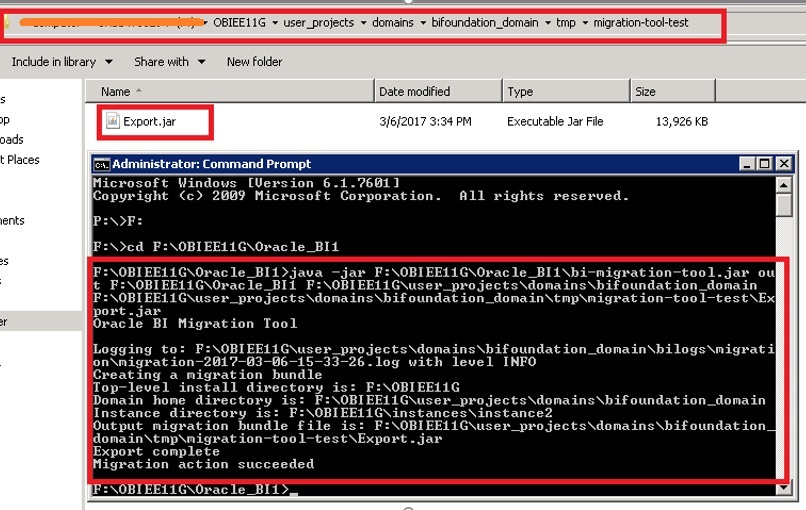
11. Now, copy the Export.Jar file to the local system through WinSCP and start the BI 11g services stopped earlier. That means this Export.jar file has all the upgraded files from 11g environment to 12c version. Now we have to go to the 12c BI server and deploy this jar file.
Step 2: – Importing the bundle using OBIEE 12c Migration Tool
- The final step is to import this Export.jar file in the BI 12c environment for the upgrade to complete properly.
- Copy the Export.jar file to the following location using WinSCP: /OBIEE_HOME/user_projects/migration-tool
- Stop all the services in the 12c environment from Enterprise Manager.
- Run the BI migration tool on OBIEE 12c to import the export bundle
/OBIEE_HOME/user_projects/domains/bi/bitools/bin/migration-tool.sh in /OBIEE_HOME//user_projects/migration-tool/Export.jar ssi
- It would ask for 11g RPD password. Enter the same.
- If the migration is successful, you will see that following message:
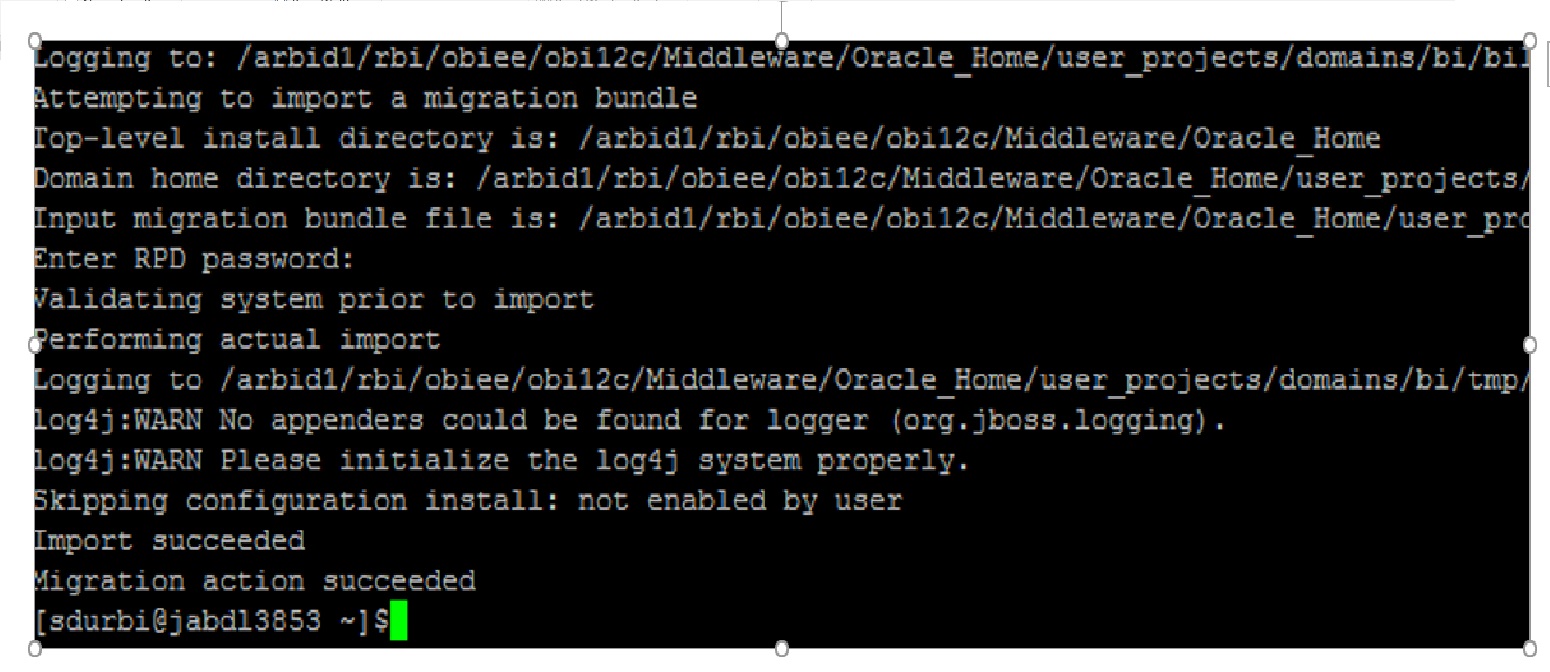
- Now restart the OBIEE services in the 12c environment from the Enterprise Manager.
- Connect to OBIEE analytics using weblogic credentials and check if the reports are running properly. If the upgrade is successful the reports and RPD would behave properly.
What is Upgraded
The Catalog, RPD, and Security Model are all included in the BAR export that we can create using the exportServiceInstance() function in the WLST. One can then import these to a 12C environment using the importServiceInstance() function.
Users
If the users are maintained in the embedded Weblogic LDAP, one must export them and then re-import them. This process can be done manually or through the WLST using the Current Management Object. If users are maintained through an external Active Directory source, then the configurations will be pulled in with the Security Model in the BAR file.
What is not included in the Upgrade
We need additional contents like a custom style/skin or deployments on the Weblogic Server, configurations, etc. to be deployed/separately than the upgrade process. It is not included in this post as they are not mandatory steps for the upgrade to take place.
Testing the Upgrade
Finally, to make sure the upgrade was successful we use the Oracle’s new Baseline Validation Tool. This is included in OBIEE 12C, and is used to test migrations between environments. The basic steps are:
- Configure and run the Baseline Validation Tool against the 11g code- before upgrade.
- Keep the test results.
- Perform the upgrade.
- Run the Baseline Validation Tool again to gather the new output, and display the compared results.
The output will be an HTML file that will let you know what has changed since the last time. Proper upgrade will ensure no major differences.
Advantage of Out of Place Upgrade
1. Existing working 11g environment won’t be messed up with old or deprecated scripts/directories. It will remain the same.
2. For in place upgrade process multiple upgraded over the years will unnecessary increase the number of unused/deprecated scripts and files. Out of place Upgrade eliminates this risk.
3. New bugs may appear or old ones may reappear in upgraded environments due to patching of old environments. OOP upgrade is usually free from these kind of issues.


Hi,
thanks for your blog,
How can we migrate obiee 11g to 12c , source in Windows target on Linux
Thanks,
Aydin
Hi Aydin,
Apologies for responding late. The process is identical to that mentioned here.
1. OBIEE 11g (source – Windows) and 12c (target – Linux) should already be installed – pre-requisites.
2. Running the migration tool as mentioned in the target environment with commands.
3. Take the generated bi-migration-tool.jar and place it in the Windows source environment as mentioned in the post.
4. the Export.jar will be generated after running the migration tool in the source environment.
5. Take the export, put it in the Linux environment (target) and run it again as mentioned in the post.
The only difference here is Linux instead of RHEL. So it won’t really change the steps. Just the installation of the target environment will be Linux instead of RHEL. That’s all.
Regards,
Avik Dutta.