The recent release of Engagement Cloud introduced Omnichannel framework, which provides automatic, real-time agent assignment of communication channels used by Service processes.
An omnichannel customer experience requires gathering context and information across all engagement channels throughout the entire customer journey so your agents can view every interaction, from the first website visit to ongoing engagement on social media channels. This enables your agents to provide a truly personalized experience, which makes the whole process much more rewarding for the customer.
In this blog, we are going to explore the Omnichannel features of Engagement Cloud R13 as well as how to enable the Omnichannel routing framework.
Omnichannel Framework
The Omnichannel framework provides automated, channel agnostic routing of work (Service Requests or Chat) to resources once the Service Request is placed in a queue.
- The Omnichannel framework watches for available resource member associated with that queue.
- When a resource is available, the Omnichannel framework automatically assigns the Service Request to that resource.
Omnichannel routing is a supplemental capability to the Assignment Manager rules system. Configure assignment rules to automatically assign the Service Requests to service queues. Use any attribute of Service Request to define criteria for assigning Service Requests to Queues. Use Queues to group and track Service Request performance for a department or a product line or for any other categorization. Use numerous operators and rule sets for easier definition and management of Service Request assignment rules.
Since this blog is dedicated to Omnichannel Routing, we are not going into the details of Assignment Manager Rules setup and Administration, which can be found here.
Omnichannel Routing Flow
See below an inquiry from a user that follows the route to a service agent and back:
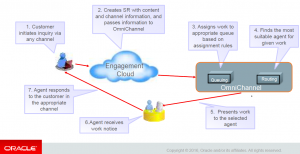
Work Assignment
For any new Service Request (SR), once the assignment manager rules select the most qualified Queue, then the OmniChannel framework will be used to locate an agent that is present and is available for new work.
Omnichannel framework determines how to assign work to agents:
- If an agent’s presence is set to busy, real-time work will not be routed to the agent.
- An agent must have the capacity for the work type (real or non-real time).
- If no agents (resources) in the queue are available, the work object stays in the queue until an agent becomes available.

To find the most suitable agent for a particular work assignment, OmniChannel considers:
- Agent’s availability for work
- Work type
- Agent’s capacity limit for that work type
Agents’ availability for new work is dependent on the following factors:
- Agents have set their OmniChannel Presence to Available via the Settings and Actions menu.

- Agents have also made themselves available for new work via their Availability Group icons on the new OmniChannel toolbar.
![]()
- The maximum capacity for the interaction type has not exceeded the number defined in the Manage Capacity administration user interface.
Agent Availability is set in two areas:
- Presence
- Represents an agent’s actual physical availability for work
- Defaults to Available when the agent logs in
- Can be changed by the agent on the Presence toolbar
- Media Type availability icons
- Indicate the agent’s availability to work in a particular channel type, such as chat or email
- Can be set to accept or block new assignments
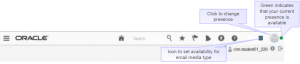
Presence is set for two parameters: Real-time work and non-real time work. These will blend together channel types that have a similar impact on to the agent’s workload.
Work Types
- Real-Time Work
- Is live and synchronous
- Uses channel such as phone, chat, or video chat
- Agent handle can only one real-time work at a time
- Non-real time Work
- Asynchronous responses
- Uses channels such as email, social media, a help forum
- Agent can handle work on multiple non-real time tasks simultaneously
Omnichannel Capacity
OmniChannel Capacity will be determined based upon the defined maximum number of active business objects a user has assigned or the concurrent number of interactions that are assigned.
Business Object Capacity
Business Object Capacity will be administered in a new user interface where Administrators will be set the maximum active assignable objects. Each Business Object, in addition to the maximum assignable objects, will have the Status values selected that will be used to determine if the object is active. Only active Status values will be used in the Business Object Capacity calculations.
Interaction Capacity
Interaction Capacity (real-time interactions) will be administered in the same new user interface as Business Object Capacity. Administrators will be able to set a default maximum amount of simultaneous Interactions for each channel that has been defined.
Agent Capacity is the maximum number of work items based on Work Type that will be assigned to an agent.
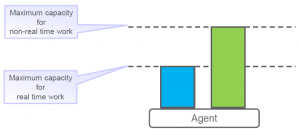
Setting Capacities
Navigate to Setup and Maintenance work area and use the Manage Capacities Task to set the capacity for The Manage Capacities page displays capacities for real-time and non-real-time channels. To change the total channel capacity, modify the default values in the Capacity fields for the channels.
To change the capacity of a non-real-time work do the following:
- In the Work Assignments section, modify the default value in the Capacity field to a new value.
- The status in the Qualifying Status Values column indicates the status of the work items that determine the capacity. For example, if the status set to New, In Progress, only the work items that are in the specified status add up to the total capacity. To specify the active statuses, click the status value.
- In the Qualifying Status Values window, select a status from the No Effect on Workload list and move it to the Adds to Workload list to qualify the status as active.
- Click Apply.
To change the capacity of a real-time work, change the value in the Capacity field in the Communication Channels:
- In the Qualifying Status Value window, add a new status to Adds to Workload list and click Apply.
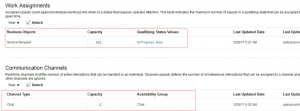
Enable Automatic Distribution Option on Service Queues
Engagement Cloud enables you to define any number of queues to organize your service requests and associate your Service resources with each queue. Associate Service Resources to queues directly or as a Resource Group. Configurable assignment rules offer the option to automatically assign service requests to the appropriate queue. When a service request is assigned to a queue, any available resource associated with the queue can search for and view open service requests, take ownership and begin resolving the issue.
Release 13 enhances queues with the option to enable automatic push distribution based on the Omnichannel framework, enabling service requests to be assigned to available resources automatically based on each resource’s capacity to take on new service requests. Only queues with automatic distribution are processed by resource assignment.

Enable Omnichannel Routing framework
Navigate Setup and Maintenance work area and select Service offering.
- In the Administration section, click Setup
- Click on Communication Channels and select Manage OmniChannel profile options from the Task list
- Enable profile options specified in the following table to enable OmniChannel and its notifications

Roles & Privileges
To set the presence and availability, the agent must be given the Manage OmniChannel Presence and Availability privilege. By default, this privilege is available to the Customer Service Representative, Customer Service Manager, and Administrator job roles. Use Security Console to manage Roles, Privileges, and Users. Security Console is a tool within Engagement Cloud for Security Administration.
![]()
Recommended Practices
- Enable and use the OmniChannel framework to ensure that agents are maximally efficient
- Avoid setting the capacity for non-real time work too high. This will keep more items in the queue for free agents to receive immediately, rather than being potentially backlogged in a single user’s list.

