In earlier releases of Adobe Experience Manager (AEM), there’s no way of knowing whether the editing page is in the workflow process. Authors need to go into workflow inbox to look and see if they have any pages/items assigned as part of the workflow. With the release of AEM 6.3, Adobe has increased productivity with faster workflow-related tasks and the ability to notify authors about the workflow during page editing. Whether the page is added to the workflow through launcher, workflow payload, or start workflow, editing authors will see the workflow notifications on the page (until the workflow completes all the stages).
Once an author opens the page during workflow execution, they may see a blue bar on the page with the following message:
![]()
This notification indicates this page is under workflow and there are actions that need to be performed by authors (or any other user group) who are part of this workflow participant steps. On the right side of the notification, there will be a number with arrows for navigation if this page is subject to more than one workflow. Authors can navigate using arrows and perform the actions on the selected workflow.
On the notifications, authors may see links that require actions to be completed for workflow. Those actions include:
Complete: Authors can complete an item to allow the workflow to progress to the next step. In a normal workflow process, authors will use this action to go to next step.
On this action you can indicate:
- Next Step: the next step to be taken; you can select from a list provided
- Comment: if required
Step Back: This step is optional; not all the workflows will have this step. If you discover that a step, or series of steps, needs to be repeated you can step back. This allows you to select a step that occurred earlier in the workflow for reprocessing. The workflow returns to the step you specify, then proceeds from there.
On this action you can indicate:
- Previous Step: the step to be returned to; you can select from a list provided
- Comment: if required
Delegate: If a step has been assigned to you, but for any reason you are unable to take action, you can delegate the step to another user or group.
On this action you can indicate:
- User: the user you want to delegate to; you can select from a list provided
- Comment: if required
View Details: View details of the workflow work item and take appropriate actions. The workflow details are shown in tabs and appropriate actions are available in the toolbar. One cool feature of workflow info tab is stages. If workflow stages have been configured for the model, you can view the progress according to these in workflow info tab.
I will demonstrate how to create stages as a workflow modeler and display to the participant users in the workflow. Let’s take a simple OOTB workflow request for activation and add stages.
- Edit this workflow from Workflow -> Models -> Select Request for Activation
- Click Page Properties from the sidekick
- Click Stages tab and add stages Approve Content, Create Version, Waiting for activation, and Activate page using Add item
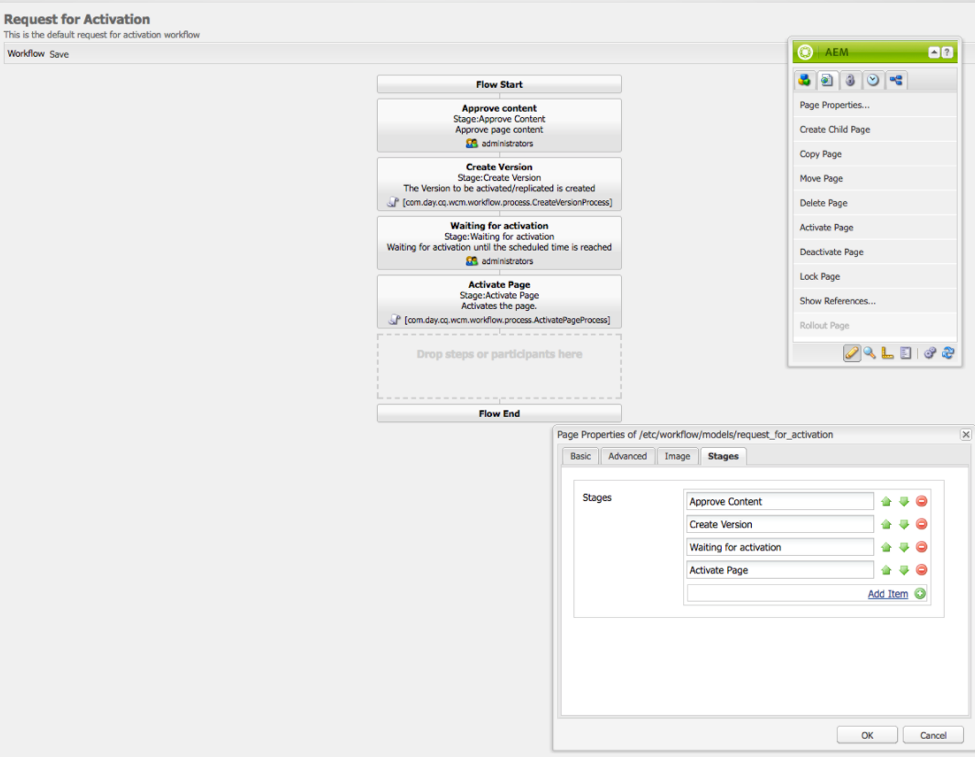
- Click OK
- Click on Each participant or process step and set the stage to appropriate value in Common -> Workflow Stage Field

- Save workflow
- Log in to sites console
- Open any page and Select Start Workflow from Side Kick
- Select Request for Activation Workflow and click Start Workflow
- You may see a notification with the following message:

- Click on View details ->Workflow info tab
- You can see different stages of the workflow. The stage you are in is highlighted in blue, and from lines from the start to current stage are displayed as bold. Stages that need to be completed are shown as dotted line.
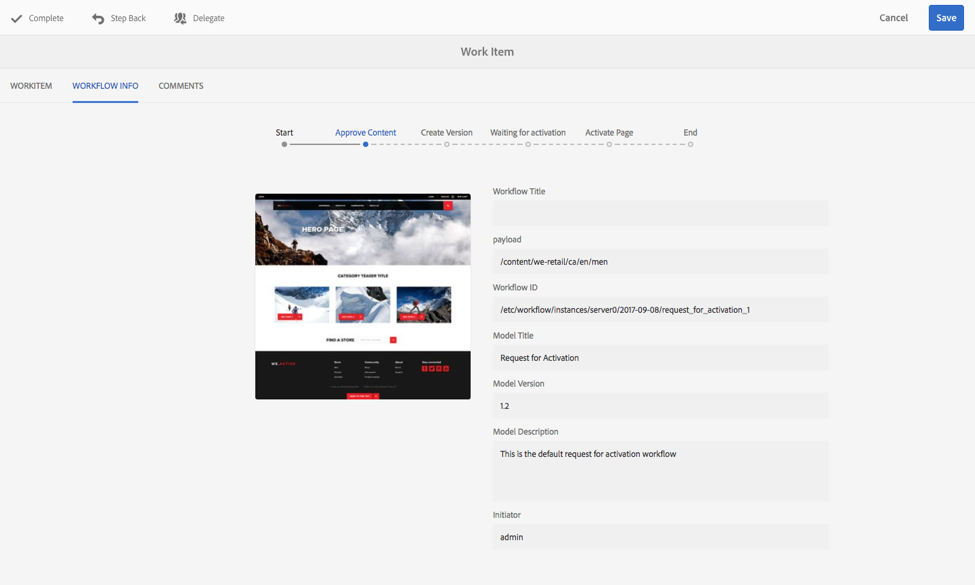
Are you also loving the new workflow features of AEM 6.3? What feature is your favorite? Drop us a comment below and let us know.
