In the Spring ’17 release, Knowledge had its beta debut in Lightning but with the latest release (Summer ’17) it is officially generally available (GA). As of right now, Knowledge is available in both Classic and Lightning Experience; but it is a great time to evaluate if you’re ready to enable Lightning Knowledge in your org.
With Lightning Knowledge, standard record types replace article types, and the Knowledge sidebar for Lightning Service Console replaces Knowledge One for the Classic Service Console. Today, though, Lightning Knowledge still has a few limitations that are worth evaluating when making your decision.
Are you a fit for Lightning Knowledge?
Although we are all excited for Lightning Knowledge, it isn’t necessarily right for everyone (at least not yet). Review our readiness checklist below to determine if it’s the right time for your company to implement Lightning Knowledge.
- You haven’t implemented Knowledge in your org yet.
OR
- You have implemented Knowledge, but you only have ONE article type.
AND
- You only need Knowledge in a single language (and you don’t see the need for multi-language Knowledge in the near future).
- You have (or need) less than 300 data categories.
Okay, I meet all the criteria…now why do I want to do this?
First, Lightning is where Salesforce is investing in product enhancements 100% —it’s where you want to be in order to take advantage of everything Salesforce has to offer. But aside from that, it makes managing your knowledge base so much easier than Classic Knowledge. From a technical standpoint, rather than treating every article type as a separate object (with unique fields, unique validation rules, unique approval processes), Lightning upgrades Knowledge to a first class object!
What exactly does that mean? Well, it lets us take advantage of Record Types to control our different article types rather than separate objects. So for example, with Classic Knowledge, if I wanted to put a field “Product Version” on all of my article types, I would have to create a unique field for each one of those objects/article types. Same goes for validation rules: want to require the standard Summary field on every article? Well, you’d have to create a different validation rule on each and every article type to achieve the same thing. Now, with Lightning Knowledge, you can use ONE validation rule to apply to all article types. This is because Lightning Knowledge uses a single object, and then differentiates articles by record type instead. The same goes for fields, workflow rules, and approval processes. It makes the overhead for your System Administrator so much more manageable.
Here are a few other Lightning Knowledge highlights that I’m extra excited about:
- Using Record Types for article types means you can change your mind and switch an article from one Record Type to another once it’s been created. This wasn’t possible with Classic Knowledge – once you created an article, you couldn’t switch it to a different article type; you had to create a brand new article in the new article type and archive the old, incorrect article.
- Say goodbye to attachment fields on your articles. With Lightning Knowledge, you can attach as many files as you want to a single article using the Files Related List! With Classic Knowledge, you had to create a field to attach each file to an article. So if you only had two attachment fields on your article type, you could never include a third without using some sort of workaround (or building another field). This is not scalable and also results in a poor user experience. Additionally, Classic Knowledge file attachments only allow for a maximum of 25 MB. Lightning Knowledge, though, allows for up to 2 GB per file attached to the article. This is especially great for when you want to attach video recordings! As an added plus, you can now just click to view the Files Related List to see all relevant files for that article. See below for a comparison between what you get in Lightning and what you get in Classic.
Lightning Knowledge File Attachments
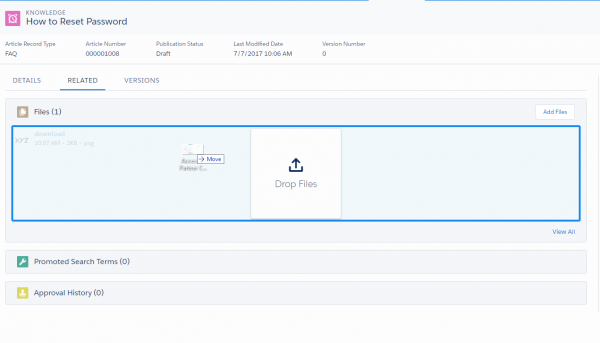
Lightning Knowledge’s drag and drop functionality
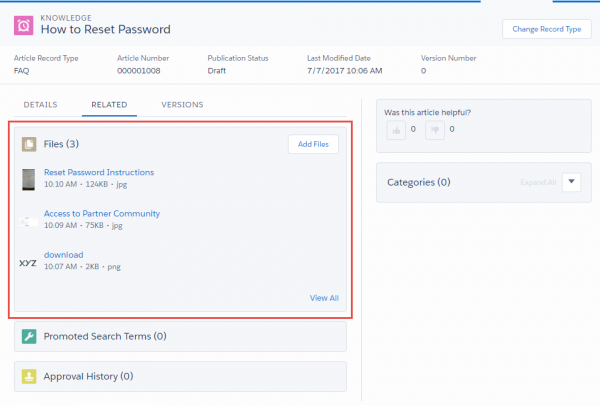
Files Related List
Classic Knowledge Attachment Field
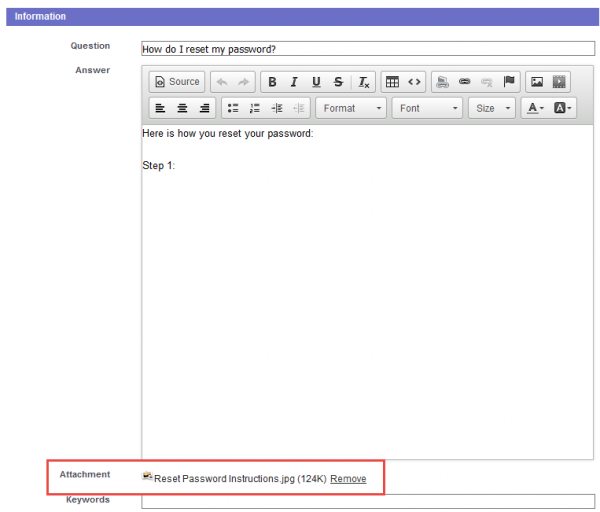
- 3. Now it’s even easier to view and manage Lightning Knowledge from within the Service Console.
- You can edit, publish, and archive articles directly from the Knowledge Sidebar of a Case.
- Hover over functionality gives you a preview panel where you can not only view the article details but also vote or modify it without ever leaving the Case you’re on! See below for a comparison between what you get in Lightning and what you get in Classic.
Lightning Knowledge Hover
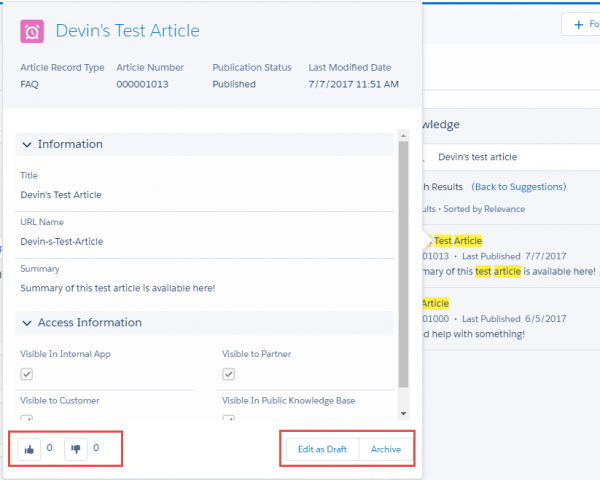
Lightning’s new Hover Over feature
Classic Knowledge – Just Attach or Edit
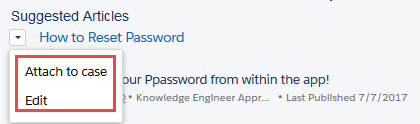
Attach to case or edit only
Alright, I’ve convinced you but what are the gotchas?
Alas, every rose has its thorn, doesn’t it? Well Lightning Knowledge is no exception. Here are some of the things you need to take into consideration when deciding to implement Lightning Knowledge:
- Once you enable it, you can’t go back to Classic thus you should always do this in a sandbox before deploying to production to ensure you fully vet that it works for your org.
- Within the Lightning Console, using Lightning Knowledge, you cannot yet send a link of the article to a customer who is in a community of yours. Several of my clients do love this functionality because it encourages customers to view the articles within the community which improves collaboration, community engagement and encourages self-service. However, you can still attach the article to the case which can be visible to the customer when viewing the case in the community.
- You *should* move to Lightning Console which has its own set of limitations that are worth considering. Although you can technically enable Lightning Knowledge but still use Knowledge in Salesforce Classic, it isn’t as clean and we wouldn’t recommend it. Really, Lightning Knowledge is built to live in Lightning, not in Classic. Here are a couple of the pieces of functionality you lose if you try to enable Lightning Knowledge but still use it in Classic:
- You can create the article in Classic, but you can’t change the record type of the article.
- You can’t take advantage of the Files Related List – it isn’t visible in Salesforce Classic.
Both of the above points are some of the biggest wins with Lightning Knowledge so it essentially renders it useless to use Lightning Knowledge functionality in Salesforce Classic.
- Orgs with multiple article types will require data migration to consolidate article types before enabling Lightning Knowledge. (More on this process in my next Lightning Knowledge blog post).
For more information on the new Lightning Knowledge, I’d encourage you to watch this Release Readiness LIVE Summer ’17 video from Salesforce. We’d also love to hear what other new Knowledge features you’re excited about so leave us a comment below!

