Microsoft Teams has generated lots of questions since its preview became available in the fall of 2016. Since the service was made generally available in March 2017, Microsoft has started releasing more tools and information on how to plan, provision, and administer the new service in Office 365. One of those tools released this week is a bandwidth calculator. The bandwidth calculator allows IT architects and administrators to estimate the expected bandwidth generated by Microsoft Teams on the network for their organization.
If you’ve ever been a part of a Lync or Skype for Business deployment, you will already be familiar with the format of the Teams calculator. Teams incorporates many of the same modalities and concepts found in Skype for Business, such as peer-to-peer (P2P) and conferencing audio, video, and desktop sharing. If those not familiar with these concepts, typically P2P sessions will make direct connections between the clients, meaning the audio, video, or desktop sharing content will typically stay on the local network. When a third person is added or a conference is started, then the media traffic is now going to egress out to the Office 365 network across your Internet link. If you anticipate your end users hosting lots of conferences with Teams, then you could see a heavy spike of bandwidth utilization and a possible Internet circuit upgrade in your future.
Much like the Skype for Business bandwidth calculator, the Teams calculator requires that you know (or anticipate) how your end users are going to use the service. Do you anticipate more P2P sessions over conferencing? Does your organization like to use video chat or desktop sharing? How many users work remotely? All these funnel into defining a persona for your end users, and when combined with the number of users in a site, this will generate the expected bandwidth.
Once you have these personas defined, inputting the information into the calculator is nice and simple. Fill out the site name, number of users, percentage of remote employees, and the expected usage for each scenario. Add a new row for each site, and click the calculate button when ready. Example:
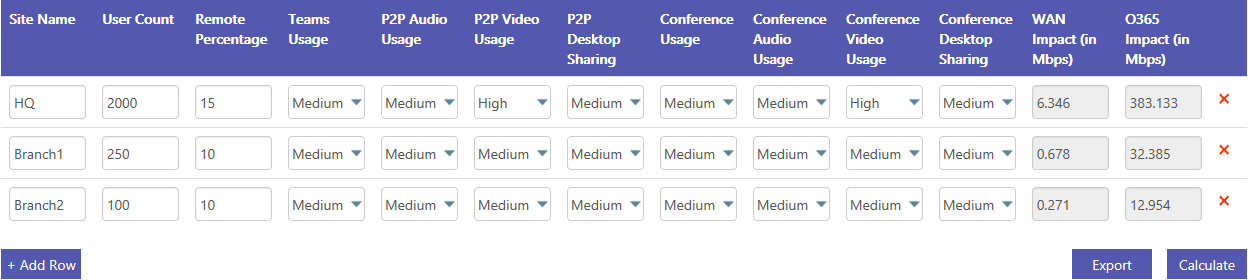
As the instructions state, keeping the expected usage at medium is a good start if you are new to teams as it matches averages Microsoft has seen at other companies. If webcams are not a common item deployed in the enterprise, you could consider lowering the video usage to “Low” or “None”, but if you require video for all your conferences, consider changing it to “High”. No inputs are right or wrong, it just depends on what is common in your environment.
Unlike the Skype for Business calculator, the Teams calculator does not lend itself to customization of codecs being used or defining a custom percentage of usage for a modality. The calculator also lists some other caveats, such as the usage is based on the typical bandwidth of the codec and not maximum bandwidth that could be used. The calculator also does not work well with very small or very large numbers. The examples they give are 1% or 100% remote usage, or 4 or a million users in a site. If your numbers are that small, I would suggest just omitting them all together. You can also export the results into an Excel spreadsheet, but it does not give any insight to how the calculations are performed.
For more information on Microsoft Teams:
Success with Teams
Bandwidth Calculator
Academy
Is your organization looking at implementing Teams? What questions or concerns do you have? Leave a comment below!
If you’ve ever been a part of a Lync or Skype for Business deployment, you will already be familiar with the format of the Teams calculator. Teams incorporates many of the same modalities and concepts found in Skype for Business, such as peer-to-peer (P2P) and conferencing audio, video, and desktop sharing. If those not familiar with these concepts, typically P2P sessions will make direct connections between the clients, meaning the audio, video, or desktop sharing content will typically stay on the local network. When a third person is added or a conference is started, then the media traffic is now going to egress out to the Office 365 network across your Internet link. If you anticipate your end users hosting lots of conferences with Teams, then you could see a heavy spike of bandwidth utilization and a possible Internet circuit upgrade in your future.
Much like the Skype for Business bandwidth calculator, the Teams calculator requires that you know (or anticipate) how your end users are going to use the service. Do you anticipate more P2P sessions over conferencing? Does your organization like to use video chat or desktop sharing? How many users work remotely? All these funnel into defining a persona for your end users, and when combined with the number of users in a site, this will generate the expected bandwidth.
Once you have these personas defined, inputting the information into the calculator is nice and simple. Fill out the site name, number of users, percentage of remote employees, and the expected usage for each scenario. Add a new row for each site, and click the calculate button when ready. Example:
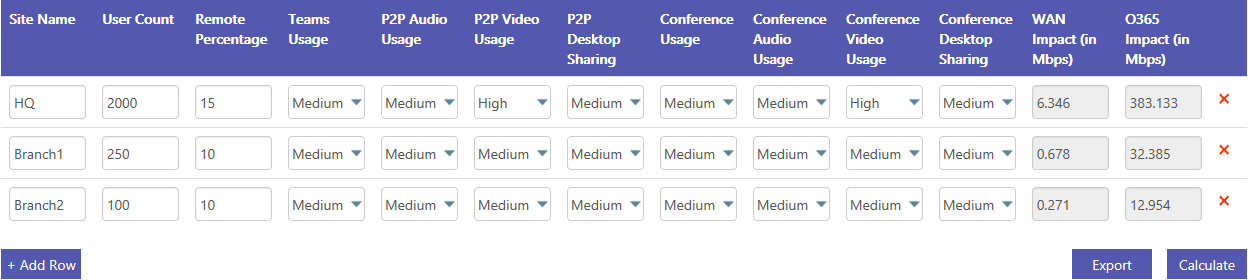
As the instructions state, keeping the expected usage at medium is a good start if you are new to teams as it matches averages Microsoft has seen at other companies. If webcams are not a common item deployed in the enterprise, you could consider lowering the video usage to “Low” or “None”, but if you require video for all your conferences, consider changing it to “High”. No inputs are right or wrong, it just depends on what is common in your environment.
Unlike the Skype for Business calculator, the Teams calculator does not lend itself to customization of codecs being used or defining a custom percentage of usage for a modality. The calculator also lists some other caveats, such as the usage is based on the typical bandwidth of the codec and not maximum bandwidth that could be used. The calculator also does not work well with very small or very large numbers. The examples they give are 1% or 100% remote usage, or 4 or a million users in a site. If your numbers are that small, I would suggest just omitting them all together. You can also export the results into an Excel spreadsheet, but it does not give any insight to how the calculations are performed.
For more information on Microsoft Teams:
Success with Teams
Bandwidth Calculator
Academy
Is your organization looking at implementing Teams? What questions or concerns do you have? Leave a comment below!
