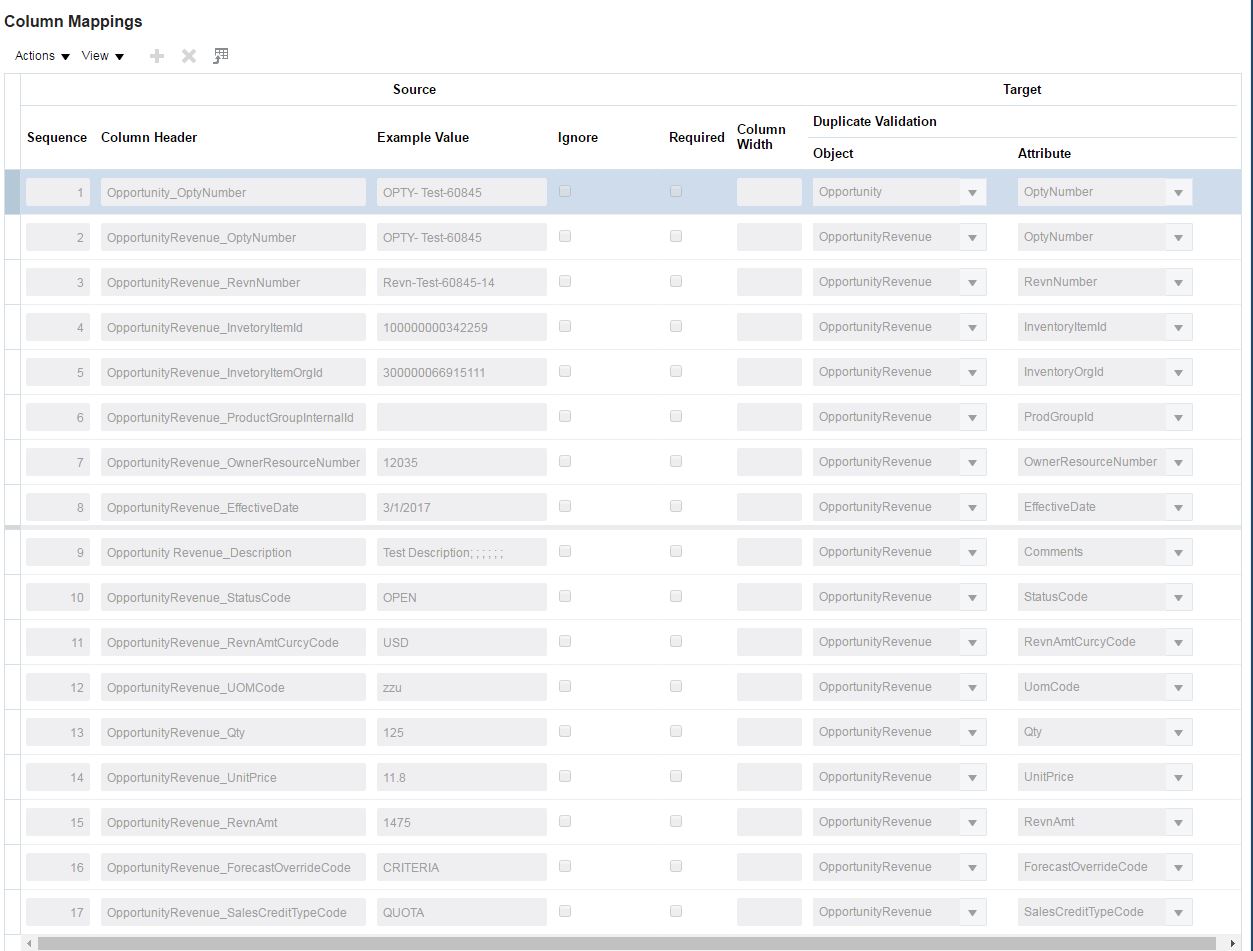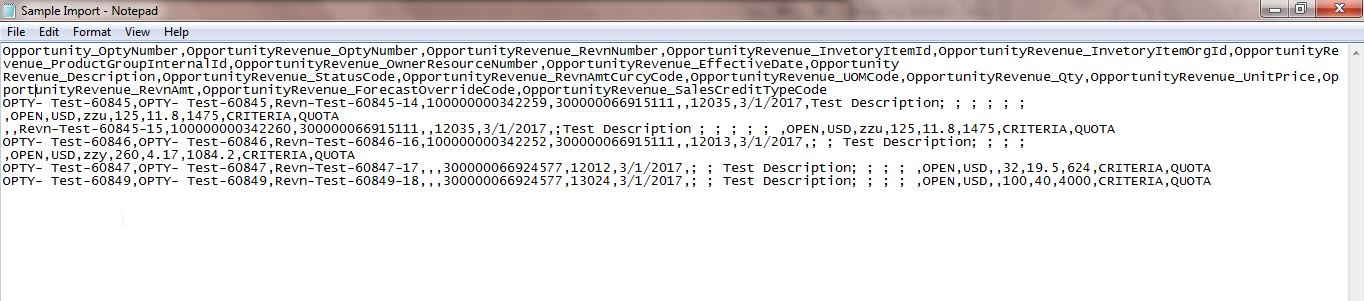Introduction
This blog describes the process of importing opportunity revenue lines with the product group and inventory item using file import. In this discussion, we will be importing only opportunity line item and not the opportunity header. We would also discuss on the inventory item and UOM (Unit of Measure) and how to get UOM code from the application. At the end of this blog, we will discuss the common error that might occur during the import process and how to debug them.
New to File based data import?
“Define File-based data import” group of task is dependent on the different OSC and architecture Components such as interface table and application base table. These components help in the process of transferring the raw data from the file onto OSC Objects.
To know more about how file based data works, visit the following Link: https://docs.oracle.com/cloud/farel8/salescs_gs/OAFDI/F1052150AN10265.htm#OAFDI1052150
Before You Start!!
Before you begin import process it is recommended to generate artifacts. To generate the artifacts go to;
Navigator -> Application Composer-> set category as “Sales” Or “Common” (depending on the object you import) -> Under Common setup click “Import and Export” -> Click generate. Wait until the process is completed.
Steps to import File
- Navigate to set up and Maintenance and Search for “Manage File Import Activities”
- Create a New import Process and enter the required field with the appropriate value.
- Select the object as “Opportunity” and attach the file for importing.
- Click next and map the fields as below. Once done Click next Schedule the import process.
- Once scheduled click next and activate the import process.
For details on importing a File; read the section Importing Data from a File: Getting Started.
Mapping Template
| Input File | OSC Import mapping | Comments |
| Item Id | OpportunityRevenue_InvetoryItemId | Internal Item Id |
| OpportunityRevenue_InvetoryItemOrgId | Internal Item Organization Id | |
| Product Id | OpportunityRevenue_ProdGroupId | Internal Product group ID |
| UOM | OpportunityRevenue_UOMCode | Has to match with Uom Internal code. |
| Unit Selling Price | OpportunityRevenue_UnitPrice | |
| Total Price | OpportunityRevenue_RevnAmt | |
| Line Quantity | OpportunityRevenue_Qty | |
| Currency | OpportunityRevenue_RevnAmtCurcyCode | |
| OpportunityRevenue_RevnNumber | Unique ID for Line revenue. | |
| Opportunity_OptyNumber | Unique ID for Opportunity | |
| Line Notes | OpportunityRevenue_Description_c | |
| Owner | OpportunityRevenue_OwnerResourceNumber |
Sample Import
GETTING PRODUCT AND ITEM DETAILS FROM OSC
The best way to get the product and item related details such as Inventory item Id, item Inventory Id and product internal group Id, is to export the product object.
Steps to export Product object.
- Go to navigator -> Setup and maintenance and search for “Schedule Export Processes”.
- Click New and enter the name to export process and click next.
- Select the object you want to export and click next to schedule the process and finally activate the export process.
- Wait until the process is completed and then download the export file.
- The export file contains all the Id related to Product and Item.
GETTING UOM INTERNAL CODE
For Importing Product Item we need the have the internal code for the UOM (Unit of measure) the internal codes are automatically populated when the UOM value and UOM class code is created. We don’t have any control to change the value.
We can create the UOM code from the following setup task:
- Manage Units Of Measure
- Manage UOM classes.
We can get the UOM Internal code for the corresponding UOM value by creating a data model in BI using the below SQL;
select uom_code, uom_class, base_uom_flag, unit_of_Measure, description from inv_units_of_measure_B iuomb, inv_units_of_measure_tl iuomtl where iuomb.unit_of_measure_id = iuomtl.unit_of_measure_id order by UOM_code
Unit of Measure, UOM Classes and Base unit of Measure: How they are interlinked
To understand further on how the Unit of Measure, UOM Classes and Base unit of Measure are related to one another and their use, you can refer to the following document:
Debugging Common Scenarios
Follow the link on How to Debug Common Scenarios / Errors noticed with Product Group file import (Doc ID 2237377.1).