The first blog post in this series, How to Extract Data from Planning Budget Cloud Service (PBCS), covered data extraction using the native data export PBCS functionality. Continuing with this series, I’ll describe the second method to extract data from an Oracle PBCS instance.
Each method has its advantages and disadvantages. This post will focus on using the Data Management option on Oracle PBCS.
Data Management module (FDMEE):
The Data Management module on PBCS, is nothing more than a version of FDMEE (Financial Data Quality Management Enterprise Edition) with some of its functionality disabled or “simplified.”
The steps to use the Data Management are:
- Create a PBCS target application. This is your Planning application residing on the PBCS cloud.
- Create a Custom Target application. This FDMEE functionality enables the functionality for extracting data from a PBCS application to a Text File.
- After both the PBCS application and the Custom application are created, it is required to create an import format. This import format will help map the dimensions from the PBCS application to the different columns in the custom application:
- Then, a location is needed:
- As a side note, make sure the Period and Category mappings are defined; the period mapping will translate the period information from PBCS into some other values that may be more adequate for the target system:
- Once all these components are defined, it is time to move to the Workflow tab; everything on the Workflow tab is based on the value of the Location, so make sure that the proper location is selected at the bottom of the screen.
- Once the proper location is selected, it is necessary to add a Data Load Rule. The Data Load Rule contains the extraction parameters that will be passed to PBCS in order to fix on the requested data.
- When Using the Data Management Module, the mapping options are available. It is possible to create mapping for the dimensions in order to produce an extract file with values mode adequate to the intended use of the exported data.
- At this point, the Data Load Rule can be executed to export the data from PBCS into a flat file.
- The data will be exported using the delimiter selected on the import format. Here is a sample of the .dat file created. No header will be inserted on the data file:
715220|02|PL|1000|Actual|FY16|Sep|1370.05
170051|02|Ending Balance|1000|Actual|FY16|Sep|-970010.79
184105|02|Ending Balance|1000|Actual|FY16|Sep|787963.52
282250|02|Ending Balance|1000|Actual|FY16|Sep|151240.98
FTE|02|Ending Balance|1000|Actual|FY16|Sep|7
189548|05|Ending Balance|1000|Actual|FY16|Sep|0.12
170050|02|Average Balance|1000|Actual|FY16|Sep|1228800.22
This process can be executed from the EPM Automate command:
epmautomate.bat rundatarule ZDLRTest03 Sep-16 Sep-16 REPLACE STORE_DATA inbox/Vision/GLActual.dat
In the third blog post of this three-part series, I will cover how to use a business rule to extra data for further use.



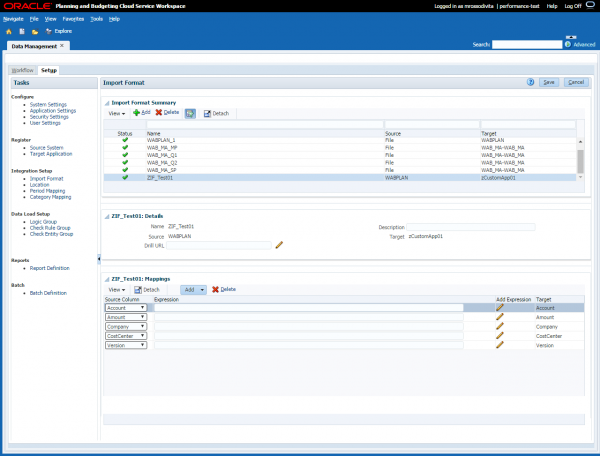

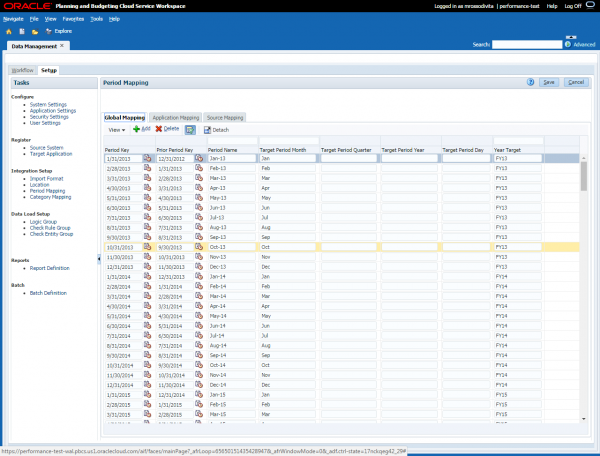










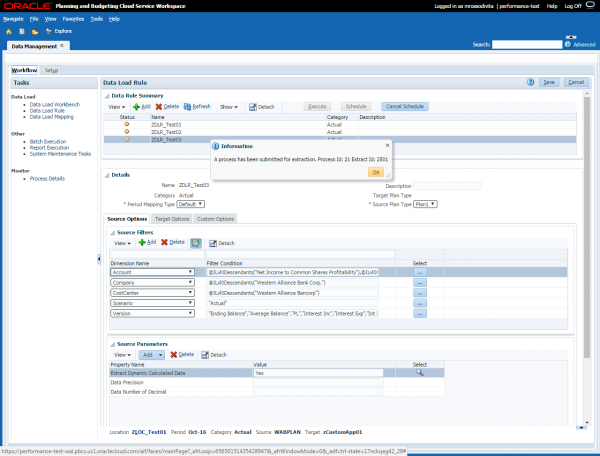

How can we define periods in columns instead of rows.