This post will explain steps to Start and Stop ODI Server, ODI Agent in BIAPPS using Web Logic Server Admin Console.
Log into WebLogic server http://<hostname>:7001/console
Click on Environments on left side under Domain Strucuture
Summary of Environments page is displayed, now click on servers
Summary of servers -> Configuration page is displayed, click on ODI_SERVER
Settings for odi_server -> Configuration -> General page is displayed, click on Control
Settings for odi_server -> Control -> Start/Stop page is displayed, in this page we can start or stop ODI server and also check status.
Select ODI_SERVER, Click on ‘Shutdown’ to stop and ‘Start’ to start ODI server.
To start or stop only ODI agent not ODI server then click on odi_server -> Deployments page
In Deployments page click on oraclediagent, Settings for oraclediagent -> Overview page is displayed, go to oraclediagent -> Control page
Select oraclediagent, Click on ‘Stop’ to stop and ‘Start’ to start ODI agent.




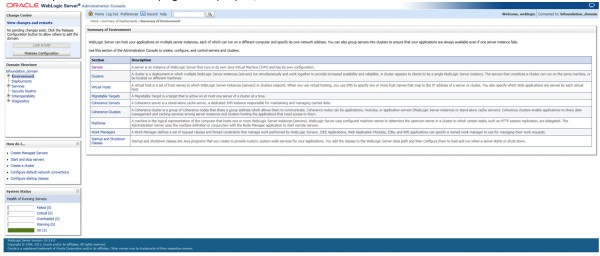
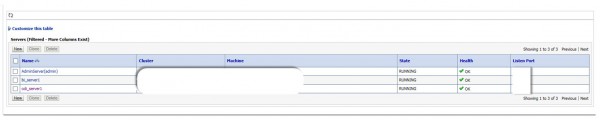


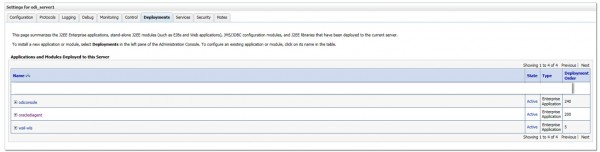
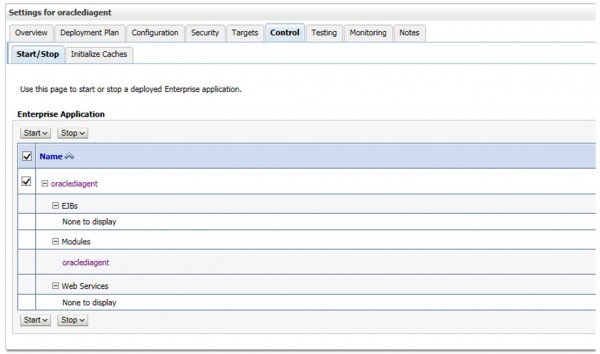
its helpful!!
some times the ODIserver restart takes a lot of time. The Suspend step kind of hangs for 1 hour. usually it should take only 5 mins maximum. Any help is highly appreciated.