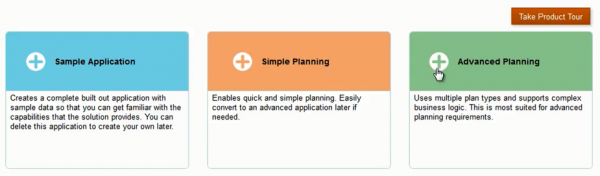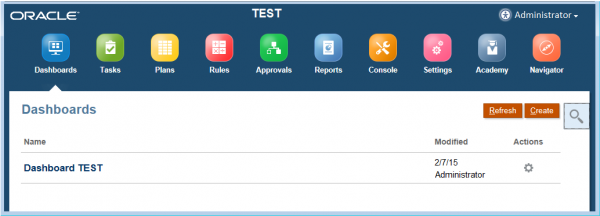“It looks so cool!” – That was my first impression of the Oracle Planning and Budgeting Cloud Service (PBCS) simplified interface. The standard interface has proven easy enough to navigate, but now the simplified interface is even more intuitive and efficient to use. I trust most customers won’t have a steep learning curve when interacting with the simplified interface and the new features of the PBCS 11.1.2.4 release.
This new, simplified interface provides not only a very intuitive user experience, but also an overview for quick access to commonly used functions; enabling administrators to monitor planning processes at their fingertips. By using the simplified interface, the user is able to work on the client without giving up any capabilities, thus improving the server’s performance.
If you just subscribed and started building your own applications on PBCS, a new application creation wizard can help you create a sample, simple, or advanced application without trouble.
 For users who already have applications on PBCS, you see the “Simplified Interface” option on the landing page. By simply clicking the “Simplified Interface” icon, you are led to your planning application according to your accessibility role.
For users who already have applications on PBCS, you see the “Simplified Interface” option on the landing page. By simply clicking the “Simplified Interface” icon, you are led to your planning application according to your accessibility role.
The simplified interface gives you a look and feel similar to your cell phone but in a desktop version.

Now I will walk you through the features of the simplified interface. Let’s begin by clicking the Dashboards icon on the home page. After clicking the Dashboards icon, an overview of the functionality displays and other icons appear across the top of the screen; similar to the toolbar on your browser.
• Customizable Dashboards help to analyze and visualize data, including the option to have real-time, dynamically displayed, web pages by simply adding URLs. It’s an easy-to-use section allowing the user to drag and drop items like forms, charts and URLs to the position desired within a custom pane/dashboard display (e.g. 4-pane in this example).
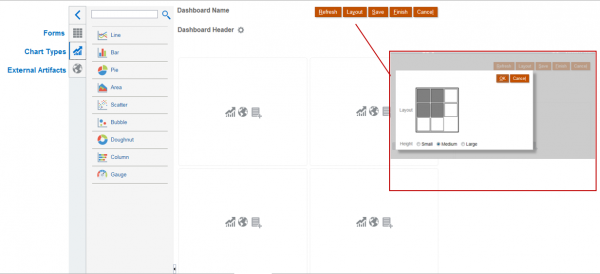
• By clicking Tasks, users can view an overview of all tasks status via a pie chart. Users can then display the steps of a particular process by selecting the applicable task. The Tasks section also helps users plan and prioritize their workload and track the status of their planning process. However, if it is preferred for the task list to be organized in a tree view, users can return to the standard interface at any time. There are several embedded tutorials available for your reference while building processes as well.
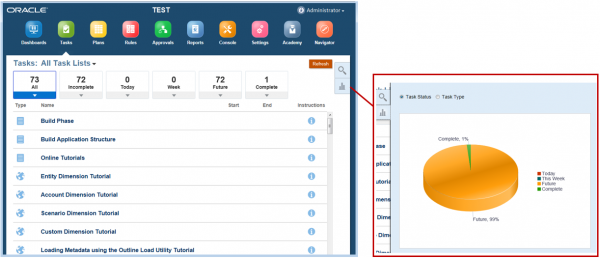
• MS Office- like Plans make it easier to manage data by viewing a simple grid, a composite grid and ad-hoc analysis options.
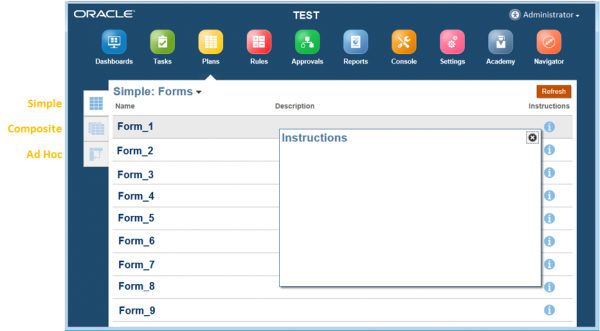
Tired of plain spreadsheets? The PBCS simplified interface allows users to define their own report formatting, including the option to provide supporting details related to data.
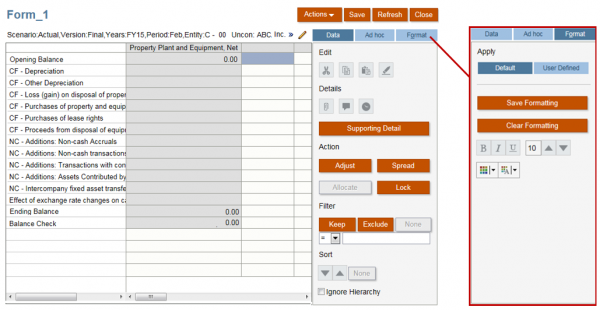
• The Rules section lists all rules across all plan types. Users can launch the rules directly or they can go to the Console tab to check the job status.
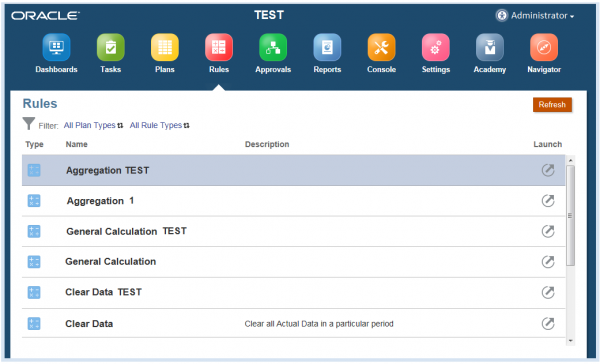
• Under Approvals, users can check the status by sorting by Approvals Status, Current Owner or Planning Unit Name.
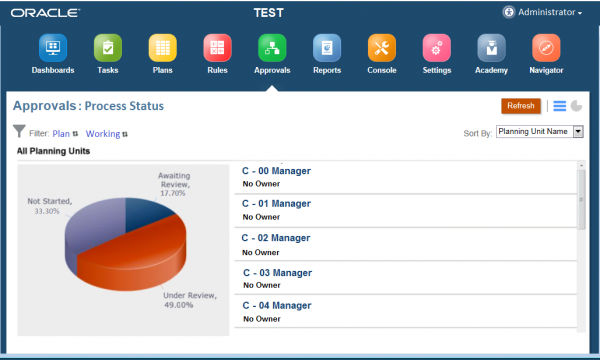
• The Reports tab allows users to see and run reports directly.
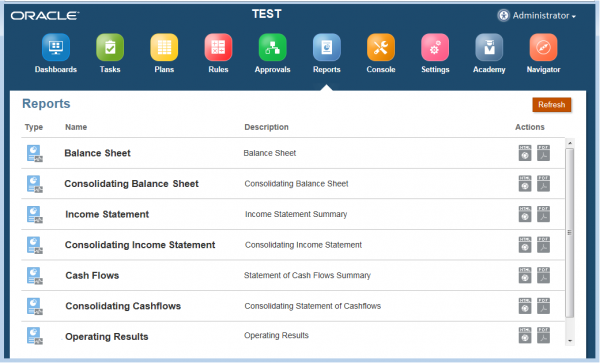
• A centralized Console lets administrators view and manage applications from one place. In this dashboard-like console, users can see an overview of application statistics with an easy-to-use graphical interface as well as easily import/ export/ create dimensions by plan types.
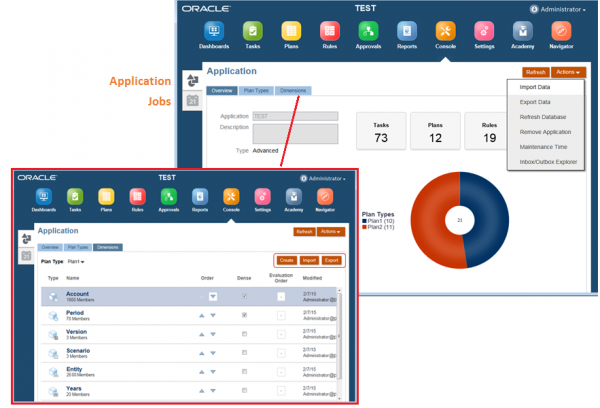
From the Jobs tab, users can manage and schedule jobs to run or backup their data.
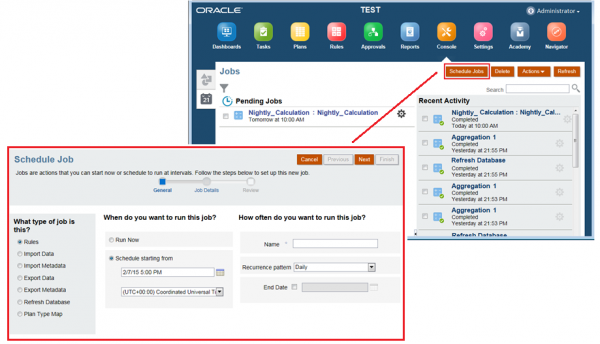
• The Settings functionality allows users to set their preferences and design how the interface looks. Apart from the Application Settings in the image below, users can create announcements on the Announcements tab and display a logo on the home page by inserting the logo URL on the Appearance tab.
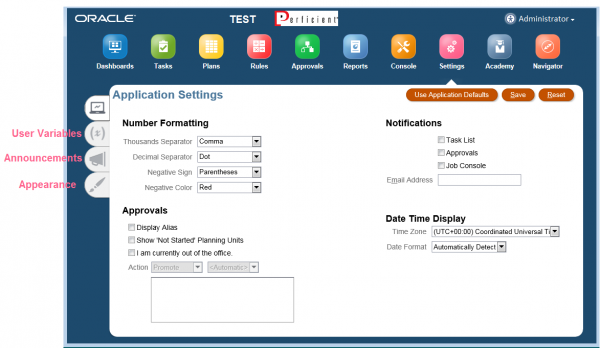
• Academy serves as a comprehensive library for both administrators and users to learn how to manage regular tasks quickly by providing extensive documentation and tutorials. Best practices for designing applications and suggestions for administrating planning for Oracle PBCS are also available for your reference.
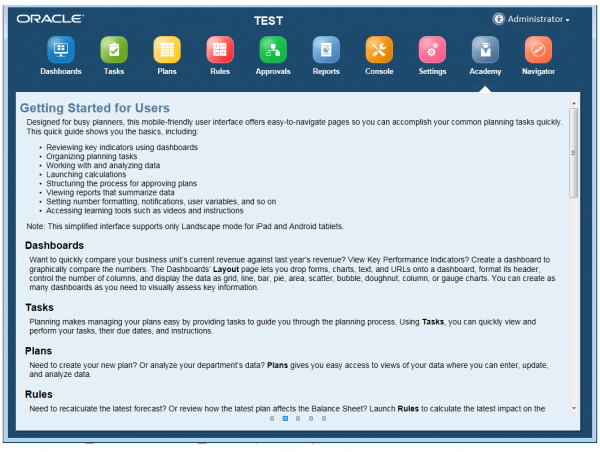
• In the Navigator section, users see what resources are available. It is a quick guide to redirect you to frequently used functions by hovering your mouse over the function and clicking it.
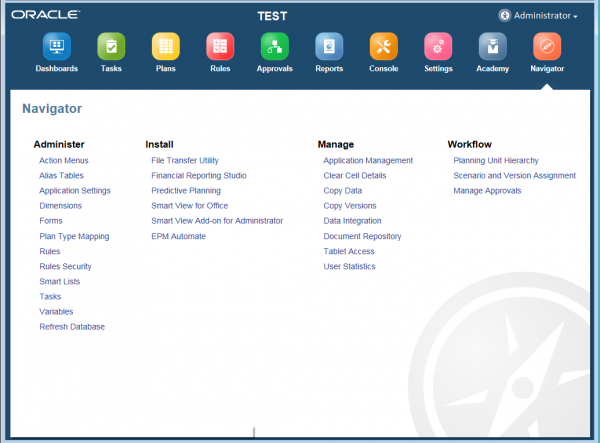
I hope my brief introduction to the simplified interface on Oracle Planning and Budgeting Cloud Service encourages you to explore more functions within the PBCS solution. If you have any questions about PBCS, please feel free to leave a comment. Thanks.