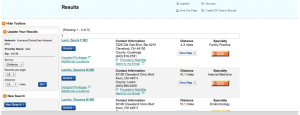Last week, I sat in on the session “Healthcare Portals: 5 Core Items for an Exceptional Digital Experience” brought to you by our very own portal experts Michael Porter and Mark Polly. Number 2 in their list of 5 was one near and dear to my heart. It was the famed Find a Provider tool. I often refer to this tool as the most important conversion tool on a healthcare website. It’s the most important because it is the most often used tool by users of a healthcare website. There is, therefore, a lot of opportunity to engage and convert unknown consumers using this tool.
Last week, I sat in on the session “Healthcare Portals: 5 Core Items for an Exceptional Digital Experience” brought to you by our very own portal experts Michael Porter and Mark Polly. Number 2 in their list of 5 was one near and dear to my heart. It was the famed Find a Provider tool. I often refer to this tool as the most important conversion tool on a healthcare website. It’s the most important because it is the most often used tool by users of a healthcare website. There is, therefore, a lot of opportunity to engage and convert unknown consumers using this tool.
For all of the ways that this tool can go right for your organization, oh how so very often it can go very very wrong. I liked how Mark Polly used his own experience of trying to find the contact information for his wife’s gynecologist using tools that provided him with very different results.
Here is his journey when things went wrong:
Step 1: Enter Basic Data
Disclaimer: As you can see, the header and footer have been cut off because we don’t really care which company this is. It could be, and often is, any organization. What we are going to see is pretty common across the industry. Point being, if you recognize this site, don’t think that Mark is picking on it in particular. I know him personally, and he’s a mighty friendly chap.
In the first step in this process we enter some basic data. If you have your member ID handy, then you can enter it and bypass some of the other data. Oftentimes this is not the case (especially if you are an unknown consumer that is not yet a member). You then select the coverage you think you have (or will have) and your zip code. Press Enter.
Step 2: Pick Network Type
At the bottom left, we’re now asked to pick a network. One would think that by picking the Employer Group Plan, that we would be set, but nope. Try again. So we pick a network even though we don’t know what our network is because we might not even have a network yet and even if we do who stores network name in their Forever File? Not me.
Step 3: List of Networks
Now we get more granular. Here’s the list of networks that fit my network type. A long list of them. Being the typical user, we’re not sure which of these we have but we’ll pick the POS one. That sounds familiar.
Step 4: Location
Now, at long last, we have finally reached the question that the user cares about the most. Location. Remember, we already gave them zip code, so why they are asking again is anyone’s guess. However, they did use the zip code we mentioned earlier to fill in city and state. They guessed correctly. We can hit enter again.
Step 5: Pick Provider
Now we have what says step 3, but we know we are really on step 5. We were counting. Now we need to search by a specialty or a name or a group/facility. The gynecologist in question has the last name LASH. Sounds easy enough. Type in “LASH”. Hit enter.
Step 6: Results
Okay, we are this much closer to finding Dr. Lash, MD. Looking. Looking. Nope. She’s not on the list. I guess she’s out of network for this insurance carrier….or that is what your unknown consumer would believe.
Cue the symphony of crying babies.
Why is this so frustrating? Mark points out that part of the answer is that as consumers, our expectations of search are based on Bing, Yahoo and, of course, Google. All of these present one simple field through which anything that we might want to know about this Earth and beyond can be found. Even if we spell something wrong it will magically find it for us. (Raise your hand if you, like me, have used type ahead search as a spell check before.)
Let’s go through a far superior route. Unlike the 5 step process we went through before, this site has used IP Geo Coding to determine our location. We also have just one little box to fill out. Notice how it says enter a Doctor Name OR Specialty. No demand for first name vs last name. No long list of specialties to choose from. Just type away free as a bird.
As we start typing in the doctors name we are presented with specialties, procedures, and conditions. Notice how some of the procedures in are in a more common language – Lung Cancer versus Oncology
We add in the next two letters and now we see a list of doctors that might match what we’re looking for. Notice how the LAS can be anywhere in the name. We see that Dr. Susan Lasch is listed. That’s the name we were looking for. In the previous search, that name wasn’t found because we entered LASH without the C. Here we didn’t make it to the C, but we still found the right name.
When we hover over her name, we see more information about her, confirming that she is the right doctor. Now for a Health Payor, I’d want to list what networks she was included in so the user knew if she was in network or not.
Now we can all wipe away our tears and go away smiling.
But wait, I will point out one fatal flaw to this Find a Provider tool that isn’t obvious to the untrained eye and wasn’t mentioned in Mark’s presentation. Since this Find a Provider tool relies on HealthGrades data, the healthcare organization, Dr. Lasch’s employer for example, would not have the opportunity to add their own information about Dr. Lasch into the system without that information also being available to any other competitor that also uses the HealthGrades system. As a result, if you wanted to socially enable Find a Provider by offering a friendly bio written by Dr. Lasch about her personal interests and why she practices medicine along with some videos, blog posts, and upcoming classes that Dr. Lasch will be teaching, then you are out of luck. Same can be said for adding a list of health plans Dr. Lasch accepts. It’s not your data; it’s HealthGrade’s data. In the game of converting unknown consumers, those with the best data win. As a result, it matters very much who the data belongs to and how good the data is.
You can, however, use best of breed search standards while developing a Find a Provider tool that is right for your portal.