Troubleshooting and reading the logs on the Lync Mobile client is in my opinion, very cumbersome. I find myself staring at the logs trying to decipher the cryptic messages, reformatting the text in notepad, scrolling to left and right repeatedly,… well, you get the idea, it simply isn’t any fun. I was recently challenged with explaining the log in process for mobility, specifically how the traffic starts at the client and eventually logs in. I like to call these “Ladder diagrams” and unfortunately, this information is not easy to find on the web at this point. Using the logs from the client provide absolutely no help either, so I needed a solution. In talking with a fellow MCM one day, Henry Creagh, he pointed out that I could use Fiddler for reading the mobile logs. I used Fiddler prior for watching how the fat client interacts with the URLs, but I had no idea I could take it a step further and send all my mobile traffic through my PC/Laptop as a proxy and capture the traffic, hence cleaning up those ugly logs into a beautifully well formatted, Fiddler stream. (Thank you Fiddler for being 100% Awesome). Setting up the client is quite simple, follow these steps.
1.) Download and install the Fiddler Client http://fiddler2.com/get-fiddler onto your PC or laptop
2.) Go to “Tools –> Fiddler Options –> HTTPS and choose “Capture HTTPS CONNECTs” and “Decrypt HTTPS traffic”
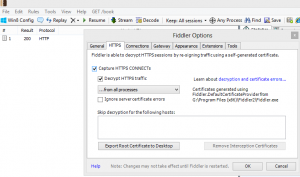
3.) Then move onto “Connections” and select “Allow remote connections to connect”
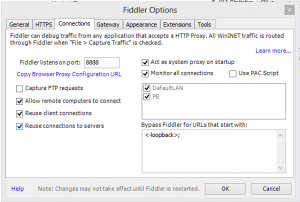
4.) On your mobile client, you must find your Proxy settings and send all the traffic through to the IP address of your laptop/PC. In my scenario, I’m using an iPhone.
5.) Connect the phone to WiFi, on the iPhone click Wifi then navigate to the Wifi you are connected to and enter in the IP of your laptop/pc like below

6.) Log in with the Lync Mobile and watch the traffic flow

I know it is hard to read my pictures from this post but keep in mind that LyncDiscover or LyncDiscoverInternal was not queried in my traffic sniff. This is because when you install the mobile client, at least on an iPhone and log in, that initial request is cached and the client knows to always try the Web Services URL during subsequent logins. If you want to see the first hit to the Autodiscover URLs you must delete the app and re-download then log in.

Hi, I’m trying this from an iPad, and can’t get it to go thru my Laptop on the corporate WiFi, am I missing something?